Wotja 21 Help
Contents
Wotja 21 is now retired and contact support is no longer available. This page has been archived and will not be further updated. For our current support policy and help on the latest version of Wotja see Wotja Help Center.
- Intermorphic Support Policy
- Tutorials, Videos & Examples: See the Learn section.
- Wotja 21 Apps & Engines
Tip: Looking for something specific? Try searching in this page (e.g. Cmd+F/Ctrl+F).
- General Questions
- What are your apps for 2021?
- What is the quickest way to get started?
- What can I do for free in Wotja?
- What is a Wotja Feature Set?
- Where can I hear some example music created with Wotja?
- I'm a fan. How can I help?
- In the past I purchased Noatikl / Mixtikl / Liptikl / Tiklbox. Should I get Wotja?
- What are the main differences between Noatikl / Mixtikl / Liptikl / Tiklbox and Wotja?
- Why did you consolidate all your apps into just one, Wotja?
- I have a special project with special requirements. Do you ever build custom apps/software?
- Is it possible to license any of your engines (i.e. IME, ISE, ITE)?
- App Stores
- All App Stores
- Why do you sell Wotja only through the Apple, Microsoft, Amazon and Google Play App Stores?
- Upgrades - how do I get one for a paid-for App?
- Do I ever need to get the next paid-for version?
- Can you explain your 'Fullgrade' model and how it benefits me?
- What are Wotja prices in 2021?
- Have you changed your pricing?
- Why is Wotja so expensive?
- Is the 'Paid-for' version of Wotja a 'Perpetual' version?
- Will my 'Paid-for' version of Wotja stop working when the next major version is released?
- Do I need to buy a new 'Paid-for' version of Wotja every year?
- How do I redownload/reinstall an app purchased from one of the App Stores?
- What should I get? A 'Paid-for' version or a 'Pro' Subscription?
- I purchased an app for one platform and now also want to use it on another, do I have to purchase again?
- Apple App Stores & Subscriptions
- How do I redownload/reinstall an app purchased from an Apple App Store?
- How do I redeem a promo code?
- Money saving tip!
- Subscriptions...
- What is a Subscription? How do they work? How do they stack up?
- What are the benefits of Feature Set (FS) Subscriptions?
- How do I cancel a Subscription? Is it easy to do?
- I have a 'Pro' Subscription for iOS, do I need a separate one for macOS or vice-versa?
- 'Tip Jar' (formerly 'Special Options') Subscriptions - what are they and what are they for?
- Why are 'Feature Set' and 'Special Options' Subscription Groups independent?
- Can I upgrade my Subscription tier before I reach the end of my current tier? Does Apple pro-rate? If so, how?
- I have a 1 month Wotja Subscription. How can I tell if it is active?
- How do I check/view my Subscriptions?
- How do I cancel my Subscription?
- What is the difference between a 'Pro' and a 'Pro LX' or 'Pro S' Subscription?
- What happened to the 'Play' Subscription?
- I got an email saying "Your Subscription Was Discontinued. For more information, contact Intermorphic Limited." Why?
- Microsoft Store
- How do I redownload/reinstall an app I purchased from the Microsoft Store?
- I have a problem with the Microsoft Store, is there a FAQ?
- I have purchased Wotja Pro 21 but am unable to download/install it
- I have a download/install issue or am getting Microsoft Store error code 0x803fb005
- Why can I not see Wotja in the Microsoft Store?
- How do I update my Wotja app from the Microsoft Store?
- Amazon Appstore
- How do I redownload/reinstall an app purchased from the Amazon Appstore?
- How do I get the Amazon Appstore so I can purchase Wotja Pro 21?
- How do I restore a purchase?
- I am getting message "Internal Service Failure"?
- I have installed the Amazon Appstore and Wotja seems to download OK but it does not install?
- Google Play Store
- All App Stores
- Licensing & Ownership
- A) Do I own the rights to Recordings I make with Wotja 21? B) Can I use those Recordings commercially?
- Can I use Wotja 21 for Live Use (LU)?
- Can I broadcast Wotja 21 'live' on e.g. YouTube/Zoom etc.?
- Do I need to credit or attribute Intermorphic for any Recordings I make of the output of Wotja 21?
- Where do I find the Wotja 21 EULA?
- Can I install and use Wotja 21 on 2 computers?
- I want to use Wotja 21 on different operating systems. Do I need to purchase each variant separately?
- I have a special project with special requirements. Do you ever build custom apps/software?
- Is it possible to license any of your engines (i.e. IME, ISE, ITE)?
- Installation & Backups
- How do I configure Wotja to use iCloud / iCloud Drive?
- Wotja macOS: 'Wotja' is damaged and can't be opened. Delete 'Wotja' and download it again from the App Store
- How do I redownload/reinstall an app purchased from one of the App Stores?
- How can I get or restore an older version for iOS?
- How do I copy files (e.g. Zip, SF2, WAV, MID etc) into the Wotja Folder from some other folder?
- What should I backup?
- Using Wotja - Common Questions
- The "Wotja Folder" - Where is it and when should I use it?
- The "Intermorphic Folder" - Where is it and when should I use it?
- In the Documents Screen, Add New is not creating new files? Why?
- How do I play a shared 'Wotja'? How do I share one?
- How do I share a video recording?
- How do I delete a Document/File?
- How do I create/use/export my own Templates in Wotja?
- How do I copy/export a Wotja Cell and paste/import into another?
- Can I use WAV / Ogg files ("audio files") in Wotja when not in a Pak? How?
- From Wotja, how do I save / export Noatikl or Mixtikl files?
- How do I export, backup or restore my Wotja Files?
- Why does Text to Music text disappear when in Text Edit screen I have "Random words" selected and press the dice?
- How do I find and change any 'patterns' used in a mix?
- I used a custom Template in a mix but it no longer sounds right. Why, and how do I fix it?
- Pop-up menus are very slow or upresponsive, what can I do?
- How do I copy files (e.g. mix, Zip, SF2, WAV, MID etc.) into the Wotja Folder from some other folder?
- Where can I get the older "Flow" Randomization Schemes (RS) that were in 21.6 and earlier?
- Using Wotja - Plug-in Specific Questions
- How do I install/use the Wotja AUv3 plug-in?
- iOS: What are the main differences between the standalone (App) and Plug-in (AUv3) versions of Wotja?
- macOS: What are the main differences between the standalone (App) and Plug-in (AUv3) versions of Wotja?
- iOS/macOS: Can I use more than one instance of the Wotja AUv3 Plug-in in my project/session?
- iOS: In my DAW/AU Host project/session can I use Wotja used via Inter-App Audio or Audiobus at the same time as the Wotja AUv3 Plug-in?
- Windows/Android: Will Wotja ever be available as a VST Plug-in?
- VST: Do you have any plans to do a VST Plug-in and/or VST Host?
- Why does a Pro Subscription not unlock a Pro Feature Set in the Plug-in?
- iOS: How do I stop glitching in Garageband / Cubasis?
- Using Wotja - iOS Specific Questions
- How do I copy out my Wotja Files and Audio, MIDI & Video recordings on iOS?
- I am using Wotja for iOS with Inter-App Audio/Audiobus and getting a lot of glitches. Why?
- When using Wotja with some iOS apps via Inter-App Audio/Audiobus, e.g. Cubasis, Garageband, I am getting noise issues. Why?
- In iOS how can I play via AirPlay to HomePods, use the "Now Playing" audio card and control Wotja with Siri?
- How do I copy files (e.g. mix, Zip, SF2, WAV, MID etc.) into the Wotja Folder from some other folder?
- Wotja Accessibility: How do I use VoiceOver in iOS?
- Using Wotja - macOS Specific Questions
- Wotja for macOS: How do I quit?
- Wotja for macOS: How do I use Wotja MIDI Out/In?
- Wotja for macOS: How do I record Wotja MIDI out in Logic Pro X?
- Wotja for macOS: How can I play Wotja via Bluetooth, AirPlay or other audio output device driver?
- Wotja for macOS (Accessibility): How do I use VoiceOver?
- Wotja for macOS (10.12/10.13): Wotja is crashing when I "File > Save" or "File > Save As"?
- Wotja for macOS: I had a Subscription that's now gone and has not auto-renewed?
- Wotja for macOS: How do I transition from V20.5.3 or earlier to V20.6.0+?
- Using Wotja - Windows Specific Questions
- Using Wotja - Android Specific Questions
- Wotja sounds great in the foreground, but why do I get glitches/crackles/pops etc. when it is backgrounded?
- Can I copy audio (e.g. WAV), MIDI or other files to my Android Device for use in Wotja?
- How do I use Wotja MIDI Out/In on Android?
- How do I get Wotja files in/out of Wotja on Android 10?
- Wotja Accessibility: How do I use TalkBack in Android?
- Audio
- How do I change the Wotja Audio Output Device (Desktop)?
- I hear silence - no sound / no audio / no midi / nothing / nada / quiet - help!
- I am getting audio issues (glitching, noise, distortion, crackles, noise, pops etc) when using Wotja with AUM, Audiobus or as an Inter-App Audio app in other audio apps. What can I do?
- I am getting audio issues (slow, stuttering, breakup) or audio artifacts (glitches, crackles, pops, noise etc). What can I do?
- I am getting a DC offset in my recordings. How do I remove it?
- How can I play Wotja via Bluetooth, AirPlay or other audio output device driver?
- In iOS how can I play via AirPlay to HomePods, use the "Now Playing" audio card and control Wotja with Siri?
- MIDI
- How do I make MIDI Recordings?
- Why do I get no MIDI notes in Recordings?
- How do I use Wotja MIDI Out/In on iOS?
- How do I use Wotja MIDI Out/In on macOS?
- How do I use Wotja MIDI Out/In on Windows?
- How do I use Wotja MIDI Out/In on Android?
- How do I record Wotja MIDI out in Logic Pro X?
- How can I stop/start Wotja on iOS with MIDI Transport Control (MTC) and sync tempo to an external MIDI Clock?
- How do I use Virtual MIDI to get more than 16 MIDI Channels out of Wotja?
- Why are my MIDI notes "off pitch"?
- SoundFonts (SF2)
- Recording
- iCloud
Support
Intermorphic Support Policy
You can find our Support Policy here.
General Questions
- What are your apps for 2021?
- What is the quickest way to get started?
- What can I do for free in Wotja?
- What is a Wotja Feature Set?
- Where can I hear some example music created with Wotja?
- I'm a fan. How can I help?
- In the past I purchased Noatikl / Mixtikl / Liptikl / Tiklbox. Should I get Wotja?
- What are the main differences between Noatikl / Mixtikl / Liptikl / Tiklbox and Wotja?
- Why did you consolidate all your apps into just one, Wotja?
- I have a special project with special requirements. Do you ever build custom apps/software?
- Is it possible to license any of your engines (i.e. IME, ISE, ITE)?
^What are your apps/engines for 2021?
Apps/Engines for 2021
Note: We operate a Fullgrade model for Paid-for apps. See our Support Policy, Downloads Page and User Guide.
- Wotja Pro 21:
- Paid-for Wotja 21 creator player app with a Pro Feature Set.
- Engines: IME 21, ISE 21, IWS 21, ITE 21.
- For Windows, macOS, iOS, Apple TV, Apple Watch, Android, Fire TV/Android TV.
- Wotja 21:
- Free Wotja 21 creator player app with Lite Feature Set which is extendable by In-App Subscription.
- Engines: IME 21, ISE 21, IWS 21, ITE 21.
- For macOS, iOS, Apple TV, Apple Watch.
- Wotja Lite 21:
- Free Wotja 21 creator player app with Lite Feature Set only.
- Engines: IME 21, ISE 21, IWS 21, ITE 21.
- For Windows, Android, Fire TV/Android TV.
^What is the quickest way to get started?
The best way to get familiar with Wotja is to first auto-create and play some things.
- Written Tutorials:
- Our written tutorials are great for your very first steps like e.g. how to play a Flow, how to create a new auto-mix etc. These use linked schematics to make it easy to read about what each control does and to get to the parameters you want to know about.
- Learning Tip: Open an auto-created mix. Solo/mute things and to focus on different elements that you really like and then try changing some parameters, referring to the Guide as required. That kind of self-directed exploration is different for everyone. How people use Wotja varies enormously from person to person, so it can be a very effective approach.
- Videos:
- Our videos (we only have a few at present) are generally for more involved things, i.e. where many more steps are required. You could also check out our YouTube channel as not all of our videos are listed in the above video section.
- We suggest the first video to look at, even though it about differences between Lite and Pro version, is Wotja: Feature Set 'Lite' vs 'Pro' - Which is right for you? (10 mins) and that is because it shows quite a bit of how the Wotja UI works.
Note: Videos are hard to create simply because there is so much that can be done in Wotja and it is very easy to go off on a tangent. That is why we have tutorials for the basic things and why our videos have tended to show the general means of using it and then to provide a User Guide that goes into detail on what each of the UI elements are for and what they do.
^What can I do for free?
We have free Wotja versions for every platform - the Lite Feature Set, AKA 'Lite' mode or 'Free' mode, is very capable and you can do a lot with it.
See Feature Sets for more details on what you can do for free.
^What is a Feature Set?
Every Wotja app has a set of features and capabilities. We call this its "Feature Set" (abbreviation FS).
See our info on Wotja Feature Sets.
^Where can I hear some example music created with Wotja?
If you have less than 1 minute...
Quickly check out some of the example recordings we have made.
If you have a minute or more...
Wotja is all about the live experience, there is no substitute for that. Here's how to enjoy beautiful, live, auto-generated generative music with just one tap:
- Download Wotja for your OS (there is a free version for every OS!)
- Run it up and it will open in the Documents > "Play" > "Flows" Screen
- Tap any one of the "Flows" buttons and it will start playing beautiful, live, auto-generated generative music (see also the quick tutorial "Play a Flow").
- If you don't like the app, just delete it; otherwise, enjoy Wotja and try out some more things!
^I'm a fan. How can I help?
Firstly, thank you for your support and interest!
A 'fan' is simply someone who gets a great deal of pleasure/use from Wotja and feels either that it should cost more, or who, out of the bottom of their heart, just wants to help us survive. And, whether you are a user or a fan, know that you mean a lot to us.
As a fan you can help in the following ways:
- Nice Reviews and Ratings: It really does help us a lot if you can leave nice reviews and ratings (and it does not cost you anything) - we greatly appreciate it.
- Social Media: If would help us enormously if you could also talk about Wotja on social or other media and share some of the things you make (and it does not cost you anything, either) - and let us know if you wish us to retweet anything!
- Giving a little extra: If you can afford to pay just a little bit more then you have the following two options:
- Tip Jar Subscriptions (for Apple users only):
- For a number of reasons we don't do Patreon or anything like that, but if you are an Apple device user then you could consider taking out one of the easy to cancel monthly T0/T1 or T2 'Tip Jar' Subscriptions (see our rationale here: FAQ: 'Tip Jar' Subscriptions - what are they for?).
- Tip: If you just want to give a "one-off" tip then simply cancel it after taking it out!
- For a number of reasons we don't do Patreon or anything like that, but if you are an Apple device user then you could consider taking out one of the easy to cancel monthly T0/T1 or T2 'Tip Jar' Subscriptions (see our rationale here: FAQ: 'Tip Jar' Subscriptions - what are they for?).
- Merch (T-shirts, sweatshirts & hoodies):
- We have some great looking official Intermorphic "Merch", namely T-shirts, sweatshirts and hoodies! Getting one of these items is a great way to give us a little extra, and you get something cool in return.
- P.S.: They will no doubt become collector's items one day and they make cool presents, too!
- We have some great looking official Intermorphic "Merch", namely T-shirts, sweatshirts and hoodies! Getting one of these items is a great way to give us a little extra, and you get something cool in return.
- Tip Jar Subscriptions (for Apple users only):
Any of the above options would help us a lot. You would know we would also be immensely grateful, too.
Anyhow, those are just a couple of suggestions. Thanks again for your support!
^In the past I purchased Noatikl / Mixtikl / Liptikl / Tiklbox. Should I get Wotja?
YES!
That is because Wotja is the evolution of Noatikl, Mixtikl, Liptikl and Tiklbox! Those apps were all archived some time ago now, meaning no more updates are forthcoming - Wotja is their future and it can open Noatikl, Mixtikl and Liptikl files.
You might want to consider getting Wotja if:
- You want to use any of its cool new features.
- You want an app that is actively being developed and supported.
- You want to continue to play your Noatikl / Mixtikl pieces or open Liptikl files if your OS version no longer supports the running of those apps.
- Wotja can open Noatikl, Mixtikl and Liptikl files. Any parameters not supported by Wotja (there are just a small number) are ignored on opening and are simply not saved when the file is resaved as a Wotja file. In other words, Wotja is largely backward compatible, but may not always be, so this is also another reason to get it now.
- You are a fan of our artisan "creative relaxation" tools and what they mean to you, and you want to help support us in our efforts to continue developing them for you.
Note 1: We have both subscription and paid-for versions of Wotja available. See our FAQ on Subscriptions and also our FAQ on upgrades.
Note 2: Wotja does not interfere with Noatikl, Mixtikl or Liptikl installations and should work just fine with pieces you have made in previous versions of Noatikl (mobile or desktop), with many mixes made with previous versions of Mixtikl (mobile or desktop) and files created with Liptikl. As there are free versions of Wotja you can easily try it out with your Noatikl and Mixtikl pieces (see: How to copy Noatikl pieces and Mixtikl mixes into Wotja).
^What are the main differences between Noatikl / Mixtikl / Liptikl / Tiklbox and Wotja?
Selected New App Features / Capabilities in Wotja (and not in Noatikl, Mixtikl, Liptikl):
- Flow Player Mode
- An easy way to generate a succession of randomly generated mixes where Randomization Presets (new, below) make it easy to change what is created.
- New Template Paks
- Wotja 21 includes the 'TTM1 Players' and 'TTM1 Players 2' Template Paks which use 'Text to Music' to generate melodies, as well as the BP21 Drones 1, BP20 Drones 1, BP1, BP2, BP3 and (WJ19) BP4 Backings Template Paks. The gorgeous templates in these paks can be previewed in the Wotja template list.
- The latest Intermorphic Music Engine (IME), Intermorphic Sound Engine (ISE) and Intermorphic Text Engines
- Macro Oscillator 1 Tone Generator in the Intermorphic Sound Engine
- 2 octave Rules (Scale, Harmony & Next Note) in the Intermorphic Music Engine for greater creative freedom & experimentation
- Text-to-Music melody generation
- This is a very powerful feature that we will continue developing and extending. Rather than generating patterns and/or having to deep dive into pattern syntax, you can just now enter some text and have the Text-to-Music parameters create a seed pattern for you; just change the text for a new pattern! There are a raft of parameters to play with to define how the melody is generated, i.e. how many notes to use, how it is phrased, how many times it repeats etc. It is perfect for mix randomization, too as we are able leverage the power of the Intermorphic Text Engine to generate random text that can be used to generate new seed melodies.
- Randomization Schemes
- An easy way to quickly select different sets of Randomization settings e.g. Templates.
- Randomization options
- To allow more control over the content you mix together in randomly generated mixes in Wotja we have both expanded the granularity of randomization options available, e.g. Template list tagging (Content) and how/where it can be accessed/deployed in the Mix mode. We have also added a whole new set of Album randomization settings.
- "Wotja TV" player apps for Apple TV and Fire TV/Android TV
- Enjoy listening to Flow Mode on TV
- Intermorphic Wotja Script
- Allows programmatic control over the IME parameters and is useful for using Wotja as a hyperinstrument.
- Playlist/Album Player
- This major new feature allows you to create playlists/album of up to 20 mixes that play in sequential or shuffle mode. Playlist was never possible before and it is perfect for installations. Your mixes can be as custom as you want and, of course, use custom SoundFonts (SF2) (see this FAQ) and even WAV/Ogg files (see Paks). This feature is accompanied by two new file formats (.wotjalist, .wotjabox).
- Automatic Albums with new mix icons
- This new facility makes it a snap to create a collection of random new mixes with TTM/cut-up text and colourful icons. This is the fastest way to create/check out new mixes you want to keep and you can export them for later editing/customisation.
- Syllables in cut-up rules
- This makes it possible to now create Haiku and text that has a defined number of syllables (e.g. for lyrics).
- Multi-tasking support (Split View / Slide Over) in all Wotja apps on iPad
- Makes it easy to work with two apps on screen
- Chinese and Japanese localizations (except in Mix Editing Mode)
- Makes Wotja easier to use for Chinese and Japanese users.
New Wotja (IME/ISE) Engine parameters (and not in Noatikl, Mixtikl, Liptikl):
- TTM (Text to Music) parameters (IME)
- Mix level parameters (Ramp up, Playlist Duration, Playlist Duration Range, Playlist Ramp Down) (IME)
- Display tab parameters
- Syllable support and sources only cut-up (ITE)
- Macro Oscillator 1 Tone Generator
- 2 octave Rules (Scale, Harmony & Next Note)
Consolidated Features in Wotja (from Noatikl, Mixtikl, Liptikl):
- See below the Wotja Feature Comparison which shows some of the main differences over Noatikl, Mixtikl, Liptikl and Tiklbox, a good number of them already in place by around Wotja V5. Wotja is continuing to evolve so this list will just get bigger and bigger over time.
- Note: On importing into Noatikl 3 or Mixtikl 7 (as relevant) a .noatikl or .mixtikl file exported from Wotja then any new values included in the file are simply ignored. Such new values are not saved to the exported file when those apps resave such an imported file.
Not supported in Wotja:
We want to devote our efforts to working on what we can uniquely do best, and that means recognising that some previous app capabilities are now better done by other tools. Our more focused approach means we can develop, extend and improve Wotja as fast as possible for our niche audience.
Please Note: We have no plans to add support to Wotja for any of the features below.
- Lua Scripting for specialists [Lua support was only ever in Noatikl for macOS]
- Instead: In all versions of Wotja we have now implemented support for Intermorphic Wotja Script (ECMAScript AKA JavaScript) for programmatic control of parameters
- VST Audio Plugins
- Instead: Use where it is available the Wotja AUv3 Audio Unit Plug-in or use Wotja's powerful MIDI Out to control DAW synths, see How do I use Wotja MIDI Out/In on macOS? and How do I use Wotja MIDI Out/In on Windows?
- Tip: If you want to capture live audio streams then on macOS use something like Rogue Amoeba's Audio Hijack or Soundflower.
- Tap Play (TBD) [was only ever in Mixtikl for macOS/iOS]
- Instead: Use Wotja with a Listening Voice and MIDI In
- Use of Audio loops outside of Paks
- Instead: Use loops in Paks; in due course we hope to make it easier to create Paks. See this FAQ: Can I use WAV / Ogg files ("audio files") in Wotja when not in a Pak? How?
- AudioCopy/AudioPaste [was only ever in Mixtikl for iOS]
- Instead: Try using apps like AudioShare
- Microphone recording [was only ever in Mixtikl for macOS/iOS]
- Instead: Do that in your DAW which is much better suited to it!
- Minor/little used features now deprecated
- Any Mixtikl visualiser related settings
- Mixtikl Store/Recall settings
- Mixtikl Advanced cell settings, i.e. Skip, Silent, Stream, Audio Sample
| Key Features | Wotja |
||
| macOS | |||
| Windows | |||
| iOS | |||
| Android (incl. ARM Chromebook) | |||
| Apple TV/Android App | |||
| Apple Watch App | |||
| Paid-for 'annual' version | |||
| FREE versions (See 'Free Mode') |
|||
| FREE version with In-App Subscriptions (See 'Free Mode') |
|||
| All the new features and improvements in Wotja 5, Wotja 19, Wotja 20 and Wotja 21 | |||
| Intermorphic Music Engine 21 | |||
| Intermorphic Sound Engine 21 | |||
| Intermorphic Wotja Script Engine 21 | (LUA, Desktop only) | ||
| UI for better productivity | |||
| Full IME Editors | NME 3 | ||
| Full ISE Editors | PSE 3 PSE 3 | ||
| ISE Preset Selector | |||
| ISE Editor Panel | |||
| UI Colour Scheme (Light/Dark) | |||
| Mix Network IME Editor Panel | |||
| MIDI Transport Control (AKA MIDI Machine Control – MMC) | |||
| MIDI Clock Sync | |||
| Full Deep Editing (Cut-up) | |||
| Cut-Up Text Editor (See 'Free Mode') |
|||
| Syllables in Cut-Up Rules (See 'Free Mode') |
|||
| Cut-Up Rule Editor | |||
| 'Sources Only' Cut-up Mode | |||
| Wotja Library | |||
| Full Deep Editing (Generative/Sounds) | |||
| No maximum 8 hour Music Play Time (MPTT)* (See 'Free Mode') |
|||
| Auto Albums (See 'Free Mode') |
|||
| Auto-generated Mix/Album Icons | |||
| Album Randomisation Settings | |||
| Use 24-bit WAV files in Paks | |||
| Single Cell Display Mode | |||
| Support for Audiobus (audio) [iOS] | |||
| Support for Ableton Link [iOS] | |||
| Make Audio Recordings (See 'Free Mode') |
|||
| Make MIDI Recordings (See 'Free Mode') |
(Desktop only) | ||
| Album/Playlist Player | |||
| New Files (.wotja, .wotjabox, .wotjalist, .wotjarp) | |||
| Wotja URL export | |||
| 2 Included Albums | (Were $1.99 each) | ||
| Hundreds of new templates (BP 21 Drones 1, BP 20 Drones 1, TTM1 Players, BP1-4) |
|||
| Save ALL mix cells (See 'Free Mode') |
|||
| Export ALL mix cells (See 'Free Mode') |
|||
| Multi-channel MIDI Out/In (See 'Free Mode') |
|||
| Included Album Player | |||
| Sleep Timer | |||
| Randomization - New Mix / Cell | |||
| Pak List Tagging | |||
| Template List Tagging | |||
| Randomisation Schemes | |||
| Text To Music (TTM) (Use text in ANY language) |
|||
| Per Voice TTM Composition Params | |||
| Up to 12 Tracks | |||
| Easy Track Mixing | |||
| Easy Voice Mixing | |||
| Track Cell Sequencing | |||
| Track Rules | |||
| Track FX / Mix FX | |||
| Mix in Pak OGG/16-bit WAV + MIDI files | |||
| Background Image | |||
| Text/Background Colour | |||
| Open Noatikl Files | |||
| Save Noatikl 3 Files | |||
| Open Mixtikl Files | |||
| CoreMIDI / Virtual MIDI | |||
| Listening Voices | |||
| Import Koan files | |||
^Why did you consolidate all your apps into just one, Wotja?
We are a hard working 2-man artisan developer team who takes great pride in our niche music apps and who give them our all. Due to their inherent complexity they are very hard to build which is why you will find it hard to find anything else that covers the same breadth of capabilities.
To better serve our customers we took the tough decision back in 2016 to improve productivity and reduce costs. This decision meant that rather than spending our development time working on the next chargeable major version of Noatikl, we would work to consolidate the best of Noatikl Mixtikl, Liptikl, Wotja (earlier versions) and Tiklbox - and further improvements and extensions - into just the one app - Wotja.
We hope that enough customers want us to survive, want to see what the next part of our journey will bring and will stay with us through this time of change. If that is the case, then, with Wotja, we should in the longer term be much better placed to be able to extend this one app with new features and capabilities and to maintain it (this is particularly important if you have created files in our other apps that you want to be able to continue to play in the coming years).
^Auto-timeout (AKA 'Music Play Time Timeout' or 'MPTT') - what is it?
In Wotja V20+ the Auto-timeout is something that happens only in the Lite Feature Set (AKA 'Free Mode').
It means that when Wotja is in Lite Mode it will stop playing (i.e. auto-timeout) after a period of continuous play. Just press play to restart.
Note: If you have Wotja V20+ and a Pro Feature Set then there is no auto-timeout (other than sleep timer). Once you start Wotja playing it will keep play until either you manually stop play, or a sleep timer kicks in (if you have one set).
Historical Background
Wotja V19 and earlier had what we refer to as a "Music Play Time Timeout" (MPTT). This is now simply called "Auto-timeout", "Music Timeout" or just "Timeout"- see the EULA definition.
For V19 and earlier the MPTT was 8 hours for both the paid annual version and subscription version with active Feature Set Subscription. The only way to extend it was with the no longer available "Long Play" Subscription (no longer available because it is no longer needed in Wotja V20+!).
^I have a special project with special requirements. Do you ever build custom apps/software?
Sorry, but we never build custom apps/software ('software').
In order that our software can meet the needs of as many use cases as possible 'out of the box' we work very hard to make it both powerful and flexible. We then publish it 'As is' and make it available to all at very reasonable prices. It reflects our 'inmo' approach in that 'it does what it does at any one moment in time'.
Of course we want it to have the features and capabilities that artists want/need to do the cool things they do. Because of that we do take onboard feedback/features suggestions (see our contact form). We do listen and consider things carefully.
That said ... we already have a very long list of things we want to do meaning we try never to pre-announce features or make any promises as to what might come next or when. This is mainly because we do not want to over commit and then have to disappoint - when something is done we will announce it.
Tip: To figure out if our software can do what you want can often require a good deal of experimentation and there is no shortcut to that. You will find our free versions should be plenty powerful enough for you to explore that. If you are working on an art project and you want to do specific things then get in touch as we are happy to try to give pointers as to things / approaches to try. At the end of the day, though, if you want specific results then you need to assure yourself it can do what you want - and that the means setting aside enough time to work with and familiarise yourself with its capabilities and the results it creates.
^Is it possible to license any of your engines (i.e. IME, ISE, ITE)?
Now that Wotja is becoming so advanced and capable we are no longer considering approaches to licensing any of our engines, these being mainly the Intermorphic Music Engine (IME), Intermorphic Sound Engine (ISE) and Intermorphic Text Engine (ITE).
Quick answer
No, but see below.
Your situation
It might seem like a great idea to develop (or commission), market and sell your own music app or installation software.
The reality
Doing that is a bit like owning a Race Horse, Football Team, Formula 1 car - or caring for a baby. It's a long term commitment that, depending on what you do, can demand endless amounts of your time and can require very deep pockets (this helps if you want to reduce the time).
We can tell you now that it is not at all easy to build a generative music system that sounds great.
That said, feel free to have a go at that it if you really need your own software for your business (and we hope you have venture capital!) or if you are driven by an all consuming passion where it is not about the money (it is best not to expect to make any).
Know that when it comes to developing a generative music system nothing stays still and know that you will never likely have enough of either time or money.
There are tons of reasons we say the above:
- Market Risks: User expectations for apps are always growing; there is a ton of competition from other apps; you will be competing with 'free'; your app may not as planned sell like hotcakes
- Cost Risks: Advice (law, tax), branding, marketing, accounting, content licensing, development, support, living (while you do it!) etc. etc.
- Time Risks: Support, development (software is never finished), maintenance (OS & 3rd party component changes), testing, social media + what is required to do all the above
- Sector Risks: Music apps are ESPECIALLY HARD
The creative solution
You may well find that you can instead find a way to work with a powerful, established and low cost "Generative Music System" like Wotja, either as a solution or even as a temporary solution to get your project going! That approach could save you much hassle, time and risk.
Here are some of the reasons to consider Wotja:
- Versions: Free and paid-for
- Free versions have no ads or need to join a mailing list to get or use them and come with a 'Lite' Feature Set.
- 'Lite' mode currently allow 30 mins play of included Flows/Albums (selected) and of one mix or album (the latest file of each) which would mean a potential customer could try out a "demo" album of some of your content for free - incredible, frankly!
- A paid-for 'Pro' version (or a free version with a 'Pro' Feature Set [Apple versions only]) has none of those restrictions.
- See the Feature Set table
- NB: Feature Sets are subject to change of course!
- Free versions have no ads or need to join a mailing list to get or use them and come with a 'Lite' Feature Set.
- Platforms: 4 major OS platforms
- iOS/iPadOS, macOS, Windows and Android (and not forgetting tvOS!)
- Your target audience may well be across many platforms!
- See Downloads
- Engines: IME, ISE and ITE
- Wotja includes proven generative music, sound and text engines.
- The sound engine includes the Reverb (R2XL) and Pitch Shifter units, allowing awesome Reverb out of the box.
- Licensing: Installations
- We have very easy and low cost licensing for 'Commercial Live Use'.
- A 'Pro' version of Wotja is all you need - if it generates what you want and lets you do what you want to do (subject of course to the Wotja EULA, in particular Clause 7) then, frankly, for how little it costs it's a complete no brainer!
- Content: Focus on what you do best...
- Rather than spending time on developing software (or paying for it to be created), you could instead spend that time on developing content (including SF2) to be use in Wotja - e.g. for installations or to be marketed/sold as Wotja "Albums" that include mixes and any required SF2 to be used by those mixes.
- Your content remains your content, and, unlike software, is not always subject to change (a downside of software development and a plus for recorded content!!).
- It would be up to you how to monetise and license that content or installation (subject of course to the Wotja EULA).
- NB: If you want to sell your content there are many places you can sell digital content, e.g. Bandcamp, Patreon etc.
- Time: It is of the essense when it comes to apps or music projects
- You could get started right away!
- Risks?
- Longevity: It is evidently the case that Wotja might one day no longer be actively developed, but that is true of any app/software - even if it is something you might build yourself. Wotja is the continued evolution of SSEYO Koan and Noatikl, so it already has a well established longevity.
- Fitness for purpose: All our software is provided "As is". Try the free version to make sure it does what you want and that your mixes/content plays as you want; test with a Pro Feature Set, too, if you wish!
App Stores & Subscriptions
- All App Stores
- Why do you sell Wotja only through the Apple, Microsoft, Amazon and Google Play App Stores?
- Upgrades - how do I get one for a paid-for App?
- Do I ever need to get the next paid-for version?
- Can you explain your 'Fullgrade' model and how it benefits me?
- What are Wotja prices in 2021?
- Have you changed your pricing?
- Why is Wotja so expensive?
- Is the 'Paid-for' version of Wotja a 'Perpetual' version?
- Will my 'Paid-for' version of Wotja stop working when the next major version is released?
- Do I need to buy a new 'Paid-for' version of Wotja every year?
- How do I redownload/reinstall an app purchased from one of the App Stores?
- What should I get? A 'Paid-for' version or a 'Pro' Subscription?
- I purchased an app for one platform and now also want to use it on another, do I have to purchase again?
- Apple App Stores & Subscriptions
- How do I redownload/reinstall an app purchased from an Apple App Store?
- How do I redeem a promo code?
- Money saving tip!
- Subscriptions...
- What is a Subscription? How do they work? How do they stack up?
- What are the benefits of Feature Set (FS) Subscriptions?
- How do I cancel a Subscription? Is it easy to do?
- I have a 'Pro' Subscription for iOS, do I need a separate one for macOS or vice-versa?
- 'Tip Jar' (formerly 'Special Options') Subscriptions - what are they and what are they for?
- Why are 'Feature Set' and 'Special Options' Subscription Groups independent?
- Can I upgrade my Subscription tier before I reach the end of my current tier? Does Apple pro-rate? If so, how?
- I have a 1 month Wotja Subscription. How can I tell if it is active?
- How do I check/view my Subscriptions?
- How do I cancel my Subscription?
- What is the difference between a 'Pro' and a 'Pro LX' or 'Pro S' Subscription?
- What happened to the 'Play' Subscription?
- I got an email saying "Your Subscription Was Discontinued. For more information, contact Intermorphic Limited." Why?
- Microsoft Store
- How do I redownload/reinstall an app I purchased from the Microsoft Store?
- I have a problem with the Microsoft Store, is there a FAQ?
- I have purchased Wotja Pro 21 but am unable to download/install it
- I have a download/install issue or am getting Microsoft Store error code 0x803fb005
- Why can I not see Wotja in the Microsoft Store?
- How do I update my Wotja app from the Microsoft Store?
- Amazon Appstore
- How do I redownload/reinstall an app purchased from the Amazon Appstore?
- How do I get the Amazon Appstore so I can purchase Wotja Pro 21?
- How do I restore a purchase?
- I am getting message "Internal Service Failure"?
- I have installed the Amazon Appstore and Wotja seems to download OK but it does not install?
- Google Play Store
^All Stores: Why do you sell Wotja only through the Apple, Microsoft, Amazon and Google Play App Stores?
There are only 2 of us, we are in a niche market, and even if it might make us a few extra dollars we simply don't have enough time to sell on other than one major App Store per OS platform. And, to be clear, we cannot afford not to sell via the default OS App Stores.
- Game Player? If you are an XBox/PlayStation/Nintendo customer then when it comes to getting your games you are already used to getting them only through the relevant company's game store e.g. Microsoft Xbox store.
We are truly sorry if the stores below are not your preferred App Stores but they do provide a route for anyone who wants to purchase Wotja for their OS.
Benefits of the Apple, Microsoft, Amazon and Google Play App Stores
Some of the user benefit reasons we have chosen to sell via the Apple, Microsoft, Amazon and Google Play App Stores are as follows (read below for more background, and see also the FAQ on why we do not sell in many of the Google Play Stores):
- Benefit: You get to know of updates without having to check our website (convenience)
- Benefit: You can get and install updates in a secure and easy manner (convenience & security)
- Benefit: You can more easily find our apps (there is better discovery in App Stores where you will get most of your other apps)
- Benefit: You can get only the relevant updates (apps are only available to install on devices with the right OS/capability)
- Benefit: You can enjoy overall security and trust (you are more likely trust the procedures of a major App Store than those of a small developer)
- Benefit: You can be confident of your data privacy (we never get to know who our customers are, better from a GDPR perspective)
- Benefit: If you ever feel the need to get a refund you just need to ask the relevant App store, noting that any refund request of course needs to be within that Store's refund period (this means that getting a refund is under your control; the flip side to this App Store user-centric model however is that it is technically impossible for us, as a developer, to issue refunds - only the App Store can do that, sorry).
- Benefit: Wotja is actually available for your OS platform!
Reasons why we sell only through the above 4 App Stores
Wotja 19 had 22 updates, Wotja 20 had 43 and Wotja 21 has already had many.
Selling via any App Store is by no means "effort free".
Each store we sell through requires separate setup, support, software builds (thus testing), documentation and maintenance. On top of that there is the regular updating we have to do for each app entry, required as we do a lot of app updates during the year.
Finally, each store also has its own legal agreements, tax/GDPR issues and support/refund policies to consider and which might involve other costs.
If we were a big company with a sales, marketing and accounting departments with time on their hands, then maybe we could support other stores!
Reasons why we do not sell direct via our own webstore
Wotja 19 had 22 updates, Wotja 20 had 43 and Wotja 21 has already had many.
Selling direct is by no means "effort free".
Many, many years ago before we had mobile versions and before the advent of the major app stores, we did sell Windows and macOS apps direct from our own webstore and with a payment processor called Bluesnap (which had a huge range of payment options).
However, selling via that route delivered none of the main benefits above yet it still required separate support, software builds (thus testing), documentation and maintenance. Furthermore there was the regular updating we have to do for each app entry, required as we do a lot of app updates during the year, and there was no easy way we could advise customers when updates were available, let alone upgrades (see: "Can you explain your 'Fullgrade' model and how it benefits me?" and Do I ever need to get the next paid-for version for discussion of that).
Finally, it had its own legal agreements, tax/GDPR complications and support/refund policies to consider and which could involve other costs.
So, this takes us back to what we said at the start: there are only 2 of us, we are in a niche market, and even if it might make us a few extra dollars we simply don't have enough time to sell on other than one major App Store per OS platform - sorry!
More Background: Rise of the App stores
Things really all started to change when iOS came along. And change very quickly they did, too.
Firstly, Apple decided that iOS apps could only be sold via the Apple App Store. The Apple App Store had many customer advantages including (amongst other things) app discovery, device detection, easy app updating, excellent security (a big and growing thing for customers) and trust (another massive thing). This greatly influenced customer expectations and was a sign of things to come.
Even though Apple still allowed (and allow) macOS apps to be sold direct, the Mac App Store then arrived and it also had the same benefits.
When it came to Android we could never find a secure and easy update mechanism (very important) and it seemed the only route to achieve that was, in any event, going to be via the Amazon Appstore or Google Play.
Microsoft was late to join the party but it created its own App store focused on Windows 10 apps and it, too, had the same customer benefits as above.
More recently, customer privacy is an extremely important issue that has come to the fore (hence GDPR) and so data retention has become a big issue for developers - the App Stores 'solve' this as they never give developers any information on the people that buy their apps.
From a consumer perspective there are therefore now too many features and services provided by the App stores that are good and right and that a developer would have no chance of matching, even if it wanted to (and even though the App stores take a large cut).
That being the case, and being a small niche developer, we decided we could not "fight city hall" (meaning we had to go with the flow). Over a period of time we therefore gradually migrated to selling only via the major App stores (Apple, Microsoft, Amazon and Google). Note that we only sell in some of the Google Play Stores - see this FAQ for our reasons on that.
^Can you explain your 'Fullgrade' model and how it benefits me?
Summary: Once you purchase a paid-for 'Pro' version e.g. 'Wotja Pro 21' or 'Wotja 22 Pro' you can use it for as long as you want (see Benefits below) - it is priced, however, as if it were an upgrade (i.e. a 'Fullgrade'). Wotja has a calendar year product release cycle (e.g. V21 for 2021, V22 for 2022 etc.). The relevant paid-for 'Pro' version is only available for sale during and only gets updates and support during the course of that calendar year. If you want to use a 'Pro' Feature Set in e.g. Wotja V23 once it is released in 2023, then simply purchase the V23 paid-for version, i.e. 'Wotja 23 Pro' or consider taking out a 'Pro' Subscription (Apple OS only).
We endeavour to develop and extend our apps year-on-year with new features and improvements. We make many of these within a year, too.
The dilemma of improvements and new features
Most people like to see regular improvements and new features year-on-year, but that means continued app development and support. The issue is that we simply cannot fund that work year-on-year with just one purchase. It would be like expecting a restaurant to serve you new meals for ever for the price of just one - and we are sure you would never expect (or ask a restaurant for) that!
In addition, if we do ever need to retire an app (e.g. Noatikl, Mixtikl), then we do our level best to ensure there is route forward for the content made in it - we do not want to leave your content high and dry. This is why Wotja can open/play files create right back from the days of SSEYO Koan.
Apps and Plug-ins are a bit like plants - bear with us!
Apps and Plug-ins are complex software and to understand their life-cycles it can be useful to think of them like plants. Wotja is a generative music system that lets you make and play "things". It is a "perennial" that is 30 years in the making and is alive and well today only because it is carefully tended to by a "gardener". Read on!
Plants:
- Survival: To continue to survive year after year, let alone to grow, plants need water, light and nourishment.
- Differences: Plants are all different; some may live, flower and die all in the space of a year (an "annual"), and others may have the capacity to live for years or even thousands of years ("perennials").
- Food: Some plants can be eaten or provide food, like apples, and it may well matter a great deal to you that they continue to produce food.
- Gardeners: If a plant is situated in a challenging environment - and it really matters to you whether that plant survives or dies - then it needs regular care and attention, from someone, lets call them "the gardener". The gardener may have far to travel and has to bring their tools, experience, nourishment and devote their time to keeping that plant healthy and happy - and that means the gardener themself also has to survive.
Apps and Plug-ins:
- Survival: Apps and Plug-ins exist in a very challenging environment, one that is always changing in terms of Operating System, business models, competition, fad/fashion etc.
- Differences: Apps and Plug-ins can be used to meet many needs and solve many problems, some short term some long term. The natural lifespan of an app can therefore vary and depends on the use it is put to as well as the market, competition and market conditions.
- Food: Apps and Plug-ins can be used by you to make "things" and if used for that it is also very likely that you care a great deal if your "things" will play/work/open in years to come - and that is all about content longevity.
- Gardeners: If you really care whether your Apps and Plug-ins continue to work or not over the years (or will just leave it to chance) then it requires someone to maintain and update them - like "the gardener" above. And, as above, the gardener themself also has to survive.
"Fullgrade" model - the solution
For those that DO want new things we realised back in 2012 (yes, way back in two thousand and twelve!) that we needed to find a simple business model - one that had some aspects of a service model.
We decided the following and the Fullgrade model was born:
- We would only sell our apps via the major App Stores (Apple, Microsoft, Amazon, Google)
- We would do that as soon as it was feasible for us to do so and for these reasons.
- Every year we would endeavour to release a new 'Major Version' with some major new features at release.
- In 2021 that Major Version number for Wotja is 21 (i.e. Wotja 21).
- We would regularly update that 'Major Version' with further (often big) features and improvements during its product cycle.
- Paid-for App: We would sell each Major Version as a NEW APP and at a lower 'Upgrade Price' instead of a higher initial 'Full Price'.
- This is mainly a historical thing but it means that new customers could get our apps at a lower cost than they otherwise would have done had we not gone down this route in the first place.
- Note: For a number of reasons the App Stores do not in any event support an 'upgrade' model.
- Subscriptions: Where it made sense for us to do it we would look to provide a subscription mechanism for those that wanted to use that Major Version but did not want to make a purchase of the Paid-for app.
- Our "dual" iOS/macOS Subscriptions are easy to dip in and out of at any time.
- We would only support apps with the current Major Version.
- Those are the only ones getting updates and support is a service, after all!
- At the end of the year, and for all App Stores, we would remove from sale all that year's Major Version Paid-for apps.
- An App that is not for sale in an App Store (Apple, Microsoft at least) cannot in any event be updated.
- Finally, we wanted to make it absolutely clear to Customers what they are getting and what they could expect from us.
- Remember: Wotja is a very powerful, complex, niche and unique app that has taken us 30 years to evolve to where it is today! Some 3rd party apps are never updated, or if they are, there are rarely ever any new features or improvements.
- When we buy things, like a V1 app, we would like to gauge its price/value to us by up-front knowing:
- If there will ever be major updates and new features (some apps never get many updates let alone major new features);
- Whether major updates and new features are priced in or would be in a later paid-for V2, and, if so, when is that likely to happen (is it in 1 year, 2 years, 3 years etc);
- If the app is likely to get the attention it needs to survive so that our content does not get orphaned.
- To make it absolutely clear to Customers what they are getting and what they could expect from us we therefore developed our "Fullgrade" model for our paid-for versions and a Subscription option for those that prefer that route.
Benefits of the "Fullgrade" model
- Once you purchase a Paid-for version you can use it for as long as you want.
- Even when it no longer qualifies for updates a Paid-for version should continue working just fine.
- Paid-for apps do not overwrite or interfere with earlier-version Paid-for apps.
- However: It is always possible that a future OS update you might make to your device changes something that stops something working correctly (e.g. maybe in relation to a change in IAA or AB support). See also "Do I ever need to get the next paid-for version".
- You can decide to purchase (or not!) a NEW Paid-for Major Version whenever you want.
- E.g. if you decide one day that you really do want some of the cool new features and improvements we can bring to Wotja in another Major version.
- You will know you are getting a good deal as Paid-for apps are in effect at 'Upgrade' pricing.
- You are entitled to free 'updates' to your Paid-for app during the course of its Major Version product cycle.
- E.g. Wotja V21.X in the Wotja 21 in the product cycle.
- If you prefer instead to take out a Subscription, then you can do that on iOS/macOS.
- See the benefits of Subscriptions.
^Upgrades - how do I get one for a paid-for App?
Short answer: We do updates but we don't do major version upgrades!
The reason for that is we have a Fullgrade model to support our annual produce cycle - if in any year you want that year's paid for version then simply purchase it!
^Do I ever need to get the next paid-for version?
Short answer: No, not if you don't want to (but see OS/3rd Party Library support below).
Since 2012 we no longer sell Major Version Upgrades to Paid-for apps; we instead sell NEW Paid-for apps at Upgrade pricing - that is one aspect of our Fullgrade model.
Whether or not you wish one day to get the next Major Version comes down to whether you want or need any of the new features, capabilities or improvements that are in it. If you do not think the Feature Set for a particular Major Version is strong enough and you don't want or need it, you don't have to buy the new Paid-for app - you can skip it (or get a Subscription instead): there is never any obligation for you to get another Paid-for app (or to continue a Subscription for that matter).
And, remember, if you have purchased a Paid-for app you can continue using it for as long as you like (assuming, of course, it runs OK on any new OS you choose to install). Doing things this way very much keeps us on our toes, and there is no fig leaf for us to hide behind.
P.S. Don't forget, if you purchase a Paid-for app near the end of the previous Major Version development cycle then it is still great value as, at an 'Upgrade Price', you get the benefit of all the improvements that we packed in during that product cycle (be they features, fixes or stability)! Alternatively, consider getting the Subscription version (if available) and a Subscription instead.
What about OS and 3rd Party Library support?
Toolchains are always changing, and it can take a lot of time to modify, test and update software to support new versions of an OS or new 3rd party libraries (e.g. Audiobus etc.). That is why for each Major Version we try as hard as we can to ensure our software works correctly with what is available at the time and whilst it is available. That said, if there is e.g. an OS release very late in the year that causes some issues then we may simply not have enough time to work on an update as we will be totally maxxed out on readying the next release - and we hope you understand (sorry). If the issues were problematic for you then you would need either to rollback your e.g. OS update or consider getting the next major Version of our app (trying the free version first).
As the years go by, though, older versions of our software may not work correctly with newer 3rd party services or a newer OS that you may choose to upgrade to (remember, it is entirely YOUR CHOICE to do that). That attrition is just the way the appverse works. It is a tough choice, but we simply do not have the bandwidth to continuously update or support old apps that may have cost a few dollars AND to keep our current apps moving forwards for customers who want new things.
^What are Wotja prices in 2021?
Wotja is a very powerful & completely unique generative music system - see the reviews. It has a long history of continuous development and is the evolution of SSEYO Koan, Noatikl, Mixtikl, Liptikl & Tiklbox.
There are ways of using Wotja to suit any budget, as below. If you feel Wotja is too expensive see "Why is Wotja so expensive?".
Pricing comparitor - a medium sized cup of caffe latte: To help to keep things in perspective we use this as a real-world comparison. One of these has a price of about USD $2.99 in the UK.
2021 Free App Pricing
- Wotja 21 (iOS + macOS + tvOS + watchOS; Windows; Android)
- Price range: $0 (0 coffees) - $0 (0 coffees) - Free is free
- Lite mode gives you 30 minute of play for free, is ad-free and does not ask you to joing a mailing list.
2021 Subscription Pricing (macOS/iOS/iPadOS only)
Note: Subscriptions are easy to cancel at any time and provide a viable way to dip in and out over the year. Prices are subject to change from time to time.
- "Pro (Mobile Devices)" - $2.99/month (about 1 coffee/month)
- This Subscription unlocks 'Pro' mode in the Wotja App and Wotja AUv3 Plug-in for iOS and iPadOS.
- It is perfect if you are more interested in creating ideas and editing things and/or want to dip in and out - see benefits of Subscription.
- "Pro (All Devices)" - $3.99/month (just over 1 coffee/month)
- This Subscription unlocks 'Pro in the Wotja App and Wotja AUv3 Plug-in for macOS, iOS and iPadOS, as well as the Wotja App on tvOS.
- It is perfect if you are more interested in creating ideas and editing things and/or want to dip in and out - see benefits of Subscription.
- "Tip Jar" - Various Options/month (for fans)
- If feel you are getting exceptional value from Wotja then as a "fan" you can voluntarily choose to pay a little bit more (i.e. to donate) - alternatively consider getting an item of merch (e.g. T-shirt)!
- Commercial Live Use: You will need a Tip Jar Subscription if you wish to run multiple concurrent instances of Wotja.
2021 Paid-for App Pricing
- Wotja Pro 21 (iOS & macOS [now both with AUv3 Plug-in] + tvOS + watchOS)
- $24.99 (about 8 coffees)
- Majority of users: A single "Apple bundle" purchase gets you versions for iOS, macOS, tvOS and watchOS.
- At its current "dual" price this is 50% less than it cost to get both V20 iOS and macOS variants!
- iOS-only users: We know the "Apple Bundle" represents an increase on last year's iOS app price but that it is because it is now a bundle including both iOS AND macOS versions AND AUv3 Plug-ins for each. See also the "Pro (Mobile Devices)" Subscription above.
- Wotja Pro 21 (Windows)
- $24.99 (about 8 coffees)
- At its current price this represents a 16% saving on 2020 prices!
- Wotja Pro 21 (Android)
- $19.99 (about 6 coffees)
- We have had to bring up the lowest price this year (by about $5) to be in line with our other pricing, but it is still great value!
^Have you changed your pricing?
We have always tried to keep the price of Wotja fair and as low as possible and with as many options as possible and that is so we can reach as many people as possible.
That means reducing prices where we can, when we can. Because of that most of our 2021 prices are at present lower than those for 2021. See "What are Wotja prices in 2021?".
See also "Why is Wotja so expensive?" and "Do I need to buy a new 'Paid-for' version of Wotja every year?".
Historical Paid-For App Pricing
- For periods in time major pre-cursors to Wotja were priced at:
SSEYO Koan Pro $200, Noatikl $180, Mixtikl $25 and Liptikl $25.
- In 2020 our Wotja 20 paid-for app prices settled on the following SRP:
- Wotja Pro 20 (iOS/tvOS/watchOS) - $19.99
- Wotja Pro 20 (macOS) - $29.99
- Wotja Pro 20 (Windows) - $29.99
- Wotja Pro 20 (Android) - $14.99
Historical Subscription Pricing
Whilst it is true that over the last couple of years we have tinkered with the name of our Pro Subscription tier (sorry for any confusion there, but it is now fixed as Pro), our Pro Subscription prices have largely stayed the same for years. See Benefits of Subscriptions.
Overall, Subscription prices have actually come down since we started out with Subscriptions and learnt more about them.
- In 2019 (for Wotja 19) we HALVED the price of iOS and macOS Pro Feature Set Subscriptions from $1.99 / $3.99 respectively to $0.99 / $1.99 respectively (i.e. $2.98 for both), a big saving for all Subscribers.
- In 2020 (for Wotja 20) we subsumed into the Pro Feature Set what was an additional $3.99 "Long Play" Subscription feature, a big saving for some Subscribers.
- From Wotja 20.6+ in May 2020 we changed Pro Feature Set Subscriptions to be "dual" meaning there is now just one Pro Subscription and it works in both iOS/macOS versions. It is currently priced at $2.99, the same as in 1) above.
- Pre-existing Pro Subscriptions were grandfathered in 2020 (i.e. they did not go up in 2020 - a big saving for existing iOS Subscribers as the macOS Subscription did not auto-renew)).
- As advised on May 29th 2020 with update 20.6.0, all pre-existing Pro Subscriptions were increased on Jan 1st 2021 - if you didn't want to continue at the new price then you simply had to cancel and, if you wanted to, get a paid-for version instead.
- From 14th December 2022 we increased "Pro" Feature Set (FS) Subscriptions for new subscribers in readiness for V22. These Subscriptions continue to function just the same in V22. This increase reflects the new capabilities soon to arrive in V22. As a special thank you to existing "Pro" Feature Set (FS) subscribers, those existing "Pro" Subscriptions be grandfathered at their current price throughout 2022 (Subscriptions can always be cancelled at any time). If you wish to continue with your "Pro" Subscription in 2023 then it will be at the new prices at the time.
^Why is Wotja so expensive?
Wotja 21 has already had many big updates. Wotja 20 had 43 updates.
So, you think Wotja is expensive? OK...
It may help to stand back a bit for a moment and to think about what Wotja is, and what it isn't.
First, what it isn't...
It's fair enough to say - without dispute - it is not:
- a "toy-like" app or something that we knocked together over a couple of weeks.
- Wotja is actually the accumulation of 30+ years of painstaking work on apps (SSEYO Koan, Noatikl, Mixtikl, Liptikl & Tiklbox), technologies and techniques.
- a single synth or FX unit that once done is done, except for maybe the occasional bug fix update.
- Wotja in fact includes the Intermorphic Sound Engine (ISE) which features a whole range of synth and FX units that we continue improving and adding to.
Next, what it is...
Wotja is a complex, powerful & completely unique Generative Music System.
It's a System that has several engines (and includes many Synth and FX units), and we are always working to improve it and to incorporate new features and capabilities.
Is it totally bug free after all this time? Like any complex software, of course not, but it is highly functional and very stable!
Is there more we want to add to it? You bet, we have a huge and seemingly ever-expanding list of things we want to get to.
Do we still love working on it? Sure, it is about a voyage of discovery for us and, besides, we love making apps to help aid creativity & relaxation.
Customer feedback and reviews
We have had customers tell us (directly and in reviews) that "Wotja could easily be a program costing at least a few hundred dollars", "the price is way cheap, for the use I'm getting out of it" and that it is "sensational value".
They have also said of Wotja things like "unequalled for generative music software", "The king of generative apps" and "way deeper than it seems" etc... See the reviews.
Longevity DOES matter
A big plus for creators is that with its long history of continuous development there is every chance it will be here for a long time yet, and on many platforms to boot.
And, just as it can play SSEYO Koan content from ~30 years ago, in the future should be able to play the content you make for it today. That is not something to be sniffed at when in today's world there are many apps that are "abandonware" (i.e. no longer developed or maintained by a developer).
"Extra Special" sauce for Apple users
In case it is not immediately clear, it is also worth pointing out that a single "Apple bundle" purchase price for Wotja Pro 21 for iOS/macOS gets you versions for iOS, macOS, tvOS and watchOS AND the Wotja Pro 21 AUv3 Plug-in for both iOS and macOS - incredible value frankly!
And lastly, to the (big) elephant in the room
Intermorphic Ltd. is just Tim and Pete. It is not a venture funded mega-corp and it has no source of income other than from the smallish number of sales of its niche app "Wotja". The market for Wotja is really fairly small - if you need what it does then it can be invaluable; if you don't, then, well, you don't!
For us to be able to add new features to Wotja and to make improvements and fixes requires a very great deal of both work and time. We also occasionally need to commission and/or create new templates/content as well.
On top of that there is the effort involved in testing, documention, support and many other things which, for an X-platform app like Wotja, all get multiplied.
Furthermore, we have to update our own computers, devices and build software.
Basically, for even what may seem a small bug fix update (and we do a lot of updates, see above), it can all add up to a very large chunk of our time!
To get a sense of perspective on the above, it can help to think about it all in terms of coffees (let alone lunch!).
Anyhow, for us to be be able continue to work on Wotja that work has therefore to be funded somehow, which is why we evolved out Fullgrade Model.
We've made our case... it's over to you now
For the reasons we have set out, we genuinely feel that our Wotja 2021 prices represent exceptional value.
How you feel about those ultimately depends, however, on what value you see in Wotja and how much you want to use it.
We have done our level best to figure out the right set of options to cover as many "use cases" as possible, starting from free. Even so, it may even be that it is not for you - it is not for everyone. If you can find something else that does what you want, then cool! It may even be you want to come back to it later.
If you think it might be for you, then you can rest assured that we have set our pricing options to be as fair and as low as possible so that we can reach as many people as possible and that give us a fighting chance of keeping going and continuing to extend Wotja.
We thank all customers very, very much for supporting the continued development of Wotja and we hope you enjoy how we continue to improve and evolve it!
^Is the 'Paid-for' version of Wotja a 'Perpetual' version?
Short answer: Yes, in that you can use any Paid-for version for as long as you want.
See also "Do I ever need to get the next paid-for version".
What is a Paid-for version?
Each year there is a different major version of Wotja Pro. In 2021 the Wotja major version number is 21, in 2020 it was 20.
This major version is available in different variants such as 'Wotja 21' (Free/Subscription) and 'Wotja Pro 21'. The Paid-for version has the Pro Feature Set and the free Subscription version can also support the Pro Feature Set.
The relevant 'paid-for' version simply allows you to pay once to get an app that gets all relevant updates we make available during the year in question for that Major Version Feature Set. At the end of the relevant year no further updates will be made available for the paid-for version and it will also be removed from sale (unless for a specific reason). For new features and further updates simply purchase the next paid-for version (or get the Subscription version and a relevant Subscription).
Important: Whatever month in e.g. 2021 you purchase a paid-for 2021 app there will be no further updates to it in 2022.
Example: Say you purchase 'Wotja Pro 21' in June 2021. This app will only gets updates in 2021 and so you would be able to get all the relevant Wotja 21 updates we make available in 2021. On Jan 1st 2022 (or thereabouts) all Wotja 21 paid-for apps will be removed from sale. In 2022 there will, however, be another 'paid-for' version available that you could purchase should you wish to get further Wotja Pro updates or new features as they may arrive. Alternatively consider a Subscription version and a relevant Subscription.
Why do you only update the Paid-for version during the year in question?
We have adopted this model because, for free and forever, we simply cannot afford to keep adding useful and exciting new features or to keep updating our niche apps to account for future OS/3rd party software changes - there has to be a cut off. After much thought we decided it would be easiest for all if the cut-off is an annual one. Having a cut-off also means that the price we charge for the paid-for app is lower than it would otherwise need to be (see our Fullgrade model).
That said, the only likely reason a paid-for version may stop operating as intended after the period of updates is if you update your OS and/or 3rd party like AudioBus and there is a change in them that somehow breaks how it works. Although that is unlikely, it can happen. See the FAQ: "Do I ever need to get the next paid-for version".
Is the Paid-for version a Perpetual Version?
Some people may refer to our 'paid-for' version as being a 'perpetual' version in that the software is paid-for only once. However, much software that is referred to as being a 'perpetual' version ALSO has an option for annual paid updates and maintenance - and we do not offer that (we instead operate a Fullgrade model where it is up to you if you wish to purchase the next paid-for version).
A 'paid-for' version will likely continue to work just fine if you subsequently update the operating system on your device. But, if you want cool new features, content and capabilities as the app evolves, or if you require further updates perhaps because of an operating system or 3rd party component update, then simply purchase a later paid-for version (e.g. 'Wotja Pro 22' in 2022). Alternatively, get the Subscription version (as available) and purchase your preferred Subscription tier.
See FAQ on subscriptions and their benefits.
See also our Money saving tip!
^Will my 'Paid-for' version of Wotja stop working when the next major version is released?
Short answer: No, your paid-for version will not stop working when the next major version is released.
You may be wondering this as you may have Wotja Pro 21 and want to know what happens when the Wotja 22 apps are released.
Each version of Wotja (free or paid-for) has its own separate installation meaning it is installed independently and can co-exist with the others.
To put it another way, the Paid-for versions of Wotja Pro 19, Wotja Pro 20, Wotja Pro 21 etc. are all independently installed apps - they do not overwrite each other. The free version of Wotja for each platform is, however, just one app that can always be updated to the lastest version.
See also: "Do I need to buy a new 'Paid-for' version of Wotja every year?".
^Do I need to buy a new 'Paid-for' version of Wotja every year?
Short answer: No, of course you do not need to buy a new Paid-for version every year!
A 'Paid-for' version does not time out or require any Subscriptions and it will likely continue to work just fine if you subsequently update the operating system on your device (see also: Do I ever need to get the next paid-for version).
If you want to re-download an app you have already purchased see this FAQ: How do I redownload/reinstall an app purchased from one of the App Stores?
However, if you want cool new features, content and capabilities as the app evolves, or if you require further updates perhaps because of an operating system or 3rd party component update, then simply purchase a later paid-for version (e.g. 'Wotja Pro 22' in 2022). Alternatively, get the Subscription version (as available) and purchase your preferred Feature Set Subscription tier.
For any paid-for app (e.g. Wotja Pro 21) you get the benefit of all the improvements that we pack in during that calendar year's product cycle (e.g 2021, be they features, fixes or stability)! We also try our best to ensure that when the app is for sale it runs fine on the OSes available in that year (i.e. 2021 for Wotja 21). Just be aware that at the end of the calendar year the app will be removed from sale and there will be no further updates to it.
Tip: At the end of each year we may run some sale pricing which might also mean you wish you to purchase a paid-for app at that time.
At the beginning of every year we endeavour to bring out a new major version of Wotja. This will generally have lots of new features and capabilities as well as further improvements and bug fixes.
So, to restate: if you are happy with the paid-for 'Pro' version you already have (e.g. "Wotja Pro 21") and do not need any further updates or any of the new features etc. in the new version (e.g. "Wotja Pro 22"), then of course continue using it for as long as you want!
Subscriptions
Where available, an easy alternative that some users prefer is to get the free version and take out low cost monthly Pro Feature Set Subscription. The free version gets all minor and major updates, features and improvements on a rolling basis, whatever the year.
See also the FAQ "Can you explain your 'Fullgrade' model and how it benefits me?"
^What should I get? A 'Paid-for' version or a Pro Subscription?
Short answer: That is always entirely up to you!
Tip: The 'paid-for' version always has the year in the name, e.g. 'Wotja Pro 21' in 2021.
Paid-for version
If you cannot periodically afford to update your device or cannot or don't want to update your OS, or if you simply do not like subscribing to unlock features, or if you expect to regularly use Wotja over a period of time and are unlikely to want new features, then you may be better off looking to get the 'paid-for' version. When you purchase it you know it will run on your device. Another reason to consider a paid-for version is if you need to know you have a full authoring version you can use if we ever go out of business and our apps are therefore removed from sale (the best way to ensure that never happens, however, is if enough customers continue to make some kind of purchase!).
See also: "Is the 'Paid-for' version of Wotja a 'Perpetual' version?"
Subscription version (as available)
If you are the kind of person that is always likely to have a device that can run the latest OS version and you are likely to keep it updated with the latest version -1 (e.g. iOS 13 when the current version is iOS 14) then a subscription version has many advantages. Remember that the subscription version also has a powerful 'Lite' mode that can always be used for free.
See the FAQs What is a Subscription? and What are the benefits of Subscriptions?.
^All Stores: How do I redownload/reinstall an app purchased from one of the App Stores?
You can easily re-download an app you have purchased (i.e. a paid-for app), even if that app is not longer for sale to new customers - meaning retired apps like Wotja Pro 20 or earlier. See the links below for the relevant App Store.
Important: Please note that to re-download an app you will need to be logged into the relevant store below with the User ID that you used to make your purchase AND your device will need to meet the app's minimum device/OS requirements.
- Apple: To re-download/re-install an app purchased from one of the Apple App Stores (iTunes App Store or Mac App Store) see the "Redownload an app" section on this Apple page.
- Microsoft: To re-download/re-install an app purchased from the Microsoft Store see the "Reinstall your apps" section on this Microsoft page. Note that you will need to ensure your devices are registered with the Store (see: Manage devices used with your Microsoft account).
- Amazon: To re-download/re-install an app purchased from the Amazon Appstore see the this Amazon page.
- Google: To re-download/re-install an app purchased from the Google Play Store see the this Google Play page.
^All Stores: I purchased an app for one OS platform and now also want to use it on another, do I have to purchase again?
Yes, for 3 main reasons:
- OS platform issues:
- Each OS platform we support has its own foibles, issues and complexities (and iOS, macOS, tvOS and watchOS are all different OS platforms, too!).
- Even though there is some shared code, we still have to build and test separate apps (which takes a good deal of time) as well as support them.
- It's impossible to identify OUR Customers:
- No app store (e.g. Apple, Microsoft, Amazon or Google) ever tells us who has purchased our apps because you are THEIR customers.
- This makes it administratively impossible for us to create bundles or cross purchases - so we simply don't even try to do that (instead, we try to keep our prices low)!
- Keeping Prices Low:
- Many years ago we used to sell multi-OS version licences from our Web Store (for Mac and Windows at the time). These licenses had a higher price because they covered apps for multiple OS (see above).
- We had a good deal of customer feedback to suggest people would much prefer that we sold each OS version separately and at a debundled (and thus lower) price - so that is what we do now.
- We have separately purchasable versions for Apple OS (now an excellent value paid-for bundle for iOS/iPadOS/macOS/tvOS/watchOS, or a Subscription alternative), Microsoft OS and Android. Just get the version(s) you want or need.
- To keep prices down is another big reason we developed our Fullgrade model.
Apple App Stores & Subscriptions
See also: All App Stores and OS Platform Specific - iOS or OS Platform Specific - macOS
- How do I redownload/reinstall an app purchased from an Apple App Store?
- How do I redeem a promo code?
- Money saving tip!
- Subscriptions...
- What is a Subscription? How do they work? How do they stack up?
- What are the benefits of Feature Set (FS) Subscriptions?
- How do I cancel a Subscription? Is it easy to do?
- I have a 'Pro' Subscription for iOS, do I need a separate one for macOS or vice-versa?
- 'Tip Jar' (formerly 'Special Options') Subscriptions - what are they and what are they for?
- Why are 'Feature Set' and 'Special Options' Subscription Groups independent?
- Can I upgrade my Subscription tier before I reach the end of my current tier? Does Apple pro-rate? If so, how?
- I have a 1 month Wotja Subscription. How can I tell if it is active?
- How do I check/view my Subscriptions?
- How do I cancel my Subscription?
- What is the difference between a 'Pro' and a 'Pro LX' or 'Pro S' Subscription?
- What happened to the 'Play' Subscription?
- I got an email saying "Your Subscription Was Discontinued. For more information, contact Intermorphic Limited." Why?
^ How do I redeem an promo code?
Please look at this page on how to redeem codes: https://support.apple.com/kb/HT4480
Also, this link should take you to an iTunes redeem page.
^ Money saving tip!
We aim to release new major versions on Jan 1st each year and we tend to do an early bird discount for the first week or so - but we never pre-announce prices, which may well be a bit higher as we add major new features.
If you are in the 'Appleverse' and it is April/May or later in the year and you are looking to purchase a paid-for 'Pro' version of Wotja but you have not yet purchased it, then you may well be able to save some money by taking out a 'Pro' Feature Set Subscription whilst you wait it out for the next year's paid-for 'Pro' version.
How does this work?
Dependent on Subscription pricing at the time and how long you keep it going for, a few months of the relevant 'Pro' Subscription might work out to be less than the price of next year's paid-for version. And, the later in the year you adopt this strategy, the more cost-effective it can be.
To make your determination simply multiply how many months are left in the year by the price of the Subscription and then compare with the current price of the paid-for 'Pro' version (noting that it might increase).
Of course, if you become a Wotja "fan" you might actually find you enjoy being a Subscriber (see Benefits of Subscription)!
Do I need to do this?
Of course not! Feel free to purchase the current paid-for version right now (or even wait to see if we do any sales later in the year!) and then sometime next year check out what is new in the next year's paid-for version.
^ What is a Subscription? How do they work? How do they stack up?
Feature Set (FS) Subscriptions can be taken out in the free versions for iOS/macOS: See In-App Store.
Especially for the Apple ecosystem we provide a free version of Wotja that can be extended to a Pro Feature Set with a Pro Subscription (also referred to as In-App Subscription). Subscriptions have a number of important benefits.
If you do not like Subscriptions, then for every OS we have a paid-for 'Pro' versions of Wotja that all have a Pro Feature Set.
What is an auto-renewing Subscription (In-App Subscription)?
An 'auto-renewing Subscription' is a subscription that auto-renews after a period of time (e.g. every month), meaning you are charged again at the beginning of each such period. They are convenient because, for something you love and use regularly, you do not need to make a new purchase each time the subscription ends. They are also very easy to cancel.
An 'In-App Purchase' is completely different. These are purchased ONCE and do NOT auto-renew like a Subscription.
How do I purchase a Subscription?
Simply go to the Wotja In-App Store (this is only present in the free Wotja apps for iOS and macOS) and tap on the Subscription you want. Follow the steps to purchase it. Note that you must be signed into your iTunes account to complete your purchase.
How do I check/view my In-App Subscriptions?
Apple provides detailed information on managing Subscriptions. Please refer to : https://support.apple.com/en-us/HT202039
To get to your iTunes subscription page, either click the link shown in the above Apple page or follow the instructions below. Note that in both cases you must be signed into your iTunes account.
- Go to the in-app Wotja Store and press the "Manage Subscriptions" button (it is shown in the area marked as "Miscellaneous".
- You then see the Wotja Subscription page and you can see what level of subscription you currently have in place for Wotja, as well as being able to see expired Subscriptions.
How do I cancel my In-App Subscription?
What happens if my Subscription lapses?
Your Subscription will lapse if you cancel it or it does not auto-renew. The most likely reasons for a Subscription not auto-renewing (and where you have not cancelled it) are either that your payment has not gone through or we have removed the Subscription from sale (we sometimes need to change the tiers we make available and/or we sometimes need to remove an app from sale).
No need to panic! All that means is that at the end of your Subscription period then A) if you had a Feature Set Subscriptions Wotja will revert to operating in the 'Lite Feature Set' and B) if you had a Special Options Subscription then you are no longer licenced for that purpose.
If or when you decide you would like to start a new subscription you can do so at any time. Simply select one from the range of then currently available subscriptions for your Wotja app.
Important: Provided you have the relevant Wotja app installed on your device and are using Wotja with iCloud then if your subscription lapses you will always have access to and be able to open/play in 'Lite Mode' any previously created Wotja mixes, playlists or albums ("files") as appropriate. If you are using Wotja with iCloud and have to reinstall your Wotja app then you are still fine as your Wotja files should still be safe in iCloud. However, if you were not using iCloud and have deleted the relevant Wotja app without first backing up your files somewhere then you will have lost those files.
How are the subscription prices decided?
It is up to the developer to set the prices for the subscription options they decide to make available (both subject to change) and they will balance many factors - it is ultimately a cost/return equation.
Getting that balance right is an art, not a science. Because of that we may need to adjust our In-App Subscriptions and prices over time.
How does In-App Subscription pricing stack up?
Prices for our apps have fluctuated over the years, but you may in the past have purchased a paid-for Noatikl 3 for iOS ($12.99), Mixtikl 7 for iOS ($7.99), Liptikl 2 for iOS ($4.99), Wotja 3 for iOS ($3.99, but no longer available) and the 2 Albums in Tiklbox for iOS ($1.99 each, no longer available to purchase). Had you done that for the iOS versions it would have cost you around $34 USD (or equivalent in iTunes pricing); getting all the macOS versions of Noatikl 3, Mixtikl 7 and Liptikl 2 would have been around double that.
The paid-for versions of Wotja, e.g. Wotja Pro 21, are considerably less than what you would have had to pay all the apps above - representing really great value - and Wotja can do a lot more, too!
A big benefit of our monthly Subscriptions is that they help you spread out your payments over time (great for budgeting) and they are easy to cancel at any time (and then later restore if you want to), thus letting you dip in and out of Wotja as you want.
If you just don't like the In-App Subscriptions?
That's OK; get the paid-for version instead! See downloads for app store links.
We hope the above info helps
We want you to be clear as to what subscriptions are and why and how we use them in 'Wotja'. If you purchase a subscription then you get our eternal gratitude and you will know that you have encouraged us to continue development of our generative music tools. Thank you!
^ What are the benefits of Feature Set (FS) Subscriptions?
Monthly Feature Set (FS) Subscriptions in our versions for Apple devices are a win-win for both you and us.
Remember: You can cancel a Subscription at any time up to 24 hours prior to renewal.
-
Benefits to you:
- Evaluation - low cost TBYB:
- Take a month to fully evaluate a Wotja Feature Set (FS) and then decide whether you want to
- A) continue with the Feature Set (FS) Subscription,
- B) get the Paid-for 'Pro' version, or
- C) cancel the Subscription and just use Wotja in free 'Lite' mode.
- Take a month to fully evaluate a Wotja Feature Set (FS) and then decide whether you want to
- Cash Flow - easy budgeting:
- Pay a small amount every monthly rather than making an outright purchase for a paid-for 'Pro' version.
- Convenience - stay up-to-date with Wotja:
- Wotja improves year on year and, provided your devices can run the most recent Apple OS, a Subscription gives you peace of mind that you're always able to use the latest version of Wotja!
- Save Money 1 - perfect for occasional use:
- Cancel/re-subscribe at any time and thus dip in and out whenever you want.
- Save Money 2 - get only what you need:
- Get only the Feature Set or Platform options you need and go up/down a level at any time.
- Save Money 3 - stopgap to next year's version:
- Rather than getting this year's paid for 'Pro' version you can wait it out for next year's version.
- Evaluation - low cost TBYB:
-
Benefits to us:
- Recurring revenues:
- If you continue with your Feature Set (FS) Subscription we get a small amount from you every month.
- Customer acquisition (us):
- Feature Set (FS) Subscriptions allow us to spend more time working for our existing customers rather than spending that time in trying to find new ones.
- Fans - we get a bit more:
- If you continue with your 'Pro' Subscription for the course of a full year then we do get a bit more over the course of a year when compared to the price of a paid-for 'Pro' version. Know that we appreciate this very, very much.
- See also our range of Merch!
- Recurring revenues:
^ How do I cancel a Subscription? Is it easy to do?
It is very easy to cancel your Subscription and you can do so at any time up to 24 hrs before it renews. You may even decide to cancel it just after you purchased it - that is your choice - so that it won't automatically renew.
Apple provides detailed information on managing subscriptions. Please refer to : https://support.apple.com/en-us/HT202039
To get to your iTunes subscription page, either click the link shown in the above Apple page or follow the instructions below. Note that in both cases you must be signed into your iTunes account.
- Go to the in-app Wotja Store and press the "Manage Subscriptions" button (it is shown in the area marked as "Miscellaneous".
- You then see the Wotja Subscription page and you can see what level of Subscription(s) you currently have in place for your Wotja app, as well as being able to see expired subscriptions.
- For the Subscription you wish to cancel then, if shown, press the "Cancel Subscription" button.
- Note: If not shown, it means this tier is no longer available for sale and your Subscription will automatically end once your present subscription period is up.
- Press the "Confirm" button in the pop up.
- Your Subscription will no longer auto-renew.
- At the end of the subscription period the app will simply revert to operating in 'Lite Mode'.
- If or when you decide you would like to start a new Subscription you can do so at any time.
Important: Provided you have the relevant Wotja app installed on your device and are using Wotja with iCloud then if your Subscription lapses you will always have access to and be able to open/play in 'Lite' Mode any previously created Wotja mixes, playlists or albums ("files") as appropriate. If you are using Wotja with iCloud and have to reinstall your Wotja app then you are still fine as your Wotja files should still be safe in iCloud. However, if you were not using iCloud and deleted the relevant Wotja app without first backing up your files somewhere then you will have lost those files.
^ I have a Pro Subscription for iOS, do I need a separate one for macOS or vice-versa?
Short answer: No, as of Wotja V20.6+.
Subscriptions in Wotja for iOS and macOS are now common to both - get Pro on one and unlock that on both etc.
It works because from Wotja 20.6 onwards both versions share the same App ID, meaning they can share the same In-App Subscriptions.
Alternative: Consider purchasing the paid-for version(s) that you wish to use.
^ Why are 'Feature Set' (FS) and 'Tip Jar' (TJ) Subscription Groups independent?
Note: Wotja Subscriptions are available only in free iOS version and free macOS version.
In the Wotja Subscription version there are two independent Subscription Groups: 'Feature Set' (FS) and 'Tip Jar' (TJ).
Subscriptions in one Group are independent of those in another Group. The Groups are independent because each one fulfils a different purpose.
Being independent also means that each Group's Subscriptions show up as a separate subscription (Apple provides detailed information on managing Subscriptions; please refer to : https://support.apple.com/en-us/HT202039).
'Feature Set':
- Pro Feature Set Subscriptions are monthly auto-renewing and unlock the Lite Feature Set Restrictions.
'Tip Jar':
- These monthly auto-renewing Subscriptions do not change the Wotja Feature Set.
- See the In-App Store section in the User Guide for more info.
^ Can I upgrade my Subscription tier before I reach the end of my current tier? Does Apple pro-rate? If so, how?
Note: This only applies to subscriptions in the same subscription group.
Yes, you can do this and Apple will take into account (pro-rate) the time left on your existing tier. They refer to this as a subscription 'Upgrade'. The wording they use to describe how it works is in the Subscription Properties section of this developer documentation. We refer to that as Apple (not us) handles how this happens:
"Upgrade: When a customer switches from a subscription in a lower level to a subscription in a higher level. The customer’s prorated amount from the prior in-app purchase is refunded to the original payment method. The new in-app purchase is charged and goes into effect immediately at the full price, which changes the customer’s renewal date to the upgrade date."
This means you can start out with e.g. a 'Play' tier In-App Subscription (no longer available) and then move at any time to a higher tier i.e. 'Pro'. The value of any outstanding days on your previous tier is pro-rated and that value is used to offset the initial purchase price of your new In-App Subscription (we believe Apple does this way rather than issue a refund). Your subscription period is then reset to start from the date that you purchase that higher tier.
^ I have a 1 month Wotja Subscription. How can I tell if it is active?
You can see which of your Wotja Subscriptions are active by going to the In App Store and tapping the Manage Subscriptions item in the Miscellaneous section. This takes you to the Subscriptions section in the iTunes Store (for iOS or macOS depending on which app version you are using). Active Subscriptions are shown in the Active section, and Expired Subscriptions shown in the Expired section. See also: https://support.apple.com/en-us/HT202039.
Tip: If your Subscription does not show up here then it means your purchase was, for some reason, not processed by Apple or you never completed your purchase in the first place.
Tip: Even if you cannot tell in the Wotja In-App Store that a Feature Set Subscription is active (there is no status indicator; this can sometimes happen) then you can quickly easily tell if the app is in fact working with an active Feature Set Subscription tier:
- Go to into Music Mode - if you can save a mix then you are in Pro Mode.
- If your Subscription tier does not seem to be active - try preforming a Restore in the In App Store.
^ How do I check/view my Subscriptions?
Apple provides detailed information on managing Subscriptions. Please refer to : https://support.apple.com/en-us/HT202039
To get to your iTunes subscription page, either click the link shown in the above Apple page or follow the instructions below. Note that in both cases you must be signed into your iTunes account.
- Go to the in-app Wotja Store and press the "Manage Subscriptions" button (it is shown in the area marked as "Miscellaneous".
- You then see the Wotja Subscription page and you can see what level of subscription you currently have in place for Wotja, as well as being able to see expired Subscriptions.
^ How do I cancel my In-App Subscription?
It is very easy to cancel your Subscription and you can do so at any time up to 24 hrs before it renews. You may even decide to cancel it just after you purchased it - that is your choice - so that it won't automatically renew.
Apple provides detailed information on managing subscriptions. Please refer to : https://support.apple.com/en-us/HT202039
To get to your iTunes subscription page, either click the link shown in the above Apple page or follow the instructions below. Note that in both cases you must be signed into your iTunes account.
- Go to the in-app Wotja Store and press the "Manage Subscriptions" button (it is shown in the area marked as "Miscellaneous".
- You then see the Wotja Subscription page and you can see what level of Subscription(s) you currently have in place for your Wotja app, as well as being able to see expired subscriptions.
- For the Subscription you wish to cancel then, if shown, press the "Cancel Subscription" button.
- Note: If not shown, it means this tier is no longer available for sale and your Subscription will automatically end once your present subscription period is up.
- Press the "Confirm" button in the pop up.
- Your Subscription will no longer auto-renew.
- At the end of the subscription period the app will simply revert to operating in 'Lite Mode'.
- If or when you decide you would like to start a new Subscription you can do so at any time.
Important: Provided you have the relevant Wotja app installed on your device and are using Wotja with iCloud then if your Subscription lapses you will always have access to and be able to open/play in 'Free Mode' any previously created Wotja mixes, playlists or albums ("files") as appropriate. If you are using Wotja with iCloud and have to reinstall your Wotja app then you are still fine as your Wotja files should still be safe in iCloud. However, if you were not using iCloud and deleted the relevant Wotja app without first backing up your files somewhere then you will have lost those files.
^ What is the difference between a 'Pro' and a 'Pro LX' or 'Pro S' Subscription?
Nothing! For reasons of clarity what was referred to as a 'Pro LX'/'Pro S' Feature Set Subscription is now called a Pro Feature Set Subscription.
^ What happened to the 'Play' Subscription?
At release of V12.7.0 this was removed from sale. We took that decision for the following reasons:
- We had increased the play time in free Lite Mode from 2 minutes to 30 minutes.
- QED: there was less need for the 'Play' tier as a half-way house to 'Pro'.
- Only a handful of people had ever subscribed to it.
- QED: it made sense at this time to simplify Subscriptions to just the one Feature Set Subscription: 'Pro'.
Will it ever come back?
We always try to make sure we cover as many use cases as we can, and at the right price points, too. As the market changes and our offerings change to meet those changes, then who knows what might happen! So, yes, it could come back one day!
^ I got an email saying "Your Subscription Was Discontinued. For more information, contact Intermorphic Limited." Why?
The reason you get this email is because, for the app in question, we have discontinued both it and its In-App Subscriptions. Apple will try to auto-renew the Subscription but will eventually give up - and it is at that point you get the email which would say something like e.g. "Your subscription from Intermorphic Limited, Pro LX (macOS), has been discontinued.".
The only app we have done this for of late was the old (V20) Wotja app for macOS. There is no need to panic as we did this as a planned migration to enable dual Subscriptions, meaning a Subscription will now work in both iOS AND macOS apps. All you need to do is to get the latest Wotja app for macOS and then Subscribe again (if you already had a "Pro" Subscription for an iOS version then you don't even need to do that!). For more details see this FAQ and this FAQ.
Microsoft Store
See also: All App Stores and OS Platform Specific - Windows
- How do I redownload/reinstall an app I purchased from the Microsoft Store?
- I have a problem with the Microsoft Store, is there a FAQ?
- I have purchased Wotja Pro 21 but am unable to download/install it
- I have a download/install issue or am getting Microsoft Store error code 0x803fb005
- Why can I not see Wotja in the Microsoft Store?
- How do I update my Wotja app from the Microsoft Store?
^ I have a problem with the Microsoft Store, is there a FAQ
Yes, here is the link: Microsoft FAQ: Fix problems with apps from Microsoft Store.
^ I have purchased Wotja Pro 21 but am unable to download/install it
We believe the issue is related to the Microsoft Store and that your purchase transaction is simply taking a while to process. We do not know why that might be but we suspect it is somehow related to the payment mechanism used, e.g. PayPal etc.
From the handful of customers who have seen this we have had it reported that the problem will just go away of its own accord (it can take a day or so).
NB: See also the FAQ below, as it may be a similar problem.
^ I have a download/install issue or am getting Microsoft Store error code 0x803fb005
This seems to be quite rare and we are not sure what causes it; we're confident though that it is nothing to do with Wotja itself.
Tip: For the computer you want to install Wotja on you it is worth checking that you are logged into the Microsoft Store account from which you made the purchase. Also check that you did in fact make the purchase and that it appears to have gone though.
After investigating it with a handful of customers we have come to the conclusion that it is some kind of Microsoft Store related issue, possibly an order processing issue. We decided that because customers have told us that the problem just disappears of its own accord after a period of time (maybe a day or so). The download/install then goes OK. We know that is extremely irritating to have to wait, and can only apologise...
If the above looks OK, we suggest having a look at this FAQ: Microsoft FAQ: Fix problems with apps from Microsoft Store.
Other than that, we suggest trying a Google search on the error number. You should get a few things returned, some with more difficult solutions than others. The easiest is a suggestion that you trying signing out of your Microsoft account and then sign back in again. However, it seems to us that no one really seems to know what the issue is.
If none of the above suggestions resolves your issue then please get in touch and provide as much information as you can. Tip: When using the form, please select the correct option before submitting.
^ Why can I not see Wotja in the Microsoft Store?
If you go to the Wotja for Windows download links from our download page and you get a message like "Wotja is not currently available" then fear not - we have not removed it!
One helpful user had that very issue. He discovered on some forum (found by Google search) that the Microsoft Store does some sort of IP filtering. He reported being on on 4G LTE which rotates IPs regularly so he instead tried it from a VPN and the app was then showed available. Result!
^ How do I update my Wotja app from the Microsoft Store?
You should be able to upgrade automatically from the Microsoft Store.
- See the Microsoft Store Guidance: Get updates for apps and games in Microsoft Store.
It is also pretty easy to turn-on automatic updates.
- See the Microsoft Store Guidance: Turn on automatic app updates.
Amazon Appstore
See also: All App Stores and and OS Platform Specific - Android
- How do I redownload/reinstall an app purchased from the Amazon Appstore?
- How do I get the Amazon Appstore so I can purchase Wotja Pro 21?
- How do I restore a purchase?
- I am getting message "Internal Service Failure"?
- I have installed the Amazon Appstore and Wotja seems to download OK but it does not install?
^ How do I get the Amazon Appstore so I can purchase Wotja Pro 21?
See the Download Amazon Appstore page.
If you do not already have an account with Amazon you will need to set one up, but this is no different to what you would need to do to purchase via Google Play, either!
Once you have the Amazon App Store installed, just purchase Wotja Pro 21 from the store. Once downloaded and installed you then just load the app from its icon, like any other installed Android app (you do not have to first load the Amazon Appstore).
If you have problems with the Amazon Appstore see their help page.
^ How do I restore a purchase?
This is what you do:
- Open the Amazon Appstore on your device
- Tap the menu button
- Select "MY APPS" from the menu list
- Tap "ALL" in the upper right side (below the search bar)
- Locate your App and click “Install"
See also Amazon's help page purchasing and installing apps: Amazon help page.
^ I am using Wotja and get message "Internal Service Failure"?
This is not a Wotja issue. Do a web search for "amazon android internal service failure". You should find a number of solutions to try and it seems that you need to de-register and re-register the device. You might even need to re-install the Amazon Appstore app :(.
^ I have the Amazon Appstore installed and Wotja seems to download OK but it does not install?
We have tested Wotja App download and installation via the Amazon Appstore and know that it works fine.
If you are having issues that you can download the Wotja app via the Amazon Appstore but it just does not seem to install then we believe it might be related to the Android setting 'Enable Unknown Sources' - Amazon mention this setting on their Amazon Appstore app download page. See: https://www.amazon.com/gp/feature.html?ie=UTF8&docId=1000851343. Tip: Of course once you have sucessfully installed Wotja you might want to revert the setting back to "Disabled".
As every Android device seems a little different you might also find it helps to do a web search for something like "Amazon App store apps not installing" and check what results you get back.
Google Play Store
- In what Google Play Stores do you sell Wotja Pro 21 for Android?
- How do I redownload/reinstall an app purchased from the Google Play Store?
^ In what Google Play Stores do you sell Wotja Pro 21 for Android?
We sell Wotja Pro 21, the 'paid-for' version of Wotja 21, via Google Play stores in countries where:
- Google sets & collects ALL required Sales Taxes (VAT, GST etc.) for all states/provinces, and;
- Google remits those collected taxes to the relevant tax authorities.
Notes:
- USA and Canada:
- Google Play is gradually adding more states (USA) and provinces (Canada) to the list that it collects/remits taxes for. However, it does not yet cover all states/provinces and it does not permit a developer to sell into only those specified states/provinces - i.e. it is the whole country or not at all. We will sell into USA/Canada as soon as we can!
- Country not listed:
- If you would like to make a purchase and your country is not listed below but believe it meets both criteria above (see Google's own list on this), then please get in touch!
Current list of Google Play stores we now sell in:
- UK
- EU (27 countries)
- Albania (from 19th July 2021)
- Australia (from 19th July 2021)
- Bahrain (from 19th July 2021)
- Bangladesh (from 19th July 2021)
- Belarus (from 19th July 2021)
- Cameroon (from 19th July 2021)
- Chile (from 19th July 2021)
- Iceland (from 19th July 2021)
- India (from 19th July 2021)
- Indonesia (from 19th July 2021)
- Kenya (from 19th July 2021)
- Liechtenstein (from 19th July 2021)
- Malaysia (from 19th July 2021)
- Mexico (from 19th July 2021)
- Morocco (from 19th July 2021)
- New Zealand (from 19th July 2021)
- Norway (from 19th July 2021)
- Oman (from 19th July 2021)
- Russia (from 19th July 2021)
- Saudi Arabia (from 19th July 2021)
- Serbia (from 19th July 2021)
- Singapore (from 19th July 2021)
- South Africa (from 19th July 2021)
- South Korea (from 19th July 2021)
- Taiwan (from 19th July 2021)
- Thailand (NEW: from 9th Sept 2021)
- Turkey (from 19th July 2021)
- UAE (from 19th July 2021)
General Notes:
- Tax Setting & Collecting: We are not tax specialists or accountants and it is very expensive to secure tax advice - the laws are very complicated. The cost to a low volume niche app business like ours would be way more than we would ever get back in terms of app sales.
- Remitting Tax to Tax Authorities: There are administrative burdens and associated costs of making tax remittances and these are simply way too high for a small company like ours to do ourselves.
- Amazon does what is needed on our behalf for *all* countries which is why we sell Wotja Pro 21 for Android in all Amazon Appstores we can.
Licensing & Ownership
We try to provide here answers to any common licensing questions. If you have a question you need an answer to concerning licensing of our products, and it is not answered here, try also contacting us.
- A) Do I own the rights to Recordings I make with Wotja 21? B) Can I use those Recordings commercially?
- Can I use Wotja 21 for Live Use (LU)?
- Can I broadcast Wotja 21 'live' on e.g. YouTube/Zoom etc.?
- Do I need to credit or attribute Intermorphic for any Recordings I make of the output of Wotja 21?
- Where do I find the Wotja 21 EULA?
- Can I install and use Wotja 21 on 2 computers?
- I want to use Wotja 21 on different operating systems. Do I need to purchase each variant separately?
- I have a special project with special requirements. Do you ever build custom apps/software?
- Is it possible to license any of your engines (i.e. IME, ISE, ITE)?
^A) Do I own the rights to Recordings I make with Wotja 21? B) Can I use those Recordings commercially?
A) Do I own the rights to Recordings I make with Wotja 21?
- YES
- Subject to B) below, and DO read ALL the sections of this FAQ that are relevant to you as there are a couple of (obvious) caveats relating to Compositions and the use of 3rd party content in Recordings (see the Overview - Copyright and Ownership).
B) Can I use those Recordings commercially?
- YES, with Wotja 21 and an active Pro Feature Set:
- From the Wotja 21 EULA:
- "Recordings made with a 'Pro' Feature Set active at the time of recording may be used for any Personal or Commercial purpose other than for inclusion in or as add-on content for competitive or potentially competitive i) apps, ii) games, iii) software or iv) interactive applications, all of the foregoing being expressly prohibited unless otherwise agreed in writing (get in touch if you have such a requirement)."
- Some examples of permitted use of Recordings: YouTube etc, SoundCloud etc., social media, CDs, videos, podcasts, websites, films, documentaries, ads, shops, public events, library music etc.
- Please do take note of and respect the terms and exclusions set out in the EULA and get in touch if you need to.
- Important Note: Commercial use of Recordings made with Wotja 20 (or earlier apps) is governed differently. See here.
- From the Wotja 21 EULA:
Overview - Copyright and Ownership
Use of our Wotja 21 apps and content is covered by the Wotja 21 End User Licence Agreement (EULA) which also references the Intermorphic Pak EULA. Please note that we cannot give any legal interpretations whatsoever of our EULA or of Intellectual Property law and that includes, for example, how it pertains to copyright. If you feel you need such guidance you will need to ask a lawyer. As a general rule tread carefully and always respect the rights of 3rd parties.
Note: This FAQ concerns use of Recordings. For "Live Use" see Can I use Wotja 21 for Live Use (LU)?.
Copyright and ownership is a very, very, very complex area, and, as we said above, we are not lawyers.
Wotja is primarily a Generative Music System meaning it can use generative (i.e. randomization) techniques to generate music, MIDI, melody and text ideas that you record/save for later use. HOWEVER, 3rd Party Content can also be used in Wotja, and use of that requires special care.
The key thing to understand is that there are different rights in Recordings and Compositions.
Whilst copyright in the Recordings you make of the output of a generative music system like Wotja (e.g. audio/MIDI/video/text) might seem simple and straightforward, it is a much more complex issue than you might imagine, especially when it comes to the rights in Compositions (e.g. melodies, the music composition, MIDI etc). For a quick overview we strongly recommend you have a look at https://www.gov.uk/government/publications/copyright-in-sound-recordings/copyright-in-sound-recordings.
In General
Intermorphic does not assert or claim any any copyright in Recordings of or Compositions you may make with Wotja 21 using the included generative Templates and/or suitably modified generative Templates (see 'Using Templates that include Patterns' below) or the included Word Banks or Word Database.
Subject always to the disclaimers on 3rd Party Content and Compositions below you may use them Commercially provided you comply with the terms in our Wotja 21 EULA and Intermorphic Pak EULA and have a paid-for "Pro" app or active "Pro" [at time of recording]. If you do not have an above Pro license then you can still use them for Personal Use. See Clause 7 in our Wotja 21 EULA.
Whatever the output of Wotja 21 and whatever you do with it, it is entirely up to you and you alone to ensure that you do not infringe anyone else's copyright - it is your responsibility, not ours.
3rd Party Content
If you use any 3rd Party Melodies, Audio Loops, MIDI, Text, Image, SF2 etc. in Wotja 21 then you are wholly responsible for ensuring you have all necessary rights to do so and for use of that content in Recordings and Compositions.
Compositions
It seems to us (and we are not lawyers, remember) that something generated at random cannot by definition be copied. That is entirely different from saying it may not be the same as something already created.
Put another way, just because our apps can use chance to generate a melody, music or text does not mean that what is generated is necessarily unique or might not be something someone else might assert (or have asserted) copyright over - our apps DO NOT cross-reference any databases of copyrighted content, e.g. copyrighted music. See also 'Using Templates that include Patterns' below.
Example 1: If you input the words to e.g. a copyrighted phrase and then only used those words as the words available in the cut-up/randomization pool, then there is every chance you could end up with the phrase you started with. If using Cut-up be careful to use a large pool of words to draw upon such as the Word Bank or Wotja Database we include in Wotja (see Text Sources).
Example 2: What happens if by chance, perhaps using TTM, a melody was generated that resembled a popular song? it is always a possibility....
That is why we say that whatever the output of our apps and whatever you do with it, it is entirely up to you and you alone to ensure that you do not infringe anyone else's copyright - it is your responsibility, not ours.
IMPORTANT - TEMPLATES AND MELODIC PATTERNS
This section now specifically relates to Wotja V20+. For anything related to Wotja 1-19 or earlier apps, refer to this FAQ.
Custom TTM Text in any* Templates is randomized when you create an automatic mix and/or add a template to a mix; the especially good news is that from Wotja 20.0.2+ provided the "Settings > Templates Auto-Change Patterns" toggle is ON then any B or F patterns that may be in them* are also randomized when you create an automatic mix and/or add a template to a mix. The upshot is that provided that setting is on, and you have not manually entered a melody pattern, you may not need to read further unless you are interested in the background to all this.
*Including Templates you might have created/saved.
Using Templates that include Melodic Patterns (B or F Type)
Our generative apps/engines are very powerful creativity tools and use various randomization techniques to generate their musical output. A good number of included Templates also allow the use of (or use) pre-created note orderings (including those generated from characters such as Text to Music), in other words 'Patterns' (TTM still uses patterns under the hood).
Because of that you will need to read and understand this section and then may need to suitably modify your mixes.
We see things breaking down into three main Use Case areas for consideration.
Use Cases:
- Copyright in music generated randomly, without use of B or F melodic Patterns
- Copyright in music where some of it is generated from a B or F melodic Pattern not created by you
- Copyright in music where some of it is generated from a B of F melodic Pattern created by you
In the case of 1 above, we expect you should not have issues with composition rights as the music is generated at random. In the case of 2 above we recommend you change the B or F Pattern and take approach 3. See the "What should I do?" section below where we give you pointers.
We re-iterate, whatever the output of our apps and whatever you do with it, all we ever say is that it is up to you and you alone to ensure that you do not infringe anyone else's copyright - it is your responsibility, not ours.
Patterns
Patterns have a simple syntax and melodic patterns can be of 2 types, the B or F types. These are similar to melodies in that they contain note pitch and duration. Such Patterns can also be generated "under the hood" from text using our Text to Music technique, but when generated that way they are not currently visible or editable.
Depending on how they are set up / used, Patterns affect the ensuing composition in different ways including it being completely pre-determined.
The reason all this is important is that a number of the Templates we include or make available for use in our apps include B or F type patterns and/or text for use in Text to Music. That means it is possible that the melodies generated and/or the ensuing composition is not 100% randomly generated and so you need to be especially mindful of composer's rights issues, i.e. who created the pattern.
How do I know if a Template or mix uses Patterns, and/or what type they are?
We provide hundreds of Templates and there is no easy way to see this except by examining the Template and/or mix which is why that is what we recommend you do.
If you find any B or F Type Patterns in your mix then you MUST change them (including text being used for Text to Music) to be something of your own making (see below). Of course, whether you actually do that or not up to you.
What should I do?
Your goal should be to either aim to record music generated as in Use Case 1 or 3 above. Note that in your mix/piece you will need to check EVERY VOICE used in every Content Cell. Here are some pointers.
- Use Case 1 (music generated randomly, without use of Patterns):
- Use only purely generative music Templates (i.e. those using Rhythmic, Ambient or Repeat Generator Objects to generate notes, or which are followed by Follows voices) or generative content that you have created yourself from scratch from an IME Generator template.
- Tip: Create, edit and save your own 'safe' generative music Templates. In Wotja can be found in the Templates screen in the 'Saved Files' folder and have a .noatikl extension. They can be selected for randomisation like any other Template meaning you can create new random mixes based only on them.
- Use Cases 2 and 3 (music where some of it is generated from a Pattern):
- If you choose to use Templates that utilise B type IME (NME) Pattern then:
- B type patterns contain information on both pitch and duration whereas R type patterns (below) define only note durations leaving the engine choose the note pitches at random (these can also be used for beat patterns, too).
- If you have to use B type patterns then you MUST use your own patterns and it is your responsibility to ensure that the patterns you use do not infringe the rights of any 3rd parties (e.g. ensure you do not use melodies owned by others). Even though you can apply a mutation factor to a B type pattern it always starts with the pattern and we do NOT recommend relying on this technique.
- For those reasons we instead recommend using R type patterns. Alternatively, change the generator type to be a generative one such as Rhythmic or Ambient (this will also change how the music is composed, however).
- Tip: There are other generative strategies such as using a Follower Generator to follow a Pattern Generator. The Follower Generator MUST use a Chordal Harmony rule with associated Scale rule with a few elements. Set the volume of the Pattern Generator to zero and all you should then hear is the Follower Generator, which might be OK for an audio recording. Note that MIDI recordings will still capture the MIDI output of the Pattern Generator, however.
- Tip: See this FAQ entry - How do I find and change any 'patterns' used in a mix?
- if you do choose to use a Text-to-Music (TTM) template and/or there is text in the TTM Text Editor field then:
- Unless you are certain the text has been created at random then you MUST change it as it generates a B type melodic pattern under the hood (i.e. the seed pattern). If you feel the melody has been created essentially at random (i.e. you have not tried in any way to reverse engineer the TTM algorithm or channel its results) then you may feel that melody has been generated at random and so no one could accuse you of deliberately copying it.
- Further detail: Although TTM generated melodies are created from text (characters) that you enter, a specific sequence of characters will in general result in the same melody as it is built up one note at a time from that sequence of characters. If you do not know how the TTM algorithm works then when you enter text the melody that is generated may seem to you to be generated at random. However, if you did know and used that knowledge to "channel it" then the melody would not be generated randomly.
- Note: Be careful what you claim as the same text characters may well generate the same melody in another mix so it may well not be unique to you. The greater the number of characters of text used the greater number of notes will be in the generated melody and so the more likely it is to be unique (it all comes down to maths and probabilities).
- Tip: Save and only use your own 'safe' generative music Templates. See the tip above.
- If you choose to use Templates that utilise B type IME (NME) Pattern then:
- General Things:
- Even generatively created content has the potential to end up as a tune that a 3rd party might claim ownership of - so always be careful. Remember, we make creativity tools.
- In any Use Case ensure you use only content that you own the rights to (e.g. your own WAVs, SF2, MIDI files and/or Noatikl / Mixtikl / Wotja files and/or ISE (PSE) Sounds Designs) or you have secured permission to use for your purposes.
- With respect to recordings you make where you are using Wotja MIDI Output to drive 3rd party synth(s) ensure that that you have the necessary rights to record those synths.
- In all recordings you must ensure you comply with the terms for use of the IM Wavetable(s) (See Intermorphic EULA, noting clause 5 concerning "Intermorphic Wavetable" which applies to all included Intermorphic SF2/DLS wavetables).
- When you make the audio or MIDI recording(s) that you want to use Commercially make sure you have (as relevant) an active subscription or have purchased a valid licence to use the app as full product (e.g. including In-App purchase in an older Freemium version).
- Please be aware that Educational versions may not be used for commercial or business purposes.
- If using Templates or content from any of the Free Paks ensure you comply with the Intermorphic Pak EULA.
^Can I use Wotja 21 for Live Use (LU)?
For a discussion of Live Use, and what it is, see here.
Personal Live Use
- YES, with Wotja 21 and an active Pro Feature Set:
- From the Wotja 21 EULA:
- "Permitted for any purpose but where Live Use Public Broadcast may only be made available through a non-specialist generic audio or video streaming service partner offering that service to all content creators and that you are present and interacting with the Software for its entire duration."
- From the Wotja 21 EULA:
Commercial Live Use
- YES, ONE instance only, with Wotja 21 and an active Pro Feature Set:
- From the Wotja 21 EULA:
- "One instance only per User ID/User Account (see also Special Options) may be used for any Commercial purpose other than i) to provide of any kind of music streaming service, ii) for Live Use Public Broadcast or iii) to provide music for a space or conjoined space larger than 10,000 sqm, all of the foregoing being expressly prohibited unless otherwise agreed in writing (get in touch if you have such a requirement)."
- Please do take note of and respect the exclusions and get in touch if you need to.
- Important Note: Commercial Live Use with Wotja 20 (or earlier apps) is governed differently. See here.
- From the Wotja 21 EULA:
Why is Live Public Broadcast a special case?
"Live Public Broadcast means using the Software to make a Live Use or time-delayed Live Use public broadcast or stream."
- Example: Using Wotja to generate live background or foreground music that is broadcast or streamed over the internet (e.g. YouTube, Zoom etc.), radio or TV etc.
- See: Broadcast and Streaming.
- See also our Wotja 21 EULA.
There are some "specialist" Commercial services that would wish to corner a market in this area almost entirely for their own gain. We don't want to facilitate that with Wotja so our Wotja 21 EULA terms expressly forbid Live Public Broadcast for Commercial Use.
There is one exception here, and that is for Artist use. See the FAQ "Can I broadcast Wotja 21 'live' on e.g. YouTube/Zoom etc.?".
^Can I broadcast Wotja 21 'live' on e.g. YouTube/Zoom etc.?
Broadcasting the live output from Wotja 21 on e.g. YouTube/Zoom etc. is one example of something refer to as Live Public Broadcast.
Our Wotja 21 EULA permits Live Public Broadcast for Personal Use (which also means this activity is not monetised in any way) - see FAQ: "Why is Live Public Broadcast a special case?"
Live Public Broadcast of Wotja 21 for Commercial Use, however, is expressly forbidden.
The one exception we permit for Commercial Use is where you are an Artist who wants to somehow commercialise the Live Use stream directly yourself (and not acting for or on behalf of a Company that is not your own) e.g. via ads or somesuch.
To be licensed for the above exception you will need an active T1 Special Options Subscription in the Wotja 21 In-App Store) and, as for Personal Live Use (LU) "... the broadcast must only be made available through a non-specialist generic audio or video streaming service partner offering that service to all content creators and that you are present and interacting with the Software for its entire duration."
The alterative to doing a Live Public Broadcast is, of course, to first record the output of Wotja 21 (i.e. to a video or audio recording) and then to later broadcast that recording (a time-delayed live stream is not permitted however). Provided you have a paid-for Pro app or free app with active Pro tier then there is no extra licence required to broadcast such recordings for Commercial Use.
^Do I need to credit or attribute Intermorphic for any Recordings I make of the output of Wotja 21?
Of course you do not need to attribute Intermorphic! If you wish to, though, then please do!
Please note, though, that Educational versions may not be used for commercial or business purposes. Please also ensure you comply with the licence terms for any IM Pak and/or 3rd party content you use in your recordings.
Of course not (but please note that Educational versions may not be used for commercial or business purposes)! However, please do ensure you comply with the licence terms for any Intermorphic Pak and/or 3rd party content you use in your recordings.
^Can I install and use Wotja 21 on 2 computers?
Broadly speaking, we have always tried to draft our Software EULAs to be flexible for you. We don't want our licence to get in the way of you working and coming up with great ideas.
These days purchaseable versions of our apps are now only available from the Apple, Microsoft, Amazon and Google Play App Stores, which are all independent of each other and have their own multi-installation licencing terms (and you would need to check with those).
In general, however, assuming on each computer you wish to install you are signed in with the same user account (or some kind of home sharing system) that you made your purchase with, then you can install on multiple computers. How many that is is governed by the relevant store.
Note: In App Subscriptions are specific to ONE user account meaning you can get a Pro or Play Subscription and thus enable that Feature Set on several devices you own. When it comes to Commercial Live Use (CLU), however, an active Pro Feature Set is required and only ONE instance may be used per App Store ID. See "How to be licensed to use additional instances of Wotja 21 for CLU".
Note: Paid-for iOS, Mac, Windows and Android versions all need to be purchased separately.
^I want to use Wotja 21 on different operating systems. Do I need to purchase each variant separately?
Purchaseable versions of our apps are now only available from the Apple, Microsoft, Amazon and Google Play App Stores.
So yes, this means that if you require iOS/Mac (now just one purchase), Windows and/or Android versions all need to be purchased separately.
The good news, however, is that we operate a Fullgrade pricing model meaning each is effectively priced with an upgrade price. See Fullgrade model.
The alternative for iOS/macOS is to consider getting Wotja and a Pro Feature Set Subscription. These are 'dual purpose' in that if you get Pro on one, it will unlock Pro on both!
Installation & Backups
- How do I configure Wotja to use iCloud / iCloud Drive?
- Wotja macOS: 'Wotja' is damaged and can't be opened. Delete 'Wotja' and download it again from the App Store
- How do I redownload/reinstall an app purchased from one of the App Stores?
- How can I get or restore an older version for iOS?
- How do I copy files (e.g. Zip, SF2, WAV, MID etc) into the Wotja Folder from some other folder?
- What should I backup?
^How do I configure Wotja to use iCloud / iCloud Drive?
^Wotja macOS: 'Wotja' is damaged and can't be opened. Delete 'Wotja' and download it again from the App Store
This message may very rarely occur. We believe it only happens for the Wotja macOS subscription version and only then if a subscription does not seem to be applied after purchase. We are really not sure at the moment what might be the root cause it.
You might find the following will fix it:
- Delete the Wotja app from your Mac via the Launchpad app. (NB: Deleting this way is sometimes more effective than merely dragging it to the Trash or Cmd + Backspace etc.) In Launchpad, click and hold on the app icon, then click the black 'X' icon that appears.
- Log out of the Mac App Store (from the menu bar, choose Store > Sign Out).
- Reboot your Mac.
- Log back in to the App Store (Store > Sign In), then switch to the Purchases tab and click the Install button next to the Wotja app to reinstall it.
If you do manage to find a solution that cures this for you (including if the above works), then please let us know! Alternatively, try contacting Apple.
^How can I get or restore an older version for iOS?
You might want to do this if iOS updates to a new version and you do not or are unwilling to do that or you have removed Wotja and the new version of Wotja is no longer available for your version of iOS (we use Apple tools to build our apps, and Apple updates to these tools change which versions of iOS we can build for). So, how do you restore the last version of Wotja available for your version of iOS?
See Apple's instructions on how to do this or an AppleInsider article. Alternatively, you might try restoring from a device or even TimeMachine backup.
^What should I backup?
Backing up:
Note: Using iCloud for your Wotja mix files and other content is very convenient because it keeps them in sync across devices, thus making it easy to work with those files in different version of Wotja. It is also brilliant because if you have uninstall/reinstall Wotja then the files in iCloud remain in iCloud, they are not deleted when you uninstall Wotja (although you will lose your Wotja System Settings).
However, iCloud is NOT suitable for use as a backup mechanism because IF you delete files in the Wotja Documents screen or from the Wotja iCloud Drive Folder e.g. using Finder or iCloud Drive app, then they are also deleted from iCloud - and therefore any other device that is using those files. They are GONE.
- For two reasons we strongly recommend you regularly back up your Wotja files, recordings and content (see Filetypes), whether they are on your device (local storage) or in the "Wotja iCloud Drive" folder: A) Just in case! and B) because iCloud is not a backup mechanism (see above).
- iOS specific note: Although making an iTunes backup of your device will back up all your installed apps AND their locally stored data (see: http://support.apple.com/kb/ht4946), if you remove and then reinstall an app, its local DATA is not restored: the only way to get back that app's local data is to do a device restore from a backup (See: http://support.apple.com/kb/HT1766) - but that also then OVERWRITES ALL device app data with whatever was in the backup. If you want or need to go that route, see this FAQ entry. It is always a good idea to keep separate backups of your files - see Wotja Folder.
Using Wotja - Common Questions
- The "Wotja Folder" - Where is it and when should I use it?
- The "Intermorphic Folder" - Where is it and when should I use it?
- In the Documents Screen, Add New is not creating new files? Why?
- How do I play a shared 'Wotja'? How do I share one?
- How do I share a video recording?
- How do I delete a Document/File?
- How do I create/use/export my own Templates in Wotja?
- How do I copy/export a Wotja Cell and paste/import into another?
- Can I use WAV / Ogg files ("audio files") in Wotja when not in a Pak? How?
- From Wotja, how do I save / export Noatikl or Mixtikl files?
- How do I export, backup or restore my Wotja Files?
- Why does Text to Music text disappear when in Text Edit screen I have "Random words" selected and press the dice?
- How do I find and change any 'patterns' used in a mix?
- I used a custom Template in a mix but it no longer sounds right. Why, and how do I fix it?
- Pop-up menus are very slow or upresponsive, what can I do?
- How do I copy files (e.g. mix, Zip, SF2, WAV, MID etc.) into the Wotja Folder from some other folder?
- Where can I get the older "Flow" Randomization Schemes (RS) that were in 21.6 and earlier?
^The "Wotja Folder" - Where is it and when should I use it?
If you are using different versions/variants of Wotja (mobile/desktop) and you want to have e.g. mix files play consistently then we recommend putting your User Content (e.g. mix files, ZIPs, SF2 etc.) in the Wotja Folder, as below. Its location depends whether you are or are not using iCloud.
The Wotja folder is a flat folder and requires that *all content* (with the specific exception of zipped content, see below) must be at the top level of that folder or it will not be found i.e. content must not be put in a subdirectory under it.
Zips are the exception: To help keep content organised Wotja can find zipped content in a 'zips' folder under the relevant Wotja Folder.
Tip: If you are using an Archived App (e.g. Noatikl, Mixtikl or Liptikl) then instead see the Intermorphic Folder.
Tip: You can easily find the Wotja Folder when using Wotja Desktop; from the Main Menu select Options > Show Wotja data folder.
See also: "What should I backup?"
Example:
The free Pak AL Collections 1-3 zip file would be placed in the relevant Wotja Folder as below.
- iOS/macOS (iCloud): https://www.icloud.com/iclouddrive/ and
Wotjafolder or Mac:~/iCloud Drive/Wotja/ - iOS/macOS (no iCloud):
~/Music/Intermorphic/zips/IMTPALLoopEssentials1.zip - Windows:
\Users\your-user-account\Documents\Wotja\IMTPALLoopEssentials1.zip - Android 9 (or less):
<storage>/Wotja/IMTPALLoopEssentials1.zip
~/Music/Intermorphic/zips/IMTPALLoopEssentials1.zip
Wotja Folder for iOS/macOS:
- When using Wotja with iCloud enabled (recommended) the Wotja Folder is located as follows:
- iOS: See the Files app or https://www.icloud.com/iclouddrive/ where it is in the
Wotjafolder under that - Mac:
~/iCloud Drive/Wotja/
- iOS: See the Files app or https://www.icloud.com/iclouddrive/ where it is in the
- When using Wotja without iCloud enabled the Wotja Folder is located as follows:
- iOS: For details on how to copy files from iOS to/from Mac/PC and vice-versa (e.g. App Files and Other Content) see:
- macOS with Catalina: See Apple's docs on iTunes Apps File Sharing
- macOS prior to Catalina: See Apple's docs on iTunes Apps File Sharing (i.e. the section on "Copy files from your computer to your iOS or iPadOS app")
Note: Wotja saves files to the device itself when the Wotja iCloud Settings are turned off.
- Mac:
~/Music/Intermorphic/ - IMPORTANT: If using iCloud, Wotja will not look for files in either of the above places (as relevant)
- iOS: For details on how to copy files from iOS to/from Mac/PC and vice-versa (e.g. App Files and Other Content) see:
Wotja Folder for Windows:
Note: Wotja for Windows does not use the iCloud folder.
\Users\your-user-account\Documents\Wotja\
Wotja Folder for Android:
Android 9 or earlier:
<storage>/Wotja/- Depending on whether you installed Wotja to internal or external storage (and allowing installation of apps on external storage e.g. SD Card is a device setting), this is a folder that is at the top level of that storage.
Android 10 or later:
IMPORTANT: File System restrictions in Android 10+ mean that apps can no longer use external memory, and the Wotja folder is now some hidden folder using internal memory meaning you cannot get files in or out of that. Android cannot use the iCloud folder, either. Sorry! See: How do I get Wotja files in/out of Wotja on Android 10?
^The "Intermorphic Folder" - Where is it and when should I use it?
The Intermorphic Folder was principally relevent for our Archived Apps (Noatikl, Mixtikl, Liptikl). If you are using Wotja V5+ then see instead the Wotja Folder but you can still use the Intermorphic folder as a fallback if you wish.
The folder was were we used to recommend putting content that you wanted to be used by our Archived Apps so that it could be consistently referenced in files created by them. This was important for a workflow that required using content in different versions of the apps (mobile/desktop) and between different apps - and you wanted that content to play consistently.
Intermorphic folder for Noatikl 2 and earlier; Mixtikl 6 and earlier:
Tip: In Mixtikl 7 / Noatikl 3, to use App Files or Other Content from an earlier version, simply first move it to the Intermorphic Folder (a *flat* folder).
The Desktop Noatikl and Mixtikl Apps look for Zip Files and Other Content, where used and referenced in an App File, in a specific folder. This allows such content to referenced/used in both mobile and desktop versions of those apps. We call this folder the "Intermorphic Folder". It is a *flat folder* (where tilde [~] or %HOMEPATH% in the pathname below is a shortcut for your user account name).
Mixtikl Note: The "User_Content" folder (Mixer > Mixer Cell > Content button, then ".." and scroll the list to see it at the bottom) is an alias for the "Intermorphic Folder", and is the fastest way to see the files located in it.
The "Intermorphic Folder" is found here:
~/Music/Intermorphic/(Mac)%HOMEPATH%\Music\Intermorphic\(Windows)/Intermorphic/(Android)- This is a folder that is at the top level of your *internal* storage card.
- Note: Depending on your Android device this may also work with an external SD Card if Mixtikl is also installed to that card.
- Tip: If you are not sure where to find the Intermorphic Folder, use an IM App as follows:
- Mixtikl: Try saving a .mixtikl or .noatikl file and then take a look to see what folder it appears in.
- Noatikl (Desktop): From the Menu select Tools > Show Folders > Noatikl Files
- If you want to use Other Content from an earlier version of Mixtikl or Noatikl, or even your own content in IM Apps, simply move it to the above *flat* folder.
- IMPORTANT: A flat folder means that *all content* must be at the top level of that folder. It must not be in a subdirectory under it or it will not be found. So, for example, the free Pak AL Collections 1-3 zip file would just go here, alongside any mix files you might have saved or indeed any other content e.g.:
~/Music/Intermorphic/IMTPALLoopEssentials1.zip
- Tip for Mixtikl 7 / Noatikl 3: To keep things even tidier on Desktop, you can now create a ‘zips’ folder under the IM Folder above and simply copy your zip files to there, e.g.:
~/Music/Intermorphic/zips/IMTPALLoopEssentials1.zip. Files are still saved to the Intermorphic Folder.
iOS <-> Mac / Windows PC:
Wotja 4+ (mobile and desktop versions)
- App Files: .wotja, .wotjalist, .wotjabox, .noatikl, .mixtikl, .liptikl
- Wotja can save .wotja, .wotjalist, .wotjabox files and export .noatikl, .mixtikl files. It can also open all the foregoing file types as well as .liptikl files.
- Depending on iCloud enablement Wotja iOS/macOS saves files to / opens from the Wotja iCloud folder or Local Storage. On iOS Local Storage is the Wotja app folder and on macOS you can save anywhere but we strongly recommend using the iCloud folder.
- As a fallback alternative for desktop versions you can also use the "Wotja Folder".
- Other Content: .fxm (ISE FX Network), .tg (ISE Sound Network)
- Wotja saves these files locally, i.e. on Device they are stored locally. They must be backed up separately. See App File Sharing.
- Zip Files (.zip):
- A zip file can include media such as .sf2, .wav, .ogg or .midi files.
- Wotja can access Zip Files only from its Wotja folder.
- iOS tip: The only way on-device to get a zip file into Wotja so that it can be used by Wotja is to copy the zip file already in an iCloud folder into the Wotja folder as follows:
- From the iOS iCloud Drive app, find and tap the zip file.
- Select the bottom toolbar Action button and in the Action sheet popup select the option to either "Open in Wotja" or "Copy to Wotja".
- Select either and the zip file is saved to your Wotja iCloud folder and will be ready to use in Wotja once you see a "Zip file mounted" message.
- iOS Safari tip: When downloading a zip file in Mobile Safari from a web link you will see in the Action sheet popup an option to either "Open in Wotja" or "Copy to Wotja" (this assumes you have Wotja for iOS installed). Select either and the zip file is saved to your Wotja iCloud folder and will be ready to use in Wotja once you see a "Zip file mounted" message.
- Important note on use of audio files in zips: Although you can put WAV/Ogg files in a zip and use them in a mix by selecting them from the Templates screen it is not a supported behaviour and it may be prone to crashes etc. If you wish to use audio files in Wotja we STRONGLY suggest instead creating and using a zipped Pak where they can be corrected pitch-shifted and time stretched when added to a mix.
- In a simple zip Wotja treats audio files as sample loops of which it has no information on pitch, tempo, length etc. meaning those loops are used "as is" - they are not pitch-shifted to suit Mix root (as they would be when in a Pak, as well as they would be time-stretched to fit the mix tempo).
- Even though not used in a Pak, if you subsequently change the mix tempo then any such audio files used in a mix will be time stretched in some fashion. This DOES take time, so only add them to a mix that has the correct tempo to suit them.
- Wotja provides no support for streaming audio files from the file system and all audio files are treated as "samples" meaning they are first loaded into memory before they can be used. This may be OK for small foley effects or shortish loops, but that is up to you and your device.
- Other Referenced Content:
- Not supported at present.
- Notes:
- See Apple's docs on iTunes Apps File Sharing for details on how to copy files (e.g. App Files and Other Content) from iOS to/from Mac/PC and vice-versa.
Noatikl 2.3+ (mobile and desktop versions)
- App Files: .noatikl
- Noatikl can save to and access App Files from its iCloud folder.
- Other Content: .fxm (ISE FX Network), .tg (ISE Sound Network), .midi (saved only in Desktop version)
- Noatikl saves these files locally, i.e. on Device they are stored locally. They must be backed up separately.
- Zip Files: .zip (the zip file can include media such as .sf2, .wav or .ogg files)
- Noatikl prefers to access Zip Files from the "Intermorphic Folder".
- Other Referenced Content: .sf2, .dls, .midi
- Noatikl prefers to access these from the "Intermorphic Folder".
- Notes:
- See Apple's docs on iTunes Apps File Sharing for details on how to copy files (e.g. App Files and Other Content) from iOS to/from Mac/PC and vice-versa.
- See the following links for information related to Noatikl 2.3 (or earlier) Desktop (macOS/Windows).
Mixtikl 6+ (mobile and desktop versions)
- App Files: .mixtikl
- Mixtikl can save to and access App Files from its iCloud folder.
- Other Content: .fxm (ISE FX Network), .tg (ISE Sound Network), .WAV, .OGG, .SF2, .DLS
- Mixtil saves these files locally, i.e. on Device they are stored locally. They must be backed up separately.
- Zip Files: .zip (the zip file can include media such as .sf2, .dls, .wav or .ogg files)
- Mixtikl prefers to access Zip Files from the "Intermorphic Folder".
- Other Referenced Content: .sf2, .dls, .midi, .wav, .ogg
- Mixtikl prefers to access these from the "Intermorphic Folder".
- Notes:
- See Apple's docs on iTunes Apps File Sharing for details on how to copy files (e.g. App Files and Other Content) from iOS to/from Mac/PC and vice-versa.
- Mixtikl Tip: The "User_Content" folder (Mixer > Mixer Cell > Content List, then ".." and scroll the list to see it at the bottom) is an alias for the "Intermorphic Folder", and is the fastest way to see the files located in it (e.g. WAV files).
- See the following links for information related to Mixtikl 5 Desktop (macOS/Windows).
Android <-> Mac / Windows PC:
Mixtikl 6+ (mobile and desktop versions)
- Connect your Android device to your PC or Mac. It will appear in Explorer or Finder as a USB device.
- With Explorer or Finder, on your device look for the Intermorphic Folder (see below, a top level folder called "Intermorphic" (i.e. NOT /Music/Intermorphic/) on the *internal* storage card of your device).
- Note: Depending on your Android device this may also be on an external SD Card if Mixtikl is also installed to that card.
- Copy your App Files and Other Content (see below. e.g. WAV files) to/from this Intermorphic Folder.
- The "User_Content" folder (Mixer > Mixer Cell > Content List, then ".." and scroll the list to see it at the bottom) is an alias for the "Intermorphic Folder", and is the fastest way to see the files located in it (e.g. WAV files).
- Important note for App Files that reference Other Content: So that IM App versions (e.g. mobile, desktop) know where to look for them, when copying Other Content (see below. e.g. WAV files) from your device to your Mac/PC ensure you always put them in the Intermorphic Folder (see below).
- Tip: When WAV files are not in a correctly formatted Pak they will not be pitch shifted or time stretched if you change the mix root or tempo.
- Tip: You may need to restart Mixtikl for it to be able to find any new content copied in.
- Tip: When WAV files are not in a correctly formatted Pak they will not be pitch shifted or time stretched if you change the mix root or tempo.
- Tip: It is easiest to delete files on your Android device using Explorer or Finder.
- See the following link for information related to Mixtikl 5 (Android).
^In the Documents Screen, Add New is not creating new files? Why?
If this is not working then the likely cause is that you are using iCloud but it is some how not configured correctly for use in Wotja. Try turning off iCloud support for Wotja and then turning it on again.
See: Settings: iCloud.
^How do I share a video recording?
Wotja now supports saving to videos (iOS/macOS only) because they are easy to share on virtually every social media platform.
It is very easy to create a video recording using Wotja. The following assumes you have already created and saved a mix file you want to record and share. NB: We recommend using iCloud.
Head sense,
— Wotja (@wotja) May 7, 2018
Quiet pondering,
Wondering.
Made with #Wotja. https://t.co/oDoY771EgK pic.twitter.com/OUJE6AM5SG
Creating the Video
- Create: Open your mix, go to the Recordings screen and select the Video segment; press the bottom Record button:
- Tip: Set the "Seconds" checkbox at the bottom if you want to record in seconds, otherwise you can record in bars. Use the 'Record' slider to set how long you want to record for. The slider text will also indicate how long your recording will be.
- Tip: If you want to share your Cut-Up, too, first export it to the Clipboard from the Cut-up screen.
Saving the Video
- Saving: The video recording that is made is either saved to to the Wotja iCloud folder (if you are using iCloud, recommended) or to the local file system on your device (on iOS this is in the Wotja app sandbox folder. See 'iOS: iCloud NOT used' below). NB: It can also be transferred off the device using iTunes App File Sharing.
Sharing the Video
- Tip: Don't forget to paste in your Cut-up text from clipboard!
- iOS, iCloud - general case: Simply load the Files app, find your recording in the Wotja iCloud folder, tap it to select it, tap the bottom Action button and in the pop up Action sheet select the app you want to share it with (e.g. Facebook, Messages, Instagram, Mail, WhatsApp, Messenger etc). Twitter is a special case, see below.
- macOS, iCloud - general case: Tap the recording's cog icon and select "Show in Finder". Share the recording as you would normally share any recording on Mac.
- iOS, iCloud - Twitter app: The Twitter app is a bit special as it can only see files in the Camera Roll. To get your video into that: Go the the Files app; Locate your video in the Wotja folder (which is synched with the Wotja iCloud folder if you are using iCloud); Select the video and tap the bottom Action button; Select "Save Video" (this saves it to the Camera Roll folder). Start a new tweet then add the video (you will see it in your Camera Roll below the tweet).
- iOS, iCloud NOT used: When you don't use iCloud, video recordings are saved to the Wotja "sandbox". To share your video recording you first need to copy it from there to the Files app from where it can be shared. Tap the recording's Cog Icon, select "Open With" and in the pop-up Action sheet select "Save to Files" which copies it to a Wotja folder that can be accessed by the Files app.
^How do I delete a Document/File?
In the Documents screen, tap on the Document/File name and from the pop up select "Delete". Once it has deleted you might need to press the top Action button and select "Refresh" (this refreshes the screen).
^How do I create/use my own Templates in Wotja?
Wotja includes hundreds of Templates but you can use your own generative Templates in Wotja. These can also be used for mix randomisation, too.
It is easy to create your own Templates (.noatikl files). Simply modify a Content Cell to be as you want (i.e. as you would want it to be as a template) and then use Grid button in the Music Mode to export it (see Grid Button > Cell Actions > Export to Template).
- Tip: If you are using an older version without the Grid button then use the Toolbox button.
Once you have made one/some, you can either use it/them ad hoq (i.e. if you just have a few) or have them appear as a Pak if you would prefer that. Both are noted below. Those zipped as Paks show up in the Settings > Random > Templates for Randomisation screen.
You will need to be using iCloud, and have a Wotja iCloud Drive folder, or be using the Intermorphic Folder (e.g. Windows/Android) for your files.
A) How to use your own Templates 'ad hoq'
Wotja will display any Templates (.noatikl files) that are in the Wotja iCloud / Intermorphic folder in the 'Saved Files' Pak, shown at the top left in the Templates screen. You can either copy existing Templates files there, or you can export a Template from a Content Cell (Mix Mode > Grid / Toolbox button > Export to Template). See also this FAQ.
B) How to use your own Templates in a zip
- Create a number of generative templates (each is a .noatikl file exported from a content cell - Music Mode > Grid Button > Export as Template.)
- Get an iOS app that allows you, on device, to create a zip file and copy it into Wotja. NB: For below we used the free "iZip - Zip Unzip Unrar Tool" from in the App Store.
- In this app what you do is:
- Go to Document Browser option which accesses iCloud Drive, and the find the Wotja folder.
- Select one of the template files above that you have created; this is then copied across to the app (only one at a time unfortunately).
- Once you have copied all the templates you want into the app then go to the app's "Files" option and you will see an import folder (you can remove what you don't want in here).
- Then select the bottom "Zip" option and give your zip a name (e.g. testpak.zip).
- Select the created zip (e.g. testpak.zip) and then the bottom "Share" option and select "Copy to Wotja" from the pop up action sheet.
- If you go into the Settings > Random > Templates for Randomisation screen you will see this pak at the bottom and you can toggle it/its content items as you want.
- Use the Templates in Wotja (you may/may not need to restart it for the pak to be picked up)!
C) How to configure templates to be used as TTM templates (text to music)
One of the benefits of using TTM type templates is that they make it really ease to create new seed melodies. There are a lot of Randomisation options related to how you want those to work, too, and those parameters reward experimentation. See: TTM Generator.
Also, when creating random mixes, there are some specialist settings that apply to them, too. See: Settings > Random and in the General/Mix section refer to the TTM Cells/Column and TTM Words settings.
Remember that TTM templates are set up just to make melodies so they can use any sounds/fx etc. you want, and use Following Voices, Chording etc. - you can make them as complex as you want!
For any Template you want to be used as a TTM template then first of all ensure the following:
- Set Generator Type to Text to Music
- Set Cut-Up Rule to e.g. "Cut-Up Line# = Track#", or Custom
- If Custom, set TTM Text to something other than empty
- Set whatever you want for the other properties
Then, either:
- Preface them with TTM (must be capitals, e.g.TTM-fred.noatikl) or;
- Use TTM in the zip pak name if all templates in it are to be treated as TTM templates (e.g. TTM-mypak.zip)
When you copy this zip into Wotja, as above, they will be treated as TTM templates. One fun extra thing there is that every time a TTM template is randomly added to a mix the text in the TTM field will be randomised, too, meaning a new seed melody each time.
^How do I copy/export a Wotja Cell and paste/import into another?
To do this you need to be in the Network screen of Music Mode.
- Select the source cell you want to copy.
- From the "Grid" button, select "Export to Clipboard".
- Select a target cell where you want to copy to (this can be in a different mix, if you want - which is really easy to do on desktop, where you can have many documents open at the same time in different tabs).
- From the Cell Toolbox menu, select either of the following:
- "Import from Clipboard": This menu item is only available if you are wanting to paste into an empty Xell.
- "Merge from Clipboard": Select this if you want to merge the content from the clipboard into the content that is already in the target Cell.
- "Replace from Clipboard": Select this if you want to replace the contents of your target cell with that
^Can I use WAV / Ogg files ("audio files") in Wotja when not in a Pak? How?
Yes, but...
Wotja only supports use of audio files in properly formatted Paks of templates. This allows such loops to be pitch-shifted/time stretched when added to a mix, in accordance with mix root and tempo. Note that audio Paks do not appear in the Settings > Random > Templates for Randomisation screen as they are not supported content for use in randomisation.
However, there is a workaround that is not officially supported and may be prone to crashes etc. but it may work fine for you. It involves simply zipping up your audio files and then placing that zip where Wotja can find it (we strongly recommend using the iCloud folder - see this FAQ entry).
It is also a workflow that can be done entirely on mobile device if required, in which case you will need to be using iCloud and have a Wotja iCloud Drive folder and your audio files will need to be located in some iCloud folder so they can be located to be zipped.
The instructions below are specific to iOS, but are similar if using a desktop computer.
Creating a zip file on device:
- Get an iOS app that allows you, on device, to create a zip file. NB: For below we used the free "iZip - Zip Unzip Unrar Tool" from in the App Store.
- In this app what you do is:
- Go to Document Browser option which accesses iCloud Drive, and the find the folder that contains your audio files.
- Select one files above; this is then copied across to the app (only one at a time unfortunately).
- Once you have copied all the audio files you want into the app then go to the app's "Files" option and you will see an import folder (you can remove what you don't want in here).
- Then select the bottom "Zip" option and give your zip a name (e.g. mywavs.zip).
- Select the created zip (e.g. mywavs.zip) and then the bottom "Share" option and select "Copy to Wotja" from the pop up action sheet.
- You may or may not need to restart Wotja for the zip to be picked up; as audio files are large you might need to wait a while before iCloud syncs it in any event!
More on zip files, what they can contain, and limitations
Zip Files (.zip):- A zip file can include media such as .sf2, .wav, .ogg or .midi files.
- Wotja can access Zip Files only from its Wotja folder.
- iOS tip: The only way on-device to get a zip file into Wotja so that it can be used by Wotja is to copy the zip file already in an iCloud folder into the Wotja folder as follows:
- From the iOS iCloud Drive app, find and tap the zip file.
- Select the bottom toolbar Action button and in the Action sheet popup select the option to either "Open in Wotja" or "Copy to Wotja".
- Select either and the zip file is saved to your Wotja iCloud folder and will be ready to use in Wotja once you see a "Zip file mounted" message.
- iOS Safari tip: When downloading a zip file in Mobile Safari from a web link you will see in the Action sheet popup an option to either "Open in Wotja" or "Copy to Wotja" (this assumes you have Wotja for iOS installed). Select either and the zip file is saved to your Wotja iCloud folder and will be ready to use in Wotja once you see a "Zip file mounted" message.
- Important note on use of audio files in zips: Although you can put WAV/Ogg files in a zip and use them in a mix by selecting them from the Templates screen it is not a supported behaviour and it may be prone to crashes etc. If you wish to use audio files in Wotja we STRONGLY suggest instead creating and using a zipped Pak where they can be corrected pitch-shifted and time stretched when added to a mix.
- In a simple zip Wotja treats audio files as sample loops of which it has no information on pitch, tempo, length etc. meaning those loops are used "as is" - they are not pitch-shifted to suit Mix root (as they would be when in a Pak, as well as they would be time-stretched to fit the mix tempo).
- Even though not used in a Pak, if you subsequently change the mix tempo then any such audio files used in a mix will be time stretched in some fashion. This DOES take time, so only add them to a mix that has the correct tempo to suit them.
- Wotja provides no support for streaming audio files from the file system and all audio files are treated as "samples" meaning they are first loaded into memory before they can be used. This may be OK for small foley effects or shortish loops, but that is up to you and your device.
^From Wotja, how do I save / export Noatikl or Mixtikl files?
Note: If content in your exported file uses a custom Wavetable/SF2 that is also in your iCloud Drive folder then for the file to play correctly when opened in Noatikl 3 you need to have that custom Wavetable/SF2 available in the Intermorphic Folder (See here). If this does not work you will need to recreate the association to the custom Wavetable/SF2.
Saving/Exporting the contents of a Wotja Content Cell as a Noatikl file
- In the Wotja Mix screen, select the Content Cell you want to export.
- Tap the Grid button (or Toolbox button in older versions) and select Cell Actions and "Export to File" or "Export to Clipboard". In the case of the former you will see a pop-up dialog where you name this file before it is saved.
- A saved .noatikl file is shown in the Wotja Documents screen and it will have an IME (blue) icon bottom right indicating it is a Noatikl file that can be used as a template.
- In the Templates screen you can see and select this under Saved Files. The file will have a .noatikl extension.
- If you are using iCloud then on your Desktop PC you will be able to see and access this file from the Wotja iCloud Drive folder (See here) and then use it in Desktop Noatikl 3 or even Mixtikl 7 (if you have either).
Saving/Exporting a Wotja template as a Noatikl file (from an Box)
- In the Wotja Playlist, add a Template to the box.
- Tap Mix Overide cog next to that item in the album and select "Export Item to File" or "Export to Clipboard". In the case of the former you will see a pop-up dialog where you name this file before it is saved.
- A saved .noatikl file is shown in the Wotja Documents/Files screen and it will have an IME (blue) icon bottom right indicating it is a Noatikl file that can be used as a template.
- In the Templates screen you can see and select this under Saved Files. The file will have a .noatikl extension.
- If you are using iCloud then on your Desktop PC you will be able to see and access this file from the Wotja iCloud Drive folder (See here) and then use it in Desktop Noatikl 3 or even Mixtikl 7 (if you have either).
^Why does Text to Music text disappear when in Text Edit screen I have "Random words" selected and press the dice?
This can happen if, in the Cut-Up Tab, you have the Word Library control "Use additional words?" set to "None" and you have no sources that contain text.
The reason the text disappears is because the pool to choose words from is restricted only to the sources, and there is no text in the sources!
The solution is either to add some text to a source(s) or to press the Library button and change the Word Library control "Use additional words?" to either "WJ Bank" or "WJ Database".
^How do I find and change any 'patterns' used in a mix?
You are probably interested in knowing about how to do this as you are wanting to create and record some music (refer to the FAQ entry on recording ownership).
You will likely know therefore that many templates use B-type 'patterns' which are melodies and, just like any melody, they contain note pitch and durations. We are not aware that the 'seed melodies' we have used in these templates are infringing in any way but you will need to change them.
To do that, you will need to identify all instances of them and then either change them to use an R-type pattern or use only melodic patterns you have either entered yourself or have been randomly generated.
Tip: When creating a new automatic mix or automatic album all B-Type patterns used in TTM voices are generated from randomly generated text (see 4.3 thru 4.6 below though).
B-type 'patterns' are only used by Pattern Generators (which also includes the Text-to-Music [TTM] sub type). Pattern voices have a pink colour in the Mix Mode Generator Network view.
So, in the Mix Music Network Editor view for any mix you create and for every cell in which there is content:
- Tap on a Cell to select that cell.
- Right click or tap hold on EACH Voice used in that cell that is PINK (this is the colour of a Patterns voice).
- Select Edit from the pop up menu.
- Select the left side 'Text to Music' group and look to see if Enabled is checked.
- If Enabled is checked:
- This means the TTM generated pattern overrides the voice pattern.
- In that case, if you wish to use Text to generate a melody go into the TTM Text parameter at the top of this group and either enter your own text or randomise the text with the Dice button (we suggest the middle button should be set to either 'Random Words' or 'Shuffle Text').
- Ensure that you use enough text to generate a long enough melody, certainly longer than 7 notes.
- Bear in mind that whatever text is used will always generate the same melodic seed pattern so if two people enter "Happy birthday!" they will both get the same melody (even though there is no direct relationship between the text and the notes generated).
- Also remember that 2 people randomising text can get the same result (it is just a question of probabilities).
- Note that in General/Mix section of Randomisation Settings, the 'TTM Words min'/'TTM Words max' settings can be changed to increase the number of words generated.
- If Enabled is not checked:
- This means the Patterns voice will use any patterns in the Patterns paramater and you will need to change it/them.
- Tap on the left side 'Patterns' group.
- Tap on the Patterns parameter field (it will look something like <B 60 1 60 2 60 3 60 4>) to go to the Pattern Editorscreen.
- For all of the listed patterns shown in the bottom list (and there may only be one) you will need to change any with a B-Type pattern to be your own patterns or change them to be R-Type patterns.
- To do that, in this list tap on the pattern you want to edit and in the top field type in your changes (in Wotja Desktop you can also paste in patterns).
- Alternatively, to create a new random pattern use the Action button to the right of the toolbar and select one of the presets that are available.
- If Enabled is checked:
^I used a custom Template in a mix but it no longer sounds right. Why, and how do I fix it?
Note: This FAQ relates only to mixes created in Wotja prior to V20.1.5 and which a Cell references a User Template (rare). And in that case, only those specific Cells need to be reloaded as below.
Throughout Wotja's long and rich history we have always strived for forward file compatability. The reason for this particular issue, namely where a mix that uses custom Templates might no longer sound as expected, is related to how things were done in the long distant past - but it is easy to fix.
History
It has always been the case in Wotja that when any Template, i.e. those included in Wotja or some user or 3rd party Template, is added to a Cell that all the Cell IME parameter settings and any edits you may make to them are saved to a Cell (and thus the mix, when you save the mix).
Before Wotja 20.1.5, however, the ISE Synth and FX settings were saved to a Cell only if they differed from those in the original template. When the mix was saved and re-opened these changed settings would be used but, if no changes were made, they were restored from the original template values, which the software used as defaults.
The origin of the above behaviour was to save space in the saved file when customisation of Cells used to be fairly rare, that space saving being a way to keep files ultra-small. Moreover, at that time there was no concept of user-based templates which could disappear!
The above approach always worked just fine for built-in Templates provided:
- We did not change the ISE Networks in them after we created them
- This was true up to Wotja 20 when we need to make some small changes to the default IME Generator Type Templates
- A Template used in a mix was always available to Wotja
- This is not the case if you had deleted or removed it at some point
The upshot of all the above is that if you customised the ISE Network in a Cell that used a User Template it might not sound right when you opened the mix if the Template was no longer present on your system.
Solution
If you saved a mix using a version of Wotja prior V20.1.5 and any Cell in that mix references a Template that is non built-in, e.g. one of your own "User" custom templates, then assuming you still have access to that Template and can ensure it is in the Wotja Folder, we would recommend for that Cell:
-
A) If you're certain you've not modified any ISE Network settings for the Cell since you loaded your User Template into it, just reload the Cell from your User Template (.noatikl) file.
B) If you’re not sure of the above, or if you think you might have edited the Cell ISE Network settings since loading the User Template into it : export the Cell contents to a temporary Template (.noatikl) file (see Grid > Export to Template), then reload the Cell from that saved Template file using the Template browser (you will find it in the Saved Files pak).
- Save your mix
- You can then delete the original Template (.noatikl) file and your temporary Template export if you need to as all ISE data will then be saved to the Cell.
^Pop-up menus are very slow or upresponsive, what can I do?
It can sometimes happen when using Wotja on older iPads that the pop-up menus are slow or unresponsive.
Look at Settings > Use Standard Pop-Up Menus and try untoggling the setting (so that it is OFF).
^Where can I get the older "Flow" Randomization Schemes (RS) that were in 21.6 and earlier?
Here is the link to download the RS zip file: wj_randompresets_wj_2_6.zip.
Download the zip and put it in your Wotja Folder then reload Wotja when they should appear in the Documents > Flow segment.
Note: To be able to use them you will need to be using Wotja with a Pro Feature Set.
Using Wotja - Plug-in Specific Questions
- How do I install/use the Wotja AUv3 plug-in?
- iOS: What are the main differences between the standalone (App) and Plug-in (AUv3) versions of Wotja?
- macOS: What are the main differences between the standalone (App) and Plug-in (AUv3) versions of Wotja?
- iOS/macOS: Can I use more than one instance of the Wotja AUv3 Plug-in in my project/session?
- iOS: In my DAW/AU Host project/session can I use Wotja used via Inter-App Audio or Audiobus at the same time as the Wotja AUv3 Plug-in?
- Windows/Android: Will Wotja ever be available as a VST Plug-in?
- VST: Do you have any plans to do a VST Plug-in and/or VST Host?
- Why does a Pro Subscription not unlock a Pro Feature Set in the Plug-in?
- iOS: How do I stop glitching in Garageband / Cubasis?
^How do I install/use the Wotja AUv3 plug-in?
See the Plug-ins section of the User Guide.
^iOS: What are the main differences between the standalone (App) and Plug-in (AUv3) versions of Wotja?
Note that only one Wotja 21 AUv3 instance is supported and it can be loaded and with one Wotja file / Flow.
Wotja Pro Feature Set (iOS): Except as below, the Wotja AUv3 Plug-in for iOS with a Pro Feature Set has the same capabilities as the Wotja App itself with Pro Feature Set (i.e. full save/export, no time-outs, 16 channel MIDI etc.).
Wotja Lite Feature Set: Except as below, the Wotja AUv3 Plug-in for iOS with a Lite Feature Set has the same capabilities as the Wotja App itself with Lite Feature Set (i.e. it has various limitations) but it has a further limitation in that there is a 2 minute timeout (and it does not support session saving in Lite Mode).
Wotja App vs AUv3 Differences (iOS): In the Plug-in the Settings options are a bit different, and in the Plug-in there is:
- No Virtual MIDI Output (not supported in AUv3 mode for iOS);
- No Ableton link;
- No MIDI input devices (use plugin MIDI input);
- No Recording mode;
- No Camera support;
- No support for AudioBus/IAA;
- No In-App Store
^macOS: What are the main differences between the standalone (App) and Plug-in (AUv3) versions of Wotja?
Note that only one Wotja 21 AUv3 instance is supported and it can be loaded and with one Wotja file / Flow.
Wotja Pro Feature Set (macOS): Except as below, the Wotja AUv3 Plug-in for macOS with a Pro Feature Set has the same capabilities as the Wotja App itself with Pro Feature Set (i.e. full save/export, no time-outs, 16 channel MIDI etc.).
Wotja Lite Feature Set (macOS): Except as below, the Wotja AUv3 Plug-in for macOS with a Lite Feature Set has the same capabilities as the Wotja App itself with Lite Feature Set (i.e. it has various limitations) but it has a further limitation in that there is a 2 minute timeout (and it does not support session saving in Lite Mode).
Wotja App vs AUv3 Differences (macOS): In the Plug-in the Settings options are a bit different, and in the Plug-in there is:
- No MIDI input devices (use plugin MIDI input);
- No Recording mode;
- No In-App Store;
^iOS/macOS: Can I use more than one instance of the Wotja AUv3 Plug-in in my project/session?
No, sorry. We only support use of one instance of the Wotja AUv3 Plug-in in a DAW/AU Host.
^iOS: In my DAW/AU Host project/session can I use Wotja used via Inter-App Audio or Audiobus at the same time as the Wotja AUv3 Plug-in?
Yes, you might be able to (your device permitting) - but..... Wotja can be quite resourse intensive, meaning using both may well cause glitches on even some modern devices and in some AU Hosts/DAWs.
Also note that the two instances of Wotja will compose completely independently.
We strongly suggest that you try to do everything you want with just one instance, be that with the Wotja AUv3 Plug-in, or with Wotja used via Inter-App Audio (IAA) or AudioBus.
^Windows/Android: Will Wotja ever be available as a VST Plug-in?
Windows:
See also this FAQ: "Do you have any plans to do a VST Plug-in?".Wotja is only available via the Microsoft Store and Microsoft do not currently allow plug-ins to be distributed through the Microsoft Store. Furthermore, they don’t allow apps to be distributed that support VST plug-ins.
If you want to use Wotja with your Windows DAW then you can use the audio output from the standalone version and/or use it a MIDI generator for e.g. VSTs used in your DAW.
Android:
No, sorry.
^VST: Do you have any plans to do a VST Plug-in and/or VST Host?
For a long time now, we've only distributed our software through the various official app stores. You can read our detailed rationale here.
Luckily for us, Apple support the distributions of Plug-ins (in AUv3 format) as "app extensions" for both iOS and macOS. That has allowed us to start distributing AUv3 format plug-ins to our customers.
Naturally, if Microsoft were ever to allow VST Plug-ins through the Windows 10 store, we'd be in a position to consider the possibility of developing a Wotja VST plug-in for Windows. When it comes to VST Host there are similar issues, but Host is another thing altogether!
^Why does a Pro Subscription not unlock a Pro Feature Set in the Plug-in?
Heads Up: From V21.7+ a Pro Subscription will unlock a Pro Feature Set in the Plug-in!
Technically, the Wotja app contains both the standalone Wotja app, and the Wotja AUv3 (which is what is called an "Audio Unit Extension"). So, the two pieces of software come together in the same download, and even share the same core libraries.
However Apple for some reason don't allow app Extensions like our AUv3 to get information on In App Purchases. Unlike the app, which of course has an in-app store.
These two bits of software (app and extension) operate in their own sandboxes, and the one can't see inside the other; and vice-versa.
We'd hope Apple might improve this in the future, but for now we can't think of any workaround.
^iOS: How do I stop glitching in Garageband / Cubasis?
Cubasis 3 (iOS)
Cubasis has a Settings > Audio > Device Latency setting. The Audio Engine Latency values shown depend on the Device Latency, so try making that larger to start and THEN change the Audio Engine Latency. You should be able to find a value that workjs. Your alternative options are either to purchase/use a more powerful/newer Apple device (no doubt Apple's hope) or try to simplify your mix.
Garageband (iOS)
Garageband does not allow you to change its audio settings, and we think it us using an Audio Block size of 256 (which is too low for more complex Wotja mixes). Your only option is either to purchase/use a more powerful/newer Apple device (no doubt Apple's hope) or try to simplify your mix.
Using Wotja - iOS Specific Questions
- How do I copy out my Wotja Files and Audio, MIDI & Video recordings on iOS?
- I am using Wotja for iOS with Inter-App Audio/Audiobus and getting a lot of glitches. Why?
- When using Wotja with some iOS apps via Inter-App Audio/Audiobus, e.g. Cubasis, Garageband, I am getting noise issues. Why?
- In iOS how can I play via AirPlay to HomePods, use the "Now Playing" audio card and control Wotja with Siri?
- How do I copy files (e.g. mix, Zip, SF2, WAV, MID etc.) into the Wotja Folder from some other folder?
- Wotja Accessibility: How do I use VoiceOver in iOS?
^How do I copy out my Wotja Files and Audio, MIDI & Video recordings on iOS?
You may be wondering how to copy our Wotja mixes and albums. You may also be in the Record screen and have selected the Action (cog) icon next to the recording you want to copy out it, selected where you want it to be copied to, and sometimes it does not work (it seems it won't work if you are not using iCloud with Wotja).
If you are using iCloud with Wotja here follows a foolproof way to copy out your files and recordings. NB: If you are not using iCloud, see Apple's docs on iTunes App File Transfer.
- Find the Wotja folder in the Apple Files App, and visually locate your file(s) or recording(s).
- In Files, tap the top "Select" menu item and select the files/recordings you want to copy out
- In Files, use the bottom toolbar Action button and then select where you want to copy them to (e.g. Dropbox, Mail, Message, WhatsApp etc. depending on what apps you have installed)
^I am using Wotja for iOS with Audiobus/Inter-App Audio and getting a lot of glitches. Why?
See this FAQ on Audio Issues wrt Settings required.
^When using Wotja with some apps via Inter-App Audio/Audiobus, e.g. Cubasis, Garageband, I am getting noise issues. Why?
This is likely because of an Audio Block size mismatch.
Wotja has a default Audio Block size of 1024. Some apps do not specify what they are using under the hood for this, instead referring obliquely to it as something like "Hardware Latency" (Cubasis; default value is "Medium"). Other apps (like Garageband) seem to make no reference to it at all, having it hard-coded somewhere. From our testing there is a good chance that the default or hard-coded value actually being used by such an app is actually 512. If it is, and you have Wotja using an Audio Block size of 1024, then you will get noise/glitching/artefacts.
Solution: Change the Wotja Audio Block size to 512 and restart it (to apply it) and then reconnect Wotja as an IAA. It is then likely to work just fine (provided that your Audio Sample rate settings ALSO match - see this FAQ).
Tip: If you still cannot figure out how to get it to work, try instead using Wotja in AUM and that sending the Wotja Audio output from AUM to your audio app.
^In iOS how can I play via AirPlay to HomePods, use the "Now Playing" audio card and control Wotja with Siri?
Note: These instructions assume you have already set up your AirPlay output device (e.g. HomePod) to work with your iOS device and that both devices are on the same network. See also the Apple Docs on setting up a HomePod and Apple docs on Using AirPlay.
Note: If you get audio artefacts when streaming it can be related to your network connection, or you may need to increase the value of the Wotja Audio Block Size and/or Audio Block Count.

- With Wotja playing swipe your screen to launch the Control Centre. See Apple Docs.
- Tap on the audio card to see further details (you can skip this if you want).
- Tap the Play/Stop button to Play/Stop, or the Next button if you have a Flow playing and you want to generate a new mix or if you have a Playlist or Album playing and want to move to the next mix (or tap the Previous button to go back to the previous one).
- Tap the AirPlay button to show your AirPlay output options
- Tap the one you want, e.g. HomePod. Tip: You can then use the on screen Volume control, too.
- Siri (step not shown): As Wotja for iOS is a "Now Playing" app (which is how it can be controlled in Control Centre, as above) it means you can use the following two voice instructions after "Hey Siri" for hands free control (as per step 3):
- "Next" (in Flows and Playlists/Albums)
- "Previous" (in Playlists/Albums)
^Wotja Accessibility: How do I use VoiceOver in iOS?
See: Turn on and practice VoiceOver on iPhone.
Exception: we don’t support any special gestures.
Note: Accessibility support in Wotja for iOS is classed as "initial". To let us know of any issues, please select "Accessibility Issues" in the Contact Form.
Using Wotja - macOS Specific Questions
- Wotja for macOS: How do I quit?
- Wotja for macOS: How do I use Wotja MIDI Out/In?
- Wotja for macOS: How do I record Wotja MIDI out in Logic Pro X?
- Wotja for macOS: How can I play Wotja via Bluetooth, AirPlay or other audio output device driver?
- Wotja for macOS (Accessibility): How do I use VoiceOver?
- Wotja for macOS (10.12/10.13): Wotja is crashing when I "File > Save" or "File > Save As"?
- Wotja for macOS: I had a Subscription that's now gone and has not auto-renewed?
- Wotja for macOS: How do I transition from V20.5.3 or earlier to V20.6.0+?
^Wotja for macOS: How do I quit?
Before you can quit the app you need to save or discard changes to any Wotja files that are open, be they mix files (.wotja), albums (.wotjabox) or playlists (.wotjalist) [as relevant].
To do that, close each open file one at a time, saving or not as you wish via the pop-up menu. Once you have thus closed all files you can Quit the app.
Alternatively, Force Quit the app. None of your unsaved file changes will be saved.
Note: Free Mode has limitations on saving of changes.
^Wotja for macOS: How do I use Wotja MIDI Out/In?
Refer also to the MIDI Out and MIDI In sections of the Wotja User Guide.
On macOS this is via Apple's Core MIDI Framework.
Apps that are Core MIDI enabled can take advantage of this. Refer to Apple's information, e.g.: "Set up audio devices on iMac (Mid 2014) and later", "Audio Midi Setup: Set up your MIDI devices" and "Audio MIDI Setup: How to test for MIDI function".
See also Apple's knowledge base article on Combine multiple audio interfaces by creating an Aggregate Device.
The following article on the Ableton website also gives some useful pointers on how to use Audio MIDI Setup on macOS: Sending and receiving MIDI messages using a virtual MIDI network.
^Wotja for macOS: How do I record Wotja MIDI out in Logic Pro X?
For details on how to make recording in Logic Pro X refer to Apple's own knowledge base article: Logic Pro X: Get started with software instrument tracks. See also the FAQ links on How do I use Wotja MIDI Out on macOS?
That said, here is a quick set of steps to try:
- In Wotja Pro 21 or Wotja with a Pro Feature Set, go to Settings > MIDI Output and select a MIDI Output from the list, e.g. 'IAC Driver Bus 1' .
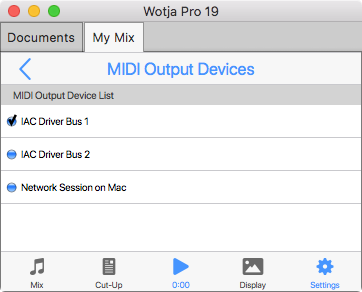
- In Logic, create a new project using a Software Instrument template.
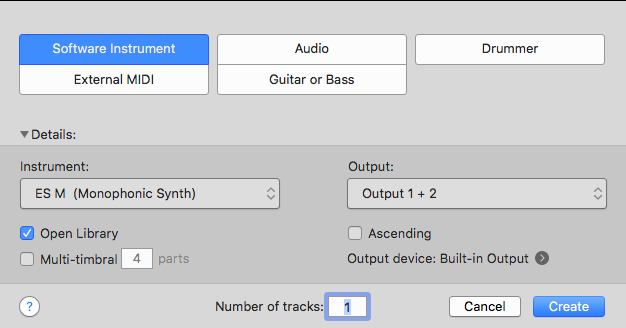
- Start Wotja playing your mix (Tip: start out simple, perhaps a single cell mix using something busy like Settings > Templates > BP0 Arps > Busy Marimba) and ensure you have Settings > Audio Output > ISE for Sounds & FX toggled on so you can hear it in Wotja (you can turn it off once you have figured out your MIDI recording workflow).
- In Logic, arm your track and then press the record button (you need to do BOTH) to start the recording. You should see something like that below (tap for larger image), which indicates that you are recording the MIDI in Logic.
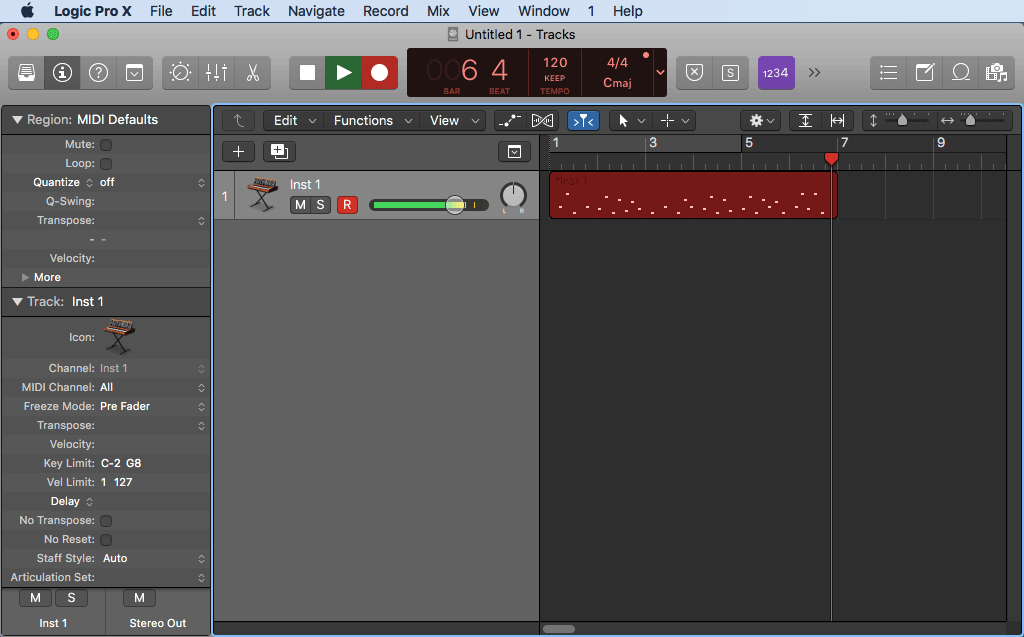
^Wotja for macOS: How can I play Wotja via Bluetooth, AirPlay or other audio output device driver?
^Wotja for macOS (Accessibility): How do I use VoiceOver
General Comments:
- System Preferences → Accessibility
- Select "VoiceOver" in left-hand panel
- Select "Enable VoiceOver" checkbox in right-hand panel
- Voice over is now working, but you don't have voice over tell you when then mouse pointer is "over" text labels for example (which is basically how iOS VoiceOver works).
You can enable this behaviour really easily, as follows:
- Press "Open VoiceOver Utility…" button in bottom right
- Select Navigation
- Change "Mouse pointer:" dropbox to "Moves VoiceOver cursor"
- Pop-up menu items – when the menu appears, you must then use the keyboard up/down keys to have VoiceOver tell you what each item says. Seems to be a feature of VoiceOver!
- If you don't start the app when VoiceOver already enabled, the playlist/album screen won't work with VoiceOver as expected.
^Wotja for macOS (10.12/10.13): Wotja is crashing when I "File > Save" or "File > Save As"?
Wotja is a sandboxed app. "File > Save" and "File > Save As" both used to work just fine when we were building versions at the time of macOS 12/13.
Apple have since changed something internally, however. The upshot of that change is that the Wotja builds we create and release now are, when used on macOS 12/13, having the issue above. The issue relates to app signing and as far as we are aware it affects ALL sandboxed apps.
Luckily, there is a solution to get it working again which involves re-signing the application as follows:
- Go to your Applications folder and locate an app with this problem
- Right click on it and select "Show Package contents", open "contents", open "MacOS" and you will find a file with a black icon.
- Open the terminal app and write:
sudo codesign -f -s -(Important: a space is required after the final - ) - After this drag the black file onto the Terminal Window and press Enter (you will be required to enter your password, see below).
- E.g.
sudo codesign -f -s - /Applications/Wotja\ Pro\ 21.app/Contents/MacOS/Wotja\ Pro\ 21
- E.g.
- This should resign app and fix your issue.
Password: The password you enter in step 4 above needs to be the admin password for your machine and that might well be different to your normal user account login password. It would depend if your user account is an Admin account, or not.
If your account is not an Admin account, and you want to change it to make it an Admin account:
- Choose Apple menu > System Preferences.
- Click Users & Groups.
- Click the lock icon to unlock it, then enter an administrator name and password.
- Select a standard user or managed user in the list of users, then select "Allow user to administer this computer."
If you have a separate Admin account set-up for your mac you should enter that account’s password and probably even log-in to your mac with that account to perform the operation described above.
If you've completely forgotten the password for an Admin account, there are many online resources explaining how to reset the password, but of course you’d need to be very careful and certainly ensure that your Mac is fully backed-up first.
^Wotja for macOS: I had a Subscription that's now gone and has not auto-renewed?
There is no need to panic and it is easy to resolve!
Background
Users requested that we find a way to let a Subscription work in both iOS and macOS versions of Wotja so that only one payment was needed - i.e. to let Subscriptions go "dual" as it were.
What we had to do
To do the above meant that both iOS and macOS versions of Wotja had to use the same App ID. As it had the most users, it made most sense that this should be the App ID of the iOS version.
So, we did two things after the Wotja V20.5.3 release of the macOS version:
- We removed from sale the macOS version with the "old" App ID and removed from sale all its In-App Subcriptions;
- We changed the App ID of the macOS version to be the same as that of the iOS App and then added that to the Mac App Store as a "new" app (but it was still exactly the same app).
For further background see the release notes here.
Solution
All you need to do is to get the "new" Wotja V20.6.0+ version (which now has the same App ID as the iOS version) and follow the transition instructions.
If you already had the iOS version and the corresponding Subscription in that, then those now work in the Mac version too!
If you did not have one of those iOS Subscriptions, then no worries, just take out another Subscription in the new version - the Subscriptions are the same cost as they were in the "old" Mac versions.
^Wotja for macOS: How do I transition from V20.5.3 or earlier to V20.6.0+?
As of June 5th the 'old' Wotja V20.5.3 app for macOS and its In-App Subscriptions were removed from sale. This was part of a planned migration to 'dual' Subscriptions and so there is no need to panic (see here for the reason). This also means any existing Subscriptions for the 'old' app will not auto-renew.
The 'new' replacement Wotja app for macOS is available on the Mac App Store here: Wotja. This 'new' app is exactly the same as the 'old' one except for one thing. It now has the same App ID as the iOS version, meaning Subscriptions for one will work in the other and vice-versa.
How you make the transition all depends on whether or not you are using iCloud for your Wotja files.
Note: Even if you are using iCloud we recommend making regular backups of you precious Wotja files and content. See: What should I backup?
- Using iCloud:
- Backup your Wotja Files.
- Launch your existing Wotja (20.5.x or earlier) for macOS app.
- Go into its In-App Store and tap "Manage Subscriptions" (just below the Subcription Groups). If you have a Pro (macOS) or C1 (macOS) Subscription then unsubscribe from them. If you are unsure then don't worry, these Subscription(s) should lapse anyhow at its next renewal or no longer renew once we have removed this app from sale.
- Download/intall the new Wotja V20.6.0+ app for macOS this is the direct App Store link to that. Note: So that it does not overwrite the Wotja V20.3.5 version it may well install to a 'Wotja' folder in your Mac Applications folder, e.g.
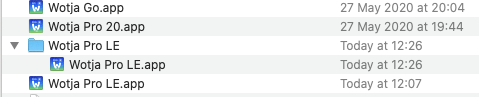
- Launch the Wotja V20.6.0+ app for macOS and go into its In-App Store: If you already had a Pro (iOS) Feature Set Subscription (now just called Pro) then DON'T delete that one as this now works with both the macOS and iOS versions :). If you don't yet have it, then why try not it? :)
- Go to the Documents screen and check that all the files you expect to see are there (they should be) and check a few open and play as expected (they should do).
- Delete the old Wotja V20.5.3 app (which will get no further updates), move the new Wotja V20.6.0+ app to your Applications folder and then remove the empty Wotja folder.
- That's it!
- Not using iCloud (i.e. saving to device):
- Backup your Wotja Files as these may be deleted when you install the new app or uninstall the old one (we don't think they are but don't rely on that).
- Follow the same steps above but before you do step 6 copy/transfer to your Wotja Folder all the Wotja files you backed up in step 1.
Using Wotja - Windows Specific Questions
- How do I exit Wotja for Windows?
- How do I use Wotja MIDI Out/In on Windows?
- I am getting audio glitching, what should I do?
- How can I play Wotja via Bluetooth (or other audio output device)?
- Wotja Accessibility: How do I use Narrator in Windows?
^How do I exit Wotja for Windows?
Tip: Before you exit the app it is generally good practise to save or discard changes to any Wotja files that are open, be they mix files (.wotja), albums (.wotjabox) or playlists (.wotjalist) [as relevant].
These are the options you have:
Manually save changes to open documents, one at a time, then exit:
- Close each open file one at a time, saving or not as you wish via the pop-up menu ("Save" or "Discard changes" buttons).
- Close Wotja (e.g. select the top right X on the Wotja window, or the top left Wotja window icon and select Close, or File > Exit, or Ctrl+ Q, or press Alt+F4
Manually save changes to open documents, each one in turn, then exit:
- Select the top right X on the Wotja window, or the top left Wotja window icon and select Close, or press Alt+F4.
- Save or not as you wish via the pop-up menu ("Save" or "Discard changes" buttons).
- Select the "Quit without Saving" button in the final popup dialog (you will see this whether or not you have saved changes in the above step).
Quit the app without first saving changes (and without saving any changes):
- Press Ctrl+Q or from the Wotja top menu select File > Exit.
- Select the "Quit without Saving" button in the next popup dialog.
- Wotja closes and no changes are saved.
Force close Wotja e.g. if it crashes or will not quit for some reason:
- Press Control + Alt + Delete at the same time (or Control + Shift + Escape depending on keyboard)
- Select Task Manager
- Select the open Wotja app in the Task Manager list
- Select the 'End task' button
Note: LE Mode has limitations on saving of changes.
^How do I use Wotja MIDI Out/In on Windows?
Refer also to the MIDI Out and MIDI In sections of the Wotja User Guide.
Note: 'Lite Mode' will send/receive MIDI only on Channel 1; if you want to send/receive on multiple MIDI channels then you will need to get the Pro version of Wotja (see Wotja Downloads).
- We have found that loopMIDI is an easy to use virtual loopback MIDI cable. If you cannot seem to get MIDI Out working with your laptop Windows MIDI drivers, then give this a try!
- Once you have installed it you may well need to restart Wotja and/or your DAW. Then, in Wotja > Settings > Mix tab select MIDI Out > Devices and ensure that loopMIDI is selected.
- If you need a Network MIDI driver for Windows you might also wish to check out rptMIDI.
- See also the rptMIDI tutorial.
^I am getting audio glitching, what should I do?
Firstly, see this FAQ on Audio Issues. Have a look at the Windows default settings, the Desktop tips and also the general steps to follow. Also make sure that you do not inadvertently have have multiple Wotja files open (these can all play at the same time and so really load the processor).
Tip: We always recommend that before purchasing Wotja (i.e. the paid-for version) that you download the free version and ensure that is works correctly for you. Partly for this reason we make available a full featured save version for free, albeit with a Free Mode feature set (but that does not stop you making the necessary checks).
To check that Wotja performs correctly on Windows 10 we have tested setting the Speaker output (Primary Sound Driver) up to to 24 bit, 96 Khz and, even on a slowish machine, it seems to behave fine at that setting (note that you must restart Wotja after making any changes to Audio Output settings. See below and/or see this FAQ.
In our experience the most likely causes of any glitching is either because of an Audio Output Setings mismatch or that the Wotja content you are playing is simply working the processor too hard (less likely, but still possible especially if you are playing a simple one cell mix created from one template).
Tip: If you have the settings matched and are still experiencing glitching then we have had a customer report that they resolved it by going into the BIOS settings and "in the processor options turned off 'Hyperthreading' along with 'Intel Speedstep Technology' for good measure". They came across that by googling for an answer to "DAW crackling/popping issues". This is not advice from us, and only make changes like that if you know what you are doing - making changes is at your own risk!
Step by step on how to change the Wotja Audio Output Device on Windows 10:
- Go into the Wotja menu, select Options and then Output devices, you will see what is available to select. Our test machine shows two options, Speakers (Realtek) and Primary Sound Driver (selected), but yours may also show other audio device drivers you have installed.
- Next, go to Wotja Documents screen and tap the Settings icon. In the Settings screen, select the General tab and notice what the Audio Output is set to. This setting MUST match what your system and/or external audio device is set to run at. On our test system the Wotja Audio Sample is set to 48,000. NB: Wotja will generally auto select the audio output to match what your machine is set up to.
- Now go into Sound Control Panel, and select the Playback tab and then tap on Speakers (our test machine machine shows Realtek High Definition Audio Default Device).
- Select the bottom Properties button, which opens a Popup dialog called Speakers Properties.
- Select the Advanced tab and the look at the Default Format (which determines the sample rate and bit depth).
- We have our test machine set to 24 bit, 48000 Hz (Studio Quality) so try that to start. You will likely need to restart Wotja once you have done it, but then check the device you have Wotja using in Option Devices (above) and also check that the Wotja Audio Sample rate is set to match, i.e. 48000.
- Try playing one of the Built-In albums, e.g. Calm and Relax - these are quite low processing overhead and so are good to use for checking.
- If you still get the issue on SOME content, but not all, it will likely be related to the complexity of the content vs the audio output rate of your computer. If you set the audio output rate to 44100, 16 bit, then that requires less computational resources.
^How can I play Wotja via Bluetooth (or other audio output device)?
^Wotja Accessibility: How do I use Narrator in Windows?
See: Complete guide to Narrator.
Note: Accessibility support in Wotja for Windows is classed as "initial". To let us know of any issues, please select "Accessibility Issues" in the Contact Form.
Android Specific Questions
See also: Amazon App Store & Google Play Store
- Wotja sounds great in the foreground, but why do I get glitches/crackles/pops etc. when it is backgrounded?
- Can I copy audio (e.g. WAV), MIDI or other files to my Android Device for use in Wotja?
- How do I use Wotja MIDI Out/In on Android?
- How do I get Wotja files in/out of Wotja on Android 10?
- Wotja Accessibility: How do I use TalkBack in Android?
^Wotja sounds great in the foreground, but why do I get glitches/crackles/pops etc. when it is backgrounded?
Wotja requires a lot of CPU cycles (comparatively) to generate its live audio.
When apps are backgrounded on Android (including when the screen lock is on) the processing cycles they are allowed to use is greatly reduced. In the case of Wotja, that can lead to audio issues like glitches/crackles/pops etc.
To date we have not been able to find a way around that system limitation, sorry :(. If ever there was a way to do it, we would do it!
^Can I copy audio (e.g. WAV), MIDI or other files to my Android Device for use in Wotja?
- Android 9 or less:
- Yes! Put them in the Wotja folder.
- Android 10+:
^How do I use Wotja MIDI Out/In on Android?
Refer also to the MIDI Out and MIDI In sections of the Wotja User Guide.
Note: 'Free Mode' will send/receive MIDI only on Channel 1; if you want to send/receive on multiple MIDI channels then you will need to get the Pro version of Wotja (see Wotja Downloads).
- On Android devices we refer to Wotja MIDI Out as an experimental feature because we require it to be supported in the OS AND by the device manufacturer, but this is not always the case. We expect that most devices running Android 8+ should support MIDI Out in the OS, but some devices using Android 6+ may also support MIDI Out (e.g. some Samsung / Google devices). There seems to be no public list of such MIDI enabled Android devices but you can at least check that it works on your device in the free version of Wotja.
- When it is supported it will let you control external MIDI devices via a suitable USB MIDI Interface (e.g. Roland UM-One mk2). If you just want to make MIDI file recordings on Android, see this FAQ.
- Getting it working:
- BEFORE loading Wotja, plug into your Android device your USB MIDI Interface (e.g. Roland UM-One mk2; we know this works as we have tried it); you will likely also need a Micro USB Male to USB Female OTG Adapter cable to be able do that.
- Load the Wotja app, go into Wotja Settings, find the MIDI Output section and tap the "Output Devices" selector.
- In the MIDI Output Devices screen that then displays, you should see your MIDI Interface in the MIDI Output Device List (e.g. Roland UM-ONE).
- Tap the checkbox to the left to select it (you will see the checkbox show a green dot).
- Create or load a Wotja mix and start it playing; you should see your MIDI Interface show that it is receiving MIDI notes.
- You should then be all set!
^How do I get Wotja files in/out of Wotja on Android 10?
From 21.8.0+ Wotja files can be saved to public/shared Storage (rather than as previously in a hidden private area, used only by the app).
This is a 'big deal' because when your Wotja files are in a hidden private area the only way to get them out from Wotja is to export them to the clipboard as WJURLS (and even that is only possible in the Pro version).
For Wotja to be able to save to public/shared Storage, however, requires that your device has a writeable 'Documents' or 'Music' or 'Download' folder in its public Storage.
NB: For some as yet unknown reason some devices may not allow Wotja to save files to the hidden private area at all, so we really do recommend following the instructions in 3.1 - 3.3 below.
This is how we approach it:
- When started, Wotja checks to see if has permission to write to your Storage area.
- If it does, it will create a 'Wotja' folder under 'Documents' (or 'Music' or 'Download', in descending order of preference...).
- If it doesn’t, it will show an alert (see below) warning you about this Permissions setting and which includes the instructions you need to follow:
- Go to Android Settings > Privacy > Permission Manager > 'Storage' or 'Files and Media' > Wotja / Wotja Pro 21 (depending on version).
- Set to 'Allow' or 'Allow Management of all files' (depending what is shown).
- Restart Wotja.
- Wotja will then attempt to move any files you might have had in the old private area to this shared area.
Tip: use Google’s Android File Transfer tool to move / copy Mixes etc. in the shared 'Wotja' folder, to/from your Desktop computer.
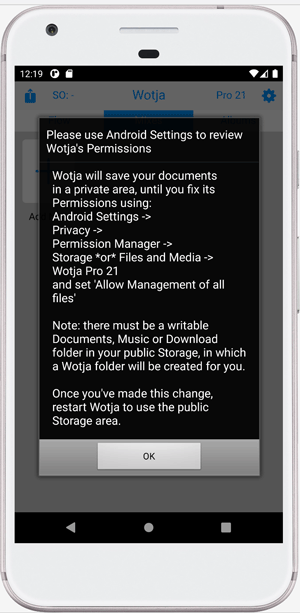
^Wotja Accessibility: How do I use TalkBack in Android?
See: Get started on Android with TalkBack - Android accessibility Help.
Note: Accessibility support in Wotja for Android is classed as "initial". To let us know of any issues, please select "Accessibility Issues" in the Contact Form.
Audio Issues
- How do I change the Wotja Audio Output Device (Desktop)?
- I hear silence - no sound / no audio / no midi / nothing / nada / quiet - help!
- I am getting audio issues (glitching, noise, distortion, crackles, noise, pops etc) when using Wotja with AUM, Audiobus or as an Inter-App Audio app in other audio apps. What can I do?
- I am getting audio issues (slow, stuttering, breakup) or audio artifacts (glitches, crackles, pops, noise etc). What can I do?
- I am getting a DC offset in my recordings. How do I remove it?
- How can I play Wotja via Bluetooth, AirPlay or other audio output device driver?
- In iOS how can I play via AirPlay to HomePods, use the "Now Playing" audio card and control Wotja with Siri?
^I hear silence - no sound / no audio / no MIDI / nothing / nada / quiet - help!
Tip: You can tell if a Generator is generating notes because the Generator button (and its Rules) will flash when a note is generated.
Things to check...
- Audio & MIDI: It almost goes without saying, but don't forget to press play!
- Audio only: In the Settings > Audio Output section check that you have the "ISE for Sounds & FX" toggle turned on.
- It needs to be on for Wotja to automatically render all MIDI data that it generates through Wotja's built-in Intermorphic Sound Engine, i.e. its integral modular synth. If the checkbox isn't ticked, Wotja will only send its MIDI data to whatever MIDI Output destination you have defined in Wotja's MIDI Out settings... which means that you've probably got a bit of MIDI configuration to do first in order to hear Wotja play. Note that Wotja can play both through ISE and through a MIDI device, if that is how you have configured things - the choice is yours.
- Audio & MIDI: Unless you are trying to use external MIDI to start/stop Wotja, then in the Settings > MIDI Input section ensure that BOTH "MIDI Transport Control" and "External Clock Sync" are unchecked, otherwise Wotja will be prevented from playing. If just "External Clock Sync" is on you might hear a note or chord when a mix, flow etc. starts, but then nothing after that (it will sound as if generators have stopped generating).
- Audio only: Make sure your system volume is turned-up, and any speakers are turned on.
- Audio & MIDI: Make sure you haven't muted all Generators/Cells or soloed an empty Cell (See: Solo and Mute track controls). Tip: When you mute a Generator it does play and so does NOT send MIDI.
- Audio & MIDI: Make sure your mix contains populated Cells (i.e. it is not empty, and "Empty Mix") and/or you are not playing just empty Cells (playing Cells have a green bar in the middle). Tip: Trying locking a Cell that does contain content to make sure it is playing (tap cell, select "Loop Cell" or set Cell Properties > Loop)) - a Looping Cell has an orange bar in the middle (See: Cells).
- Audio & MIDI: Make sure you have not set the Track Cell Sequencing button to "Loop" without setting the Cell Properties to "Loop" (see above) or no Cell will play and so there are no Generators generating any notes!
- Audio only: Make sure you haven't set all Track volumes to zero (See: Track Mixer).
- Audio only: Make sure you haven't set all Generator volumes to zero (See: Cell Mixer).
- Audio & MIDI: Make sure you haven't set Generator track velocities to zero (See: Envelopes).
- Audio & MIDI: If you are using Pattern Generators, make sure they don't all have empty patterns (See: Pattern Generator).
- Audio & MIDI: If you are using TTM (Text to Music) player templates, make sure you have entered some text and that its "Cut-up Rule" setting is pointing to a populated line of Cut-up text (See also: TTM Generator).
- Audio & MIDI: If your templates use Ambient Generators, they can sometimes take a while to start playing (See: Ambient Generator).
- Audio & MIDI: It is possible you might have Generator Rule conflicts which are preventing Generators in generating notes (which can also be in combination with other Generators). This can be tricky to isolate but once you have got notes being generated then you can work back. The quick steps are:
- In the Rule Editor, set the Scale, Harmony, Next Note, Rhythm Rules used by Generator to "Use Mix Properties Mix Rule" or so that the Rule elements are all available for selection.
- If you are still not getting notes then try setting the Mix Rules so that the Scale, Harmony, Next Note & Rhythm Mix Rules have all elements available for selection (Tip: in the Rule Editor, tap the "Rules button" in the bottom Toolbar and select one of the "All Elements" rules).
- If you are still not getting notes then try unchecking the Cell Properties > Harmonize with Me? and Harmonize with Others?
- Audio only: If you have modified any ISE sounds settings, check that you have not bypassed ISE units (checking "Bypass?") or set the "Amp" values in any ISE units to NO VALUE (i.e the same as off) or any modulators to a value that would make it do the same (See: ISE Amp Unit).
- Audio & MIDI: When creating a new mix or randomising a mix make sure you have not deselected all Paks or content otherwise nothing will be added to a mix. Likewise, make sure the General/Mix section of Randomization settings all have sensible values i.e. TTM is NOT set to 0 if Cells are 1, Generative % is NOT set to 0, Blank Cell % is NOT set to 100, Volume Min/Max NOT set to 0 etc. (See: Randomization Settings).
If none of the above work and you are still stumped then try creating a new automatic mix...
- Go into Settings and in the Randomization segment tap the "Preset" button at the top and select Default. Just to make sure you are using Default settings, go to the bottom of the screen and select "Reset Settings of this Presert to Defaults".
- Go to the Documents screen and select Add New > Music Mix (Automatic).
- Open and play this mix. IF you have the "ISE for Sounds & FX" toggle turned on in Settings (as above) then you should hear something and can go from there (sometimes it can be easier just to start over).
If even that does not work, and you are using iCloud (so your files are backed up) then as a last resort try re-installing Wotja.
If you are still stuck, then go to the Music Mode and from the top right Action button select "Export Wotja to Clipboard". Go to our support form, select the "Problem Mix File" option and then paste your mix into the form and send it to us. If it is something going on in the mix file we will see if we can figure it out for you!
^I am getting audio issues (glitching, noise, distortion, crackles, noise, pops etc) when using Wotja with AUM, Audiobus or as an Inter-App Audio app in other audio apps. What can I do?
Tip: See also this video - Wotja: Working with AUM/Audiobus/IAA on iOS (6 mins) - How to get rid of audio glitching
If you are getting glitching then it is most certainly down to a mismatch in the Wotja Audio Output rate / block size and those used in e.g. AUM and Audiobus.
See this FAQ and first look at the top of Section A for a general overview and then item 4 of the "Mobile Devices/Tablets" subsection.
Tip 1: When trying to isolate an issue like this always use simple content when setting that up, perhaps just a single TTM template….
Tip 2: Once you have correctly matched the settings, then (for some reason) you need to restart both Wotja and AUM/AB3.
Tip 3: Wotja, composing in real-time as is does, really does work better with a block size of 1024 (See Settings > Audio Output.
^I am getting audio issues (slow, stuttering, breakup) or audio artifacts (glitches, crackles, noise. pops etc). What can I do?
For Audiobus/AUM/IAA related issues first see "Section A" for a general overview, then item 4 of the "Mobile Devices/Tablets" subsection, below. See also this video.
If you are getting performance issues then it is highly likely to be because of one of the following (see steps below):
- Audio Output Settings mismatch: You are using the default Wotja Audio Output Settings and these are not suited to or matched to those of your particular device and/or other apps you are using it with.
- Too many templates in use: Your mix is simultaneously playing more templates than your device can deal with or the templates being used are too complex (some templates drive the processor much harder than others).
- Too many FX in use: Your mix is using too many FX (Cell, Track or Global).
- Too many mixes playing concurrently: This is possible in the Desktop version with multiple tabs open (ensure all are stopped except one).
Tip: When trying to track down what is going on, always start off playing/testing with the Built-In Albums, then move up to Automatic Albums created with a Default Randomization Preset before finally trying out your own mixes.
Step through the following, in order.
A - Audio Output Settings mismatch:
Wotja for iOS uses the following default Audio settings:
- Audio Sample Rate (device dependent output, Hz): 48000/44100
- Audio Block Size: 1024
- Audio Block Count: 10
Wotja for macOS uses the following default Audio settings:
- Audio Sample Rate (Auto-detected, Hz): 48000
- For the Output device you have selected (Wotja menu > Options > Output devices) ensure that the Wotja Audio Output Setting is the same as that selected in your Mac's 'Audio MIDI Setup' > Default Format (which determines the bit depth and sample rate e.g. '2 ch 24-bit 48.0 kHz').
Wotja for Windows uses the following default Audio settings:
- Audio Sample Rate (Auto-detected, Hz): 48000/44100
- For the Output device you have selected (Wotja menu > Options > Output devices) ensure that the Wotja Audio Output Setting is the same as that selected in your Windows PC's Sound Control Panel > Playback tab > Speakers > Properties > Advanced tab > Default Format (which determines the sample rate and bit depth e.g. '24 bit, 48000 Hz (Studio Quality)').
Wotja for Android uses the following default Audio settings:
- Audio Sample Rate (Hz): 22050
- Audio Block Size: 2048
- Audio Block Count: 5
Desktops
Provided your settings above are correctly matched then the default settings are likely fine for Desktops.
Windows Tip: If you have the settings matched and are still experiencing glitching then we have had a customer report that they resolved it by going into the BIOS settings and "in the processor options turned off 'Hyperthreading' along with 'Intel Speedstep Technology' for good measure". They came across that by googling for an answer to "DAW crackling/popping issues". This is not advice from us, and only make changes like that if you know what you are doing - making changes is at your own risk!
Mobile Devices/Tablets
The default settings above are likely fine forand most 2-3 track mixes on newer iOS and premium Android devices. However, if on a mobile device you are getting glitching when playing mixes for listening purposes then first try the following, one at a time and in order.
To apply changes to any of the following Audio Output Settings you will need to restart Wotja. Note that increasing any of these values will increase the time taken for Wotja to stop playing.
- Audio Block Size: Try changing this to 2048 and restart Wotja. There is every chance this will fix your issue completely, if not completely then it will likely make a big difference. Wotja Settings > Audio Output > Audio Block Size.
- Audio Block Count: After completing step 1 above, try setting this value to some higher number, e.g. 20 and then again restart Wotja. There is every chance that both in combination will fix your issue completely. Wotja Settings > Audio Output > Audio Block Count.
- Audio Sample Rate: After completing step 2 above, try reducing the output quality to one of the lower values that are shown and then again restart Wotja. Wotja Settings > Audio Output > Audio Sample Rate.
-
Tip: See also this video - Wotja: Working with AUM/Audiobus/IAA on iOS (6 mins) - How to get rid of audio glitching
AUM/Audiobus/Inter-App Audio [IAA] etc. [iOS apps]: For Wotja for iOS to work with such apps it requires the following (see Wotja Settings > Audio Output):- The Wotja Audio Block Size MUST be the same value as the Buffer Size (samples) or Latency Control (frames) in those apps [different apps refer to the same thing in different ways]. We recommend that this value is 1024, but you might be able to use 512. If you need to change these Settings in Wotja OR AUM/Audiobus then for the settings to be correctly applied you will need to close and restart both Wotja AND AUM/Audiobus.
- The Wotja Audio Sample Rate MUST be the same as that being used by those apps, e.g. 44100 Hz. Some newer devices might be set to use 48000 Hz. If you need to change these Settings in Wotja OR AUM/Audiobus then for the settings to be correctly applied you will need to close and restart Wotja AND AUM/Audiobus.
It is likely that with any other setting you will get a lot of glitches and noises (but if you already get those then changing these is worth a try).
One other thing to try (noting that you still need to match the settings as above) is to connect Wotja to either Audiobus or AUM and then from there into your recording app, e.g. Audioshare or Garageband. i.e. Wotja > Audiobus/AUM > Audioshare/Garageband.
- GarageBand Tip: It seems that this app has a default hard wired Audio Block Size of 256 (there is no way to change that setting in GarageBand). If you want to directly use Wotja as an IAA in GarageBand then change that setting to 256 in Wotja, too, however such a low value may result in glitching. An easier alternative is to keep your Wotja settings as they are above, but connect to GarageBand via AUM/Audiobus as noted above - and that seems to work.
- Recordings: Recordings are made at the Wotja Audio Sample Rate. Even if you are getting glitches trying to play a mix live, it should record just fine using Recordings. Wotja Settings > Audio Output > Audio Sample Rate.
If changes to the above do not fix your problems, then it is likely your mixes contain too many tracks (i.e. too many things playing at the same time). However, as content customisation is more specialist activity then before we look at anything there, we need to check / note a few general things first so that the app can use the maximum processor power possible.
B- General Checks:
- Use latest OS version: Ensure your device is using the latest OS update available for it.
- Power cycle your device: This just ensures there is nothing running you don't expect to be running. Tip: Even if no other app is running, this can sometimes solve problems that seem to have no obvious cause.
- Other running apps: Although OS are good at managing app usage these days, it might well be worth closing all other running apps.
- Inter-App Audio / Audiobus (if relevant; see also step 1 below): Use of these takes up processing cycles, so try working without these on (at least until you have found an approach that works for you).
- AirPlay, WiFi, BlueTooth, Chromecast, Media Streaming, Cellular data (as relevant): Use of these takes up processing cycles, so try turning these off. Why not try temporarily putting your device into Airplane mode?
- Don't run Wotja backgrounded (mobile): There are less processor cycles available to the app when backgrounded.
- Cable connection to computer (mobile): If your device syncs, that, too, can use processor cycles, so try using it without a computer connection (but charging it from a USB charging point is fine).
C - Content Issues:
- Templates/Content/Tracks: To make the new Templates sound really great they take advantage of the stereo sound unit capability (above) in the ISE. Some Templates feature synth (and generator) networks are really quite complex, too, meaning they will use more processor cycles. The processor useage therefore greatly depends on the Templates/content being used which means that some mixes will take up more processor cycles than others. Also, how you configure the ISE can also play a part.
- Templates: Either use fewer Templates/tracks in a mix (for Automatic albums see Settings > Randomization and in the General/Mix section set Tracks to 1 or 2) so there is less sound to generate, use less complex sound generators (such as Templates that have a sound network primarily based on Wavetable units), or look to remove some FX units that are used in a template (you can do this via the ISE Network Editor). Alternatively just turn off the ISE (that is covered in step 7, below).
- Solution 2 - Note Stealing: When the IME generates a lot of overlapping notes and the ISE is generating the sound then unless the ISE Polyphony setting is sufficient to cover all the notes that may be playing at the same time you can get an effect called "note stealing". This means a newly composed note will play in preference to the a previously generated note, on a First in First Out (FIFO) principle. The last note is instantly "dropped" meaning it can cause a click, especially if you are using FX. See the Polyphony setting in the ISE Network Editor.
- Track and Global FX: Our current Templates are generally sonically richer than earlier templates and most use a reverb and other FX in the template itself. If you have a lot of Generators in your mix, then a lot of FX units can be in play at the same time.
- Solution: Basically, you need to reduce the number of FX units you are using. That means:
- Seeing what Generator FX could instead be used as Cell FX (the FX apply to the whole Cell);
- Seeing what Cell FX could instead be used as Track FX (the FX apply to the all Cells in the Track); and
- Seeing what Track FX could instead be used as Mix FX (the FX apply to the the entire mix).
- Once you find an FX above, copy FX network to the the clipboard (ISE Network Editor > bottom right Action button > Export to clipboard) and then paste it into the FX Network you want to use (ISE FX Network Editor > bottom right Action button > Import from clipboard); don't forget to then remove the FX from where you copied it! This may change how the mix sounds quite a bit, so may require some experimentation.
- Solution: Basically, you need to reduce the number of FX units you are using. That means:
- Merging mixes: Because of the richness of newer Wotja Templates (see above), you do not need many when creating a mix.
- Solution: Try merging no more than 3 Templates. This should still give you PLENTY of goodness to play with.
- Use some older content, too: We still include the older Noatikl templates which in general has less of a processing hit, so you might want to try sprinkling some of those in (they are in the BP00 and BP000 Paks).
- Solution: Templates > Toggle: Show Old?
- Try to isolate the issue: If you have got this far down the list and are still getting issues, such as ocasional clicks, glitches or pops etc., then it may be that the issue is coming from your mix and it might be worth seeing it you can isolate the problem. That means gradually removing IME Generators and ISE Sound Networks from your mix until the problem goes. Then you can work back up again.
- Optional - MIDI Out: If you are STILL getting audio issues then it may well be worth trying to play the IME MIDI note streams via external/3rd Party synths (using MIDI Out) and seeing if the issues then go... If they do go, then it is likely the issue is something related to the ISE...
- You can also trying turning OFF the toggle "Use ISE for Sounds & FX" in the Settings > Audio MIDI+ screen and then using MIDI to drive external synths (but don't forget to turn it on again if you want to use sounds interal to Wotja, including using SoundFonts in the Wavetable Unit!).
- Your Device....: We put this at the very of this list because we know only too well that money does not grow on trees and powerful desktop/mobile devices are very expensive. :( But, the device you are using is also a factor to keep in mind. How our app sounds is very important and, to keep moving forwards, we have to to take advantage of new capabilities and device power - we do this very carefully though. Unfortunately, sound generation and sound processing is a heavy hitter, and, moving to stereo sound units (see ISE comment, above) is just something we had to do...
- Solution: If your funds allow, it might be worth at some point checking out a more powerful device.
^I am getting a DC offset in my recordings. How do I remove it?
Sometimes a DC bias can be built up when using a Reverb.
It is easy to remove a DC offset using a high-pass filter. See Wikipedia high-pass filter.
Simply add an ISE filter unit to the Mix FX slot and use a high pass setting for filter type. You might need to experiment with settings such as dry/wet, cutoff, Q, quality etc.
^How can I play Wotja via Bluetooth, AirPlay or other audio output device driver?
Note: It is important that you follow the numbered steps in order.
See also "In iOS how can I play via AirPlay to HomePods, use the "Now Playing" audio card and control Wotja with Siri?".
- Connect/pair your Bluetooth, AirPlay or other audio output device to the device/desktop you are running Wotja on and ensure your system is using it as its output. See also the Apple Docs on setting up a HomePod and Apple docs on Using AirPlay.
- Mobile Device tip: In the Settings section for your device check to see that e.g. Bluetooth is on and your audio output device is selected
- Mac Desktop tip: Select your status bar Volume Control and in the droplist ensure that your desired audio output device is selected under in the Output Device section (e.g. "HomePod"). Note: If it is not selected, it may well not show up in Wotja.
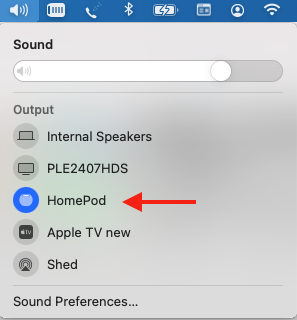
- Mac Desktop tip: Instead of doing this, you can also use an app like Audio Hijack to route your system output to e.g. a Bluetooth device.
- Wotja Desktop Version: Start or restart Wotja
- Wotja Desktop Version: From Desktop Menu Options > Output Devices > you will see the currently selected audio output device. Select your new desired audio output device from the list shown. Note that the Bluetooth or AirPlay device, AirPod, HomePod or other audio device/driver will ONLY show up here if you have ALREADY paired/connected them with your desktop as in step 1.
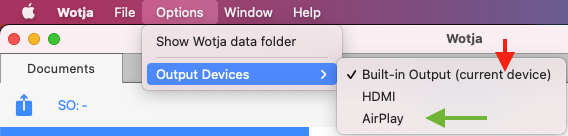
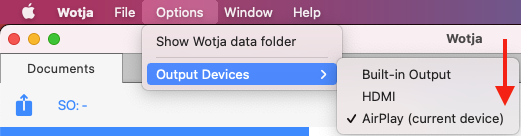
- Note: Once you set or change this you may AGAIN need to restart Wotja for this change to be implemented.
- If you do not already have a Wotja file, playlist, album or flow selected, select one in the Documents screen
- Start Wotja playing
- You should now hear Wotja playing through your selected audio output device!
MIDI
- How do I make MIDI Recordings?
- Why do I get no MIDI notes in Recordings?
- How do I use Wotja MIDI Out/In on iOS?
- How do I use Wotja MIDI Out/In on macOS?
- How do I use Wotja MIDI Out/In on Windows?
- How do I use Wotja MIDI Out/In on Android?
- How do I record Wotja MIDI out in Logic Pro X?
- How can I stop/start Wotja on iOS with MIDI Transport Control (MTC) and sync tempo to an external MIDI Clock?
- How do I use Virtual MIDI to get more than 16 MIDI Channels out of Wotja?
- Why are my MIDI notes "off pitch"?
^How do I make MIDI recordings?
See: this FAQ entry.
^Why do I get no MIDI notes in Recordings?
If you are not getting notes in MIDI recordings it is because there are no Generators generating notes.
See: this FAQ entry and look at the items that affect MIDI.
^How do I use Wotja MIDI Out/In on iOS?
^How do I use Wotja MIDI Out/In on macOS?
See: this FAQ entry.
^How do I use Wotja MIDI Out/In on Windows?
See: this FAQ entry.
^How do I use Wotja MIDI Out/In on Android?
See: this FAQ entry.
^How do I record Wotja MIDI out in Logic Pro X?
See: this FAQ entry.
^How can I stop/start Wotja on iOS with MIDI Transport Control (MTC) and sync tempo to an external MIDI Clock?
This is possible only in Wotja when using either Audiobus 3 or AUM and an app such as MidiBus that can send MIDI tempo and MIDI Transport Control [MTC] start/stop messages (AKA MIDI Machine Control [MMC], as opposed to MIDI Time Code [MTC] i.e. MIDI Clock). That app can also be used as a Master MIDI Control app if you are controlling/synching multiple MIDI apps at the same time.
See this FAQ on Audio Issues wrt Settings required (you may well get audio glitches if these are not set correctly).
Finally, if you get stuck, see the section at the end of this FAQ entry for another suggestion to try.
Wotja and Audiobus 3
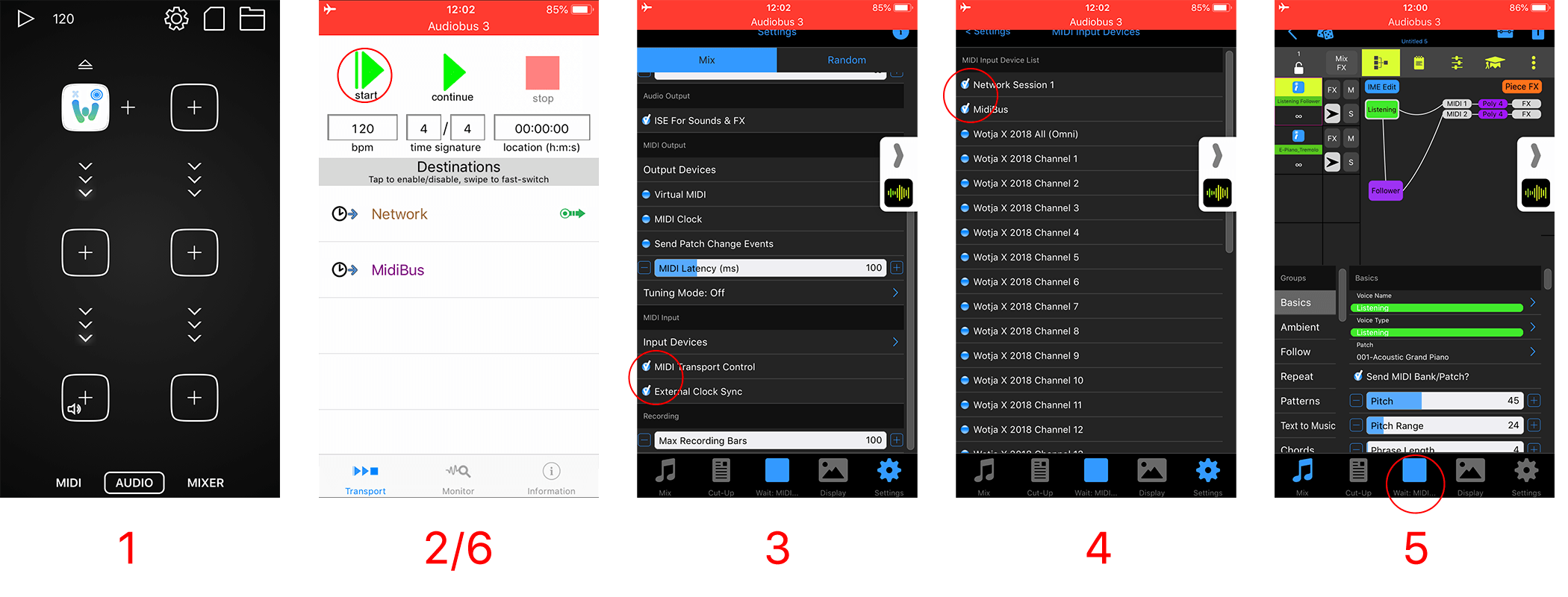
- Load Audiobus, add the Wotja app to it and then launch Wotja
- Ensure you have your MTC app loaded, e.g. MidiBus. In this app you must ensure that "Network" is selected as a destination.
- In Wotja, go to Settings and in the MIDI Input section check on "MIDI Transport Control" and "External Clock Sync" (if you also want the tempo synced).
- In the MIDI Input section then tap "Input Devices" and ensure that both "Network Session 1" (this is how iOS [CoreMIDI] refers to the name of the network MIDI device) and "MidiBus" are checked (or whatever MTC app you are using), possibly even Audiobus 3. Note that these may not appear at the top of the list, you might have to scroll to the bottom.
- In the Wotja Music Mode screen, tap the play button as if to start the mix, and the wording under the button changes to "Wait: MIDI". You will only see this if you have the "MIDI Transport Control" option checked on.
- Go to your MTC app, e.g. MidiBus, and press the start/play button. This should then start Wotja playing. Press stop to stop it playing. Sometimes you may need to allow a few seconds between pressing Stop and Play for the transport command to work correctly.
Wotja and AUM
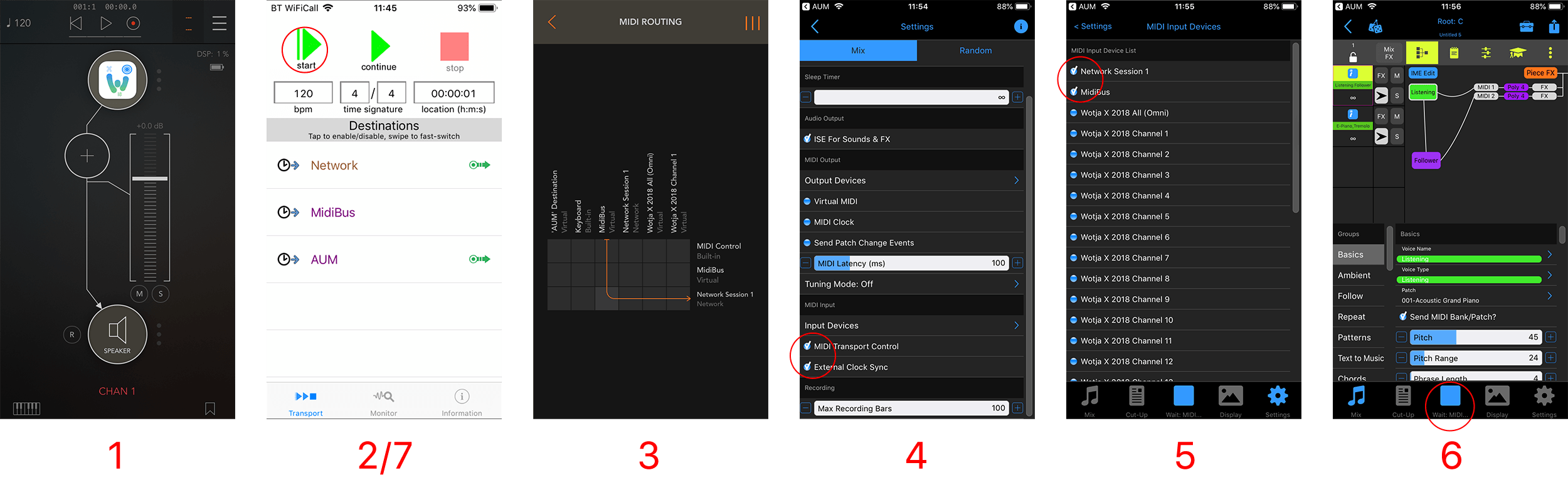
- Load AUM, add the Wotja app to it and then launch Wotja
- Ensure you have your MTC app loaded, e.g. MidiBus. In this app you must ensure that "AUM" is selected as a destination, as well as "Network".
-
- Alternative 1 (shown):
In AUM, go to its Menu and select the MIDI Routing screen. In this ensure that you have your MTC app, e.g. "MidiBus", connected through to "Network Session 1" (which is Wotja in this case, see below). - Alternative 2:
In AUM, A) tap the bottom Wotja channel button (shown in image 1 as text "Chan 1" then B) in the pop-up menu tap the top left Mixer button and C) in the pop-up menu tap the MIDI Sources button then D) select your MTC app e.g. MidiBus and back out of the menus; E) If you go to the MIDI Routing screen shown in Alternative 1 you will see a setup where your MTC app (e.g. MidiBus) is connnected to MIDI Control built-in, which will work just fine.
- Alternative 1 (shown):
- In Wotja, go to Settings and in the MIDI Input section check on "MIDI Transport Control" and "External Clock Sync" (if you also want the tempo synced).
- In the MIDI Input section then tap "Input Devices" and ensure that both "Network Session 1" (this is how iOS [CoreMIDI] refers to the name of the network MIDI device) and "MidiBus" are checked (or whatever MTC app you are using), possibly even AUM. Note that these may not appear at the top of the list, you might have to scroll to the bottom.
- In the Wotja Music Mode screen, tap the play button as if to start the mix, and the wording under the button changes to "Wait: MIDI". You will only see this if you have the "MIDI Transport Control" button checked on.
- Go to your MTC app, e.g. MidiBus, and press the start/play button. This should then start Wotja playing. Press stop to stop it playing. Sometimes you may need to allow a few seconds between pressing Stop and Play for the transport command to work correctly.
Got stuck?
OK, lets try it another way (you can still refer to the relevant images above).
First, launch MIDIbus and e.g.Audiobus so they are open and then add Wotja to Audiobus.
Launch Wotja (from Audiobus) and create a simple test piece based on a Fixed Pattern template (you can have made it before of course, in which case just open it). To do this, go into the Documents screen and select Add New then choose "Mix (Manual)" which creates an empty mix (probably called "Untitled or "Untitled 1" etc). Open this mix and tap on Cell 1 in Track 1 and select the "IME Generator Types" pak on the left of the Template list, then Pattern in the right and then top right "Load". Now save this mix.
Go back to Wotja and go into Settings, MIDI Input section and Input Devices and ensure that you have at least "Network Session 1" and "MidiBus" checked (you can also check "Audiobus 3" if you want). Also ensure that in Wotja Settings both MIDI Transport Control and External Clock sync are checked. Finally, in order to hear it in Wotja, ensure you have the "ISE for Sounds/FX" box checked. Press the play button in Wotja and you will see the "Wait: MIDI.." in the bottom toolbar.
Now, go into MidiBus and ensure that both "Network" and "Midibus" are checked (it may still work if just MidiBus is checked). If you press the MidiBus play button you should hear an ascending 4 note pattern. If not, press the MidiBus stop button, wait a few seconds and press the play button again (sometimes it does seem you need to wait for the MIDI transport command to get picked up).
^How do I use Virtual MIDI to get more than 16 MIDI Channels out of Wotja?
Output from Wotja using Settings > Audio MIDI+ > Virtual MIDI out and then split the incoming Virtual MIDI in your DAW.
Notes:
- Virtual MIDI an iOS/macOS capability and is not avaible in the iOS version of the Wotja AUv3 Plug-in.
- only one Virtual MIDI channel is enabled in Lite Mode.
^Why are my MIDI notes "off pitch"?
The IME generates standard MIDI notes, see: https://en.wikipedia.org/wiki/MIDI_tuning_standard, meaning A=440Hz.
That said, we have had a couple of reports over the years (from macOS users only) that MIDI notes can be off by about a tone.
Some initial things to check (note: with these you would hear the same effect in mixes played in both iOS AND macOS versions - and that was not the case with the reports):- It is unlikely, but there is a remote chance you have configured Wotja to use the specialist Tuning Mode.
- It could be that in your mix you have manually detuned IME Generator MIDI notes using IME Micropitch.
- If the issue is with ISE Sounds being "off pitch", it is possible you are using semitone and micro offsets in e.g. ISE Wavetable unit.
Other than the above, if you are experiencing IME MIDI note pitches that are "off pitch" then it is highly likely that it is some other setting (or app) on your Mac that is doing it - and that will require a bit of detective work on your side (sorry!).
The first thing to try is to go to the Wotja Output Settings and select e.g. Built-in Output. Restart Wotja and see if that solves the issue!
Possible Solution: One Logic customer who reported this issue found that it was either being caused by Logic itself (Logic has many very powerful options that could have caused the issue) or by an installed app called "Boom 2". The issue was eventually resolved (and was nothing to do with Wotja) but we never got to know exactly what the fix was!
SoundFonts (SF2)
- How do I make SoundFonts (SF2)?
- How does Wotja use SF2?
- Where do I put SF2?
- Using Zipped SF2 with/without folders
- How do I use the "Fixed Key" parameter in SF2 for use with spot / foley / beat sounds
- How does Wotja manage SoundFont memory usage?
^How do I make SoundFonts (SF2)?
If you want to create your own SF2 files then you may wish to check out Polyphone, Polyphontics or even Awave Studio.
^How does Wotja use Soundfonts (SF2)?
Wotja let you use SoundFonts (SF2) via the ISE Wavetable Unit.
RAW SF2 files (not zipped)
Simply put your SF2 file (e.g "yoursoundfont.sf2") in the Wotja Folder, restart Wotja to make sure it is found, and then open an ISE Wavetable Unit and you will see it listed in the left hand selector list.
When using SF2 files like this Wotja loads the SF2 data only as required - the SF2 is not cached in memory. The SF2 is only loaded into memory when used e.g. you open a mix file that refers to it or select an SF2 file in the Wavetable Unit to see what patches are in it.
Zipped SF2 files
For file organisation purposes you can also zip your SF2 files. However, be aware that when Wotja loads it also loads into memory ALL zip files in the Wotja Folder (i.e. including any SF2 zips) - this might be an issue for you on a mobile device that is short of RAM.
^Where do I put SoundFonts (SF2)?
You should put SF2 or SF2 Zip files in the Wotja Folder.
^Using Zipped Soundfonts (SF2) with/without folders
IMPORTANT: When Wotja starts it loads ALL zip files in the Wotja Folder into an in-memory file system - this means any SoundFont (SF2) zip files, too! This might be an issue for you on a mobile device that is short of RAM - if you do not want your SF2 "mounted" like that, just keep them as raw .sf2 files in the file system.
We appreciate you may have lots of SF2 you might want to use, or even collections of them, and you want to keep things tidy and structured on your PC or even in the Wavetable SF2 list.
Zipping without folders
If all your sf2 are in a flat folder then just zip up the SF2 files. The resulting zip file can be placed at the root of the Wotja folder or in a 'zips' subdirectory below that. See also the Pak Maker Guide.
Zipping with folders
You might wish to zip with folders if:
- You want to use the SF2 file name as a means to group your SF2 in the LHS column of the ISE Wavetable Unit (i.e. you might want to easily see all ‘synths’ in one block, e.g. synths1.sf2, synths2.sf2 - see the SF2 section of the Pak Maker Guide); or
- You want to retain the structure of the SF2 grouping (perhaps you have licenced a collections or set from a 3rd party and it is already set out like that).
Say you have the following collection of SF2 files that you want to use in an App (and want to show up in the Wavetable Unit SF2 list like this, too):
mySF2Collection1/drones/drone1.sf2
mySF2Collection1/pads/pad1.sf2
mySF2Collection1/synths/synth1.sf2
To retain that structure you must zip the above directory *such that it keeps the entire folder paths*. You can give this zip any name, maybe something like “mySF2Collection1.zip”
In macOS you can create this zip by right clicking the "mySF2Collection1" folder and selecting “Compress 'mySF2Collection1'”. Alternatively, in Terminal, navigate to the folder above this folder and type:
zip -r mySF2Collection1.zip mySF2Collection1
You can check that the zip has the files you expect in it by typing in terminal:
unzip -t mySF2Collection1.zip
Now, put this zip file in the iCloud Folder (Wotja only) or *at the top level* of the Intermorphic Folder, restart the App and then create and save Pieces that reference these SF2. If you then move those Pieces between Apps, they should still play just fine (provided you have copied that zip file in of course!).
^How do I use the "Fixed Key" parameter in SF2 for use with spot / foley / beat sounds
It is easy to configure a SF2 so that sounds are not used as melodic sounds, i.e. so they are not pitch shifted when triggered by notes of different pitches. This uses the "Fixed Key" parameter and is a cool technique we use with e.g. the IM Drums SF2 so that the the sound can easily be used to generate beats from TTM melodies.
The instructions below are for doing this in Polyphone, a free SF2 creator tool.
- Start a new sound font.
- Either import or drag and drop the sample files to the sample viewer.
- By default all imported samples are allocated a sample root key = midi note 60 (middle C). If you want to change this do it in the sample viewer.
- Drag the samples you want to use into the Instrument viewer. When asked, select the option to create one instrument per sample.
- Select an instrument to view its properties. By default you will only see the major
properties. Reveal the extended properties as shown here:

- Set the "Fixed key" parameter to match that of the "sample root key":

- And if you need to set the looping options for the sample do that here:

- Use "Loop while key on" for cases where the sample extends beyond the defined loop. When the key is released the sample will then play the section from the end of the loop to the sample end.
- Also, it is recommended to set the volume envelope parameter to a small positive value. This will prevent clicking if the envelope in the Wavetable Unit is not defined.

- Drag and drop instrument to the Preset viewer to create presets. Name and number them as you wish. These are the options that will be visible in the Wotja Wavetable Unit.
- Finally save the soundfont (SF2) and copy it to the top level of the Wotja content folder in use. When Wotja is next launched it will detect the new soundfont (SF2) and you can use it in your mix by selecting it in the Wotja Wavetable Unit (i.e. as part of a ISE Synth Network).
^How does Wotja manage SoundFont memory usage?
In V21.7 we improved how Wotja manages SoundFonts in memory.
Wotja now purges cached SF2/DLS files that are no longer referenced and haven’t been looked at for 10 seconds or more.
- This is done only when the SF2/DLS cache is referenced; it is not an automatic background process.
- Wotja now shows an alert if you open a document that refers to one or more SF2/DLS files that no longer exist.
- That alert lists the name(s) of the missing item(s).
Further Notes:
- When a mix is open that uses the SF2 Wotja considers the SF2 as being "looked at".
- Opening an album of mixes causes any sf2 files referenced by mixes in that album to be cached; If you close the album and then open another document which doesn't reference the sf2 files in the album you just closed, those sf2 files will be released.
Recording
- In Wotja how do I make audio recordings of my wotjas?
- How do I record MIDI files?
- How can I use Wotja for iOS recordings in iMovie for iOS?
- On my iOS device the recording progress bar (in Recordings) goes to the end but recordings do not seem to be made?
^In Wotja how do I make audio recordings of my wotjas?
Recordings
Simply go to the Record screen, select the bars you to record for and the type of recording you want to make and then press record!
Here it is in more detail, step by step:
- Go to the Documents screen and open a mix file (.wotja).
- In the Music Mode tap the bottom Record Tab.
- Tap the top segment bar to select the type of recording you want to made (Audio, MIDI [as available], Video [as available]).
- In the Record slider below that select how long you want to record for. This has a default value that you can override if you have space to make especially long recordings (change the maximum value in Settings > General > Recording > Max Recording.
- Tap the bottom left "Record" button to start the recording and you will see a progress bar popup in the middle of the screen showing the progress of the recording, as well as the title bar changing to show the size of recording. Recordings are all saved to your Wotja Folder.
- Once Wotja has finished making the recording you should see it in the list of recordings which shows the recordings in your Wotja Folder, above. If you are using iCloud and are making long recordings, this can take some time and you might need to press the top "Refresh" button. See this FAQ.
- Once the recording shows in the list then if it is an Audio or MIDI recording you can tap it to start/stop it playing, or tap the Cogs icon for a popup meny where you can select how you want to open it, preview it, delete it etc.
- Tip: If you do not seem to be making recordings, first check to see if they are in your Wotja Folder. If they are not, then it is likely an iCloud related issue, in which case see this FAQ.
Recording in Audiobus/IAA 3rd party app
Wotja for iOS is Audiobus / Inter-App Audio enabled which means you can send an audio stream out through that and then record it with another suitable 3rd party app that supports Audiobus / Inter-App Audio and recording.
Audiobus / Inter-App Audio support is enabled by default and we make no charge for its use*.
Inter-App Audio
Please refer to the Apple website for information on how to use Inter-App Audio (and iOS 7+ system provided capability) with GarageBand. There are numerous IAA enabled apps.
Audiobus
Please refer to the Audiobus website for instructions on how to use Audiobus.
*To use Audiobus you will also beed to install the Audiobus app for iPhone, iPad and iPod touch This is a 3rd party paid for app.
See this FAQ on Audio Issues wrt Settings required.
^How do I record MIDI files?
Important: The making of MIDI recordings is only supported in the Wotja 'Pro' Feature Set, meaning the paid-for 'Pro' app or the Subscription version with an active Pro Subscription (see downloads). Without a 'Pro' feature set you either will not be able to see or use the MIDI recording tab mentioned below.
Making a MIDI Recording
- Go to the Record screen and select the MIDI tab.
- Adjust the Record slider at the top for the time/bars you want to record.
- Press the bottom left Record button and your recording will be made.
Note 1: MIDI file recordings can be made in the 'Pro' Feature Set whether or not your device supports MIDI Out (e.g. such as some Android devices).
Note 2: MIDI file recordings are saved as Type 1 files.
- Wotja V19+: There is a Setting that allows you to decide how you wish your MIDI file recordings to be made - see: Settings > MIDI File Track Grouping.
- Wotja V4-18: Type 1 MIDI recordings combine *all* MIDI from Cells in each Track onto one MIDI channel, irrespective of the MIDI assignments in that Cell. For example, if you have a mix with content/templates in both Cell 1 Track 1 and in Cell 1 Track 2 then all MIDI from the former is recorded to MIDI channel 1, and from the latter to MIDI Channel 2, etc. If you wish to record to a multi-channel Type 1 MIDI file you must therefore split your content up across Cells in different Tracks. i.e. if you had content in Cell 1 which generated MIDI on Channels 1 and 2, then remove the Channel 2 MIDI content and put that into Cell 2.
^How can I use Wotja for iOS recordings in iMovie for iOS?
Requirements:
- Inter-app Audio supporting Intermorphic iOS app: e.g. Mixtikl 6+, Noatikl 2.5+, Tiklbox 1.4+, Wotja 1.4+
- GarageBand 2+ for iOS
- iMovie 2+ for iOS
- iPad, iPhone, iPod touch
1) First record the Intermorphic app (as an Inter-App Audio instrument) in GarageBand. Please refer to this Apple Product Support doc for information on how to use Inter-App Audio with GarageBand: http://support.apple.com/kb/HT6038.
2) Then follow the instructions in Apple Product Support doc here: http://support.apple.com/en-gb/HT6040.
Note: What may not be 100% clear is that the Action button they refer to in step 2 is the top left "Share" button; and, on iPhone you cannot see the "Open in" option on the pop up screen unless you scroll that screen down. Once you have done that, everything else is straightforward!
^On my iOS device the Recording progress bar goes to the end but recordings do not seem to be made?
Tip: The first thing to check is if you have enough free storage available wherever you are saving your recording to, be that to iCloud or to your device. If you do not have enough space, the recording cannot be completed!
Assuming you do have enough storage available then it is likely because your version of Wotja (e.g. subs or paid-for) is getting confused as to where to save the recordings. Depending on whether you want recordings to be saved to iCloud or to your device you need to have BOTH settings below to be on or off, as the case may be.
The two places are to be found here:
- iOS Device > Settings > (scroll down the screen to find) Wotja > Wotja > Settings > Use iCloud (Toggle)
- iOS Device > Settings > Apple ID > iCloud > Apps Using iCloud > Wotja (Toggle)
See the images in the iCloud Settings section of User Guide.
iCloud
- How do I use Wotja with iCloud / iCloud Drive?
- How do I copy files (e.g. mix, Zip, SF2, WAV, MID etc.) into the Wotja iCloud folder from some other iCloud folder?
- How do I regenerate the Wotja iCloud folder after deletion?
^How do I use Wotja with iCloud / iCloud Drive?
VERY IMPORTANT: To use iCloud in Wotja on iOS you MUST have BOTH the relevant app's "Apps Using iCloud" and "iCloud Drive" settings toggled on or when you launch Wotja it can crash - see Wotja Settings > iCloud.
Intermorphic apps that directly support save to/load from Apple iCloud and Apple iCloud Drive folders:
iCloud Note: On first start up of an iCloud-supporting iOS app, if "iCloud" is selected in the pop up rather than "Local Storage", then any App Files that are stored in the Apps Device folder (including Zip Files) will be moved to iCloud. After that, no App Files or Other Content are saved here and App Files or Other Content that are copied here will NOT appear in the relevant App's Files screen.
- Wotja 4+ (iOS/macOS)
- Noatikl 3.0+ (iOS), Noatikl 3.1+ (macOS)
- Liptikl 2.0+ (iOS), Liptikl 2.0+ (macOS)
- Mixtikl 7.0+ (iOS)
- Wotja 3.2+ (iOS)
iCloud Drive Folder:
The iCloud Drive folder on macOS is found here:
~/iCloud Drive/Wotja/~/iCloud Drive/Noatikl/~/iCloud Drive/Mixtikl/~/iCloud Drive/Liptikl/
Why use iCloud / iCloud Drive?
We strongly recommend using iCloud / iCloud Drive wherever you can.
There are five main reasons for that:
- Backups: Files kept in iCloud are always backed up (unless you delete them - so be careful).
- File Synchronisation: Lets you easily create and edit on any device. For example, on an iOS device you create a file on device 1 and then edit it further on device 2, and then on macOS work on that file in the desktop version of that app, and vice versa.
- File Organisation: You can move files around on iOS with the iCloud Drive app or on desktop PC with Finder.
- Single copies of Zip files (Wotja 4+ only): If you Zip up additional content that you want your Wotja file to reference (e.g. SF2, WAV or OGG files) and you put that Zip File in the Wotja iCloud folder then you only need one copy of it (rather than a copy in the Intermorphic Folder of very device you use).
- Simplicity: You don't need to understand the intricacies of the "Wotja Folder" or "Intermorphic Folder" or Local Device folder.
iCloud Drive Subfolders:
Our iOS apps support "flat" folders meaning they will display all files under the root folder, including files in any subfolders.
Tip: If you want to limit what files are displayed in the iOS app, you need to move the files you don't want to see out of the main app folder, perhaps into a "Archived" folder under iCloud Drive.
Apple iCloud Drive FAQ:
See: iCloud Drive FAQ
How to display iCloud Drive on your iOS device home screen:
Why can't I see the relevant app folder in my Mac's iCloud Drive folder or in the iCloud Drive on icloud.com?
Tip: Even if you have Wotja for iOS installed on your device, to see the Wotja iCloud folder on Mac, we strongly suggest installing either Wotja for macOS.
If you have just installed one of our iCloud Drive supporting apps for the first time, then it seems it can take a while for the iCloud Drive synching to happen and for the folders/files to appear on your Mac. We know not why.... but a couple of suggestions to try are:
- Sign-in to your iCloud web account (icloud.com) and from the home page select the iCloud Drive icon when you will then be able to see all your iCloud Drive folders. It seems that doing this may cause the relevant app folder to appear soon on the Mac.
- It may be that the relevent folder is not showing in the above iCloud Drive folder, in which case we have found that if you connect your device to iTunes on your Mac and then perform an iTunes "Sync" for that device, it seems the folders/files then appear straight away under your Mac's iCloud Drive folder and in icloud.com.
^How do I copy files (e.g. mix, Zip, SF2, WAV, MID etc.) into the Wotja Folder from some other folder?
On a macOS/Windows/Android device: Copy or move files
For any of the files below simply copy or move the file(s) into the Wotja Folder using e.g. Finder/File Explorer.
On an iOS device: Copy files
Say you have one of the files below in the iOS Files app "Download" (iCloud) folder. Try one of the options below to move it into the Wotja Folder where it is an iCloud folder (if you are instead using Local file storage on your device see Note 1):
- .wotja, .wotjabox, .wotjalist, .noatikl, .mixtikl, .liptikl, .skd, .wotjarp, .tg, .fxm
- Note: For .wotjarp, .tg, .fxm files the following requires Wotja V20.11+ later.
- Tap the file to have it copied to the Wotja iCloud Folder, or;
- Force tap the file and in the pop-up menu select "Share" then select "Open in Wotja", or;
- Select a file, tap the Share button and in the pop-up menu select "Share" then select "Open in Wotja".
- .zip, .sf2, .wav, .mid
- Note: The following requires Wotja V20.11+.
- Force tap the file and in the pop-up menu select "Share" then select "Open in Wotja", or;
- Select a file, tap the Share button and in the pop-up menu select "Share" then select "Open in Wotja".
Note 1: Using the Files app on iOS there seems to be no way to move.zip, .sf2, .wav, .mid files into the Wotja iCloud folder (you can only copy them) and only one file can be copied at a time (some kind of iOS limitation we cannot find a workaround to). If you are instead using Local file storage on your iOS device then in the Files app select a file, tap the "Folders" button and select "On My Phone" and the Wotja folder under that (one that has a down arrow) and then the "Copy" button.
Note 2: Refer to the list of supported File Types for details on how they can be used in Wotja.
^How do I regenerate the Wotja iCloud folder after deletion?
There should be *no reason at all* that you need to delete the Wotja iCloud folder and we strongly recommend that you DO NOT delete it. By all means delete any files in that folder, but just not the folder. The folder itself will take up no storage space.
If, however, you do delete that folder then what you can do to get it back again is as follows:
Go to Settings > iCloud and find the iCloud Drive toggle. Turn it off, then turn it on again. Then, return to Wotja and create a new file and the Wotja iCloud folder will be created and the file added to it (you must of course be using iCloud in Wotja as follows, 1) Settings > iCloud > Wotja toggled on and 2) Settings > Wotja > Use iCloud toggled on).
Apple’s page on this is here: https://support.apple.com/en-gb/HT207689
They say "When you turn off an iCloud feature on a device, information stored only in iCloud for that feature is no longer available on the device."
