Wotja 20 Help (Archived)
V20 Help Contents
Wotja 20 is now retired and response support is no longer available. See our Support Policy.
This page has been archived and will not be further updated. For the latest up-to-date help see Help.
Tip: To find something particular, try searching in this page (e.g.Cmd+F/Ctrl+F).
- Intermorphic Support Policy
- Final Wotja 20 Apps & Engines
- Quick Links
- App Stores
- All App Stores
- Why do you sell Wotja only through the Apple, Microsoft and Amazon App Stores and not direct?
- How do I redownload/reinstall an app purchased from one of the App Stores?
- I purchased an app for one platform and now also want to use it on another, do I have to purchase again?
- Why is Wotja so cheap / so expensive?
- Have you changed your pricing?
- Apple App Stores & Subscriptions
- I got an email saying "Your Subscription Was Discontinued. For more information, contact Intermorphic Limited." Why?
- I bought Wotja Pro 20 for iOS. Can I get a discount on Wotja Pro 20 for macOS? Or vice versa?
- How do I redeem a promo code?
- Money saving tip!
- Subscriptions...
- What is a Subscription? How do they work? How do they stack up?
- How do I cancel a Subscription? Is it easy to do?
- What are the benefits of Subscriptions?
- I have a 'Pro' Subscription for iOS, do I need a separate one for macOS or vice-versa?
- 'Special Options' Subscriptions - what are they and what are they for?
- Why are 'Feature Set' and 'Special Options' Subscription Groups independent?
- Can I upgrade my Subscription tier before I reach the end of my current tier? Does Apple pro-rate? If so, how?
- I have a 1 month Wotja Subscription. How can I tell if it is active?
- How do I check/view my Subscriptions?
- How do I cancel my Subscription?
- What is the difference between a 'Pro' and a 'Pro LX' or 'Pro S' Subscription?
- Microsoft Store
- I have a problem with the Microsoft Store, is there a FAQ?
- I have purchased Wotja Pro 20 but am unable to download/install it
- I have a download/install issue or am getting Microsoft Store error code 0x803fb005
- Why can I not see Wotja in the Microsoft Store?
- Amazon Appstore
- How do I get the Amazon Appstore so I can purchase Wotja Pro 20?
- How do I restore a purchase?
- I am getting message "Internal Service Failure"?
- I have installed the Amazon Appstore and Wotja seems to download OK but it does not install?
- General Questions
- Commonly Asked
- What were your apps/engines for 2020?
- What is a Wotja Feature Set?
- What can I do for free in Wotja?
- What is the quickest way to get started?
- Where can I hear some example music created with Wotja?
- I previously purchased a version of Noatikl / Mixtikl / Liptikl. Should I get Wotja?
- What are the main differences between Noatikl / Mixtikl / Liptikl and Wotja?
- Why did you consolidate all your apps into just one, Wotja?
- Why is Wotja so cheap / so expensive?
- Have you changed your pricing?
- I'm a super-fan. How can I help?
- Versions & Upgrades
- Is there a 'Paid-for' version of Wotja Pro? Is it a 'Perpetual' version?
- I have a paid-for Pro version. Will is stop working when the next major version is released?
- I have a paid-for Pro version. Do I need to buy a new version every year?
- What is a 'Fullgrade' model? Do you sell Upgrades and do I need to Upgrade?
- What should I get? A 'Paid-for' version or a 'Pro' Subscription?
- Licensing & Ownership
- A) Do I own the rights to Recordings I make with Wotja 20? B) Can I use those Recordings commercially?
- Can I use Wotja for Live Use (LU)?
- Can I broadcast Wotja 'live' on e.g. YouTube/Zoom etc.?
- Do I need to credit or attribute Intermorphic for any Recordings I make of the output of Wotja?
- Where do I find the Wotja V20 EULA?
- Can I install and use Wotja on 2 computers?
- I want to use Wotja on different operating systems. Do I need to purchase each variant separately?
- Other
- I want to get started quickly - where are the video tutorials?
- Auto-timeout (AKA 'Music Play Time' or 'MPTT'). What is it?
- I have a special project with special requirements. Do you ever build custom apps/software?
- What should I backup?
- What happened to Wotja Go?
- Installation
- How do I configure Wotja to use iCloud / iCloud Drive?
- Wotja macOS: 'Wotja' is damaged and can't be opened. Delete 'Wotja' and download it again from the App Store
- How do I redownload/reinstall an app purchased from one of the App Stores?
- How can I get or restore an older version for iOS?
- How do I copy files (e.g. Zip, SF2, WAV, MID etc) into the Wotja Folder from some other folder?
- App Usage
- The "Wotja Folder" - Where is it and when should I use it?
- The "Intermorphic Folder" - Where is it and when should I use it?
- In the Documents Screen, Add New is not creating new files? Why?
- How do I share a video recording?
- How do I delete a Document/File?
- How do I create/use/export my own Templates in Wotja?
- How do I copy/export a Wotja Cell and paste/import into another?
- Using SF2 / Soundfonts - Where to put them, zipping them etc.
- Can I use WAV / Ogg files ("audio files") in Wotja when not in a Pak? How?
- From Wotja, how do I save / export Noatikl or Mixtikl files?
- How do I export, backup or restore my Wotja Files?
- Why does Text to Music text disappear when in Text Edit screen I have "Random words" selected and press the dice?
- How do I find and change any 'patterns' used in a mix?
- I used a custom Template in a mix but it no longer sounds right. Why, and how do I fix it?
- Pop-up menus are very slow or upresponsive, what can I do?
- How do I copy files (e.g. mix, Zip, SF2, WAV, MID etc.) into the Wotja Folder from some other folder?
- Audio Issues
- I am getting audio issues (glitching, noise, distortion, crackles, noise, pops etc) when using Wotja with AUM, Audiobus or as an Inter-App Audio app in other audio apps. What can I do?
- I am getting audio issues (slow, stuttering, breakup) or audio artifacts (glitches, crackles, pops, noise etc). What can I do?
- I hear silence / no sound / no audio / nothing / nada / quiet - help!
- How can I play Wotja via Bluetooth, AirPlay or AirPods (or other audio output device)?
- MIDI
- How do I make MIDI Recordings?
- How do I use Wotja MIDI Out/In on iOS?
- How do I use Wotja MIDI Out/In on macOS?
- How do I use Wotja MIDI Out/In on Windows?
- How do I use Wotja MIDI Out/In on Android?
- How do I record Wotja MIDI out in Logic Pro X?
- How can I stop/start Wotja on iOS with MIDI Transport Control (MTC) and sync tempo to an external MIDI Clock?
- Recording
- In Wotja how do I make audio recordings of my wotjas?
- How do I record MIDI files?
- How can I use Wotja for iOS recordings in iMovie for iOS?
- On my iOS device the recording progress bar (in Recordings) goes to the end but recordings do not seem to be made?
- iCloud
- How do I use Wotja with iCloud / iCloud Drive?
- How do I copy files (e.g. mix, Zip, SF2, WAV, MID etc.) into the Wotja iCloud folder from some other iCloud folder?
- How do I regenerate the Wotja iCloud folder after deletion?
- iOS specific
- How to I copy out my Files and Audio, MIDI and Video recordings?
- I am using Wotja for iOS with Inter-App Audio/Audiobus and getting a lot of glitches. Why?
- When using Wotja with some apps via Inter-App Audio/Audiobus, e.g. Cubasis, Garageband, I am getting noise issues. Why?
- How do I copy files (e.g. mix, Zip, SF2, WAV, MID etc.) into the Wotja Folder from some other folder?
- macOS specific
- Wotja for macOS: How do I transition from V20.5.3 or earlier to V20.6.0+?
- I had a Subscription for Wotja for macOS: It's gone and has not auto-renewed - why?
- How do I quit Wotja for macOS?
- How do I use Wotja MIDI Out/In on macOS?
- How do I record Wotja MIDI out in Logic Pro X?
- How do I use VoiceOver in Wotja for macOS?
- How can I play Wotja via Bluetooth, AirPlay or AirPods (or other audio output device)?
App Stores & Subscriptions
- All App Stores
- Why do you sell Wotja only through the Apple, Microsoft and Amazon App Stores and not direct?
- How do I redownload/reinstall an app purchased from one of the App Stores?
- I purchased an app for one platform and now also want to use it on another, do I have to purchase again?
- Why is Wotja so cheap / so expensive?
- Have you changed your pricing?
- Apple App Stores & Subscriptions
- I got an email saying "Your Subscription Was Discontinued. For more information, contact Intermorphic Limited." Why?
- I bought Wotja Pro 20 for iOS. Can I get a discount on Wotja Pro 20 for macOS? Or vice versa?
- How do I redeem a promo code?
- Money saving tip!
- Subscriptions...
- What is a Subscription? How do they work? How do they stack up?
- How do I cancel a Subscription? Is it easy to do?
- What are the benefits of Subscriptions?
- I have a 'Pro' Subscription for iOS, do I need a separate one for macOS or vice-versa?
- 'Special Options' Subscriptions - what are they and what are they for?
- Why are 'Feature Set' and 'Special Options' Subscription Groups independent?
- Can I upgrade my Subscription tier before I reach the end of my current tier? Does Apple pro-rate? If so, how?
- I have a 1 month Wotja Subscription. How can I tell if it is active?
- How do I check/view my Subscriptions?
- How do I cancel my Subscription?
- What is the difference between a 'Pro' and a 'Pro LX' or 'Pro S' Subscription?
- Microsoft Store
- I have a problem with the Microsoft Store, is there a FAQ?
- I have purchased Wotja Pro 20 but am unable to download/install it
- I have a download/install issue or am getting Microsoft Store error code 0x803fb005
- Why can I not see Wotja in the Microsoft Store?
- Amazon Appstore
- How do I get the Amazon Appstore so I can purchase Wotja Pro 20?
- How do I restore a purchase?
- I am getting message "Internal Service Failure"?
- I have installed the Amazon Appstore and Wotja seems to download OK but it does not install?
^All Stores: Why do you sell Wotja only through the Apple, Microsoft and Amazon App Stores and not direct?
Many years ago before we had mobile versions and before the advent of the major app stores, we did sell Windows and macOS apps direct and with a payment processor called Bluesnap. This was fine for a while, but, amongst other things, there was no easy way we could advise customers when updates were available, let alone upgrades (see our Fullgrade Model for discussion of that).
More importantly, it was just not possible to go the payment processor route when we started selling mobile apps (a big part of our business today) as they simply had no mechanism for it and it did not seem like they were interested in creating one.
Some of the reasons we now sell only via the Apple, Microsoft and Amazon App Stores are as follows (read below for more background, and see also the FAQ on why we do not sell via the Google Play Store):
- You get to know of updates without having to check our website (convenience)
- You can get and install updates in a secure and easy manner (convenience & security)
- You can more easily find our apps (there is better discovery in App Stores where you will get most of your other apps)
- You can get only the relevant updates (apps are only available to install on devices with the right OS/capability)
- You can enjoy overall security and trust (you are more likely trust the procedures of a major App Store than those of a small developer)
- You can be confident of your data privacy (we never get to know who our customers are, better from a GDPR perspective)
- If you ever feel the need to get a refund you just need to ask the relevant App store, noting that any refund request of course needs to be within that Store's refund period (this means that getting a refund is under your control; the flip side to this App Store user-centric model however is that it is technically impossible for us, as a developer, to issue refunds - only the App Store can do that, sorry).
- Finally, we simply have to be on the OS App Stores - we cannot afford not to be on them, and for anyone who wants to purchase Wotja our 3 existing App Store partners do make it possible for them to do so.
- Note: Selling via any App Store is by no means "effort free" - there is a good deal involved in the setup and a good deal of effort is required to keep the entries up to date. Being a small company we simply haven't got the resources to adopt other approaches, alternatives or stores, e.g. Steam etc.
More Background: Rise of the App stores
Things really all started to change when iOS came along. And change very quickly they did, too.
Firstly, Apple decided that iOS apps could only be sold via the Apple App Store. The Apple App Store had many customer advantages including (amongst other things) app discovery, device detection, easy app updating, excellent security (a big and growing thing for customers) and trust (another massive thing). This greatly influenced customer expectations and was a sign of things to come.
Even though Apple still allowed (and allow) macOS apps to be sold direct, the Mac App Store then arrived and it also had the same benefits.
When it came to Android we could never find a secure and easy update mechanism (very important) and it seemed the only route to achieve that was, in any event, going to be via the Amazon Appstore or Google Play.
Microsoft was late to join the party but it created its own App store focused on Windows 10 apps and it, too, had the same customer benefits as above.
More recently, customer privacy is an extremely important issue that has come to the fore (hence GDPR) and so data retention has become a big issue for developers - the App Stores 'solve' this as they never give developers any information on the people that buy their apps.
From a consumer perspective there are therefore now too many features and services provided by the App stores that are good and right and that a developer would have no chance of matching, even if it wanted to (and even though the App stores take a large cut).
That being the case, and being a small niche developer, we decided we could not "fight city hall" (meaning we had to go with the flow). Over a period of time we therefore gradually migrated to selling only via the major App stores (Apple, Microsoft and Amazon). We do not presently sell via Google Play store (except that we are now running a limited time experiment in the UK only) - see this FAQ for our reasons.
^All Stores: How do I redownload/reinstall an app purchased from one of the App Stores?
Apple: To re-download/re-install an app purchased from one of the Apple App Stores (iTunes App Store or Mac App Store) see the "Redownload an app" section on this Apple page.
Microsoft: To re-download/re-install an app purchased from the Microsoft Store see the "Reinstall your apps" section on this Microsoft page. Note that you will need to ensure your devices are registered with the Store (see: Manage devices used with your Microsoft account).
Amazon: To re-download/re-install an app purchased from the Amazon Appstore see the this Amazon page.
^All Stores: I purchased an app for one platform and now also want to use it on another, do I have to purchase again?
Yes, for 3 main reasons:
- Each app is a separate app which requires building, testing and supporting.
- No app store (e.g. Apple, Amazon etc.) ever tells us who has purchased making it administratively impossible to do otherwise.
- Many years ago we used to sell multi-version licences from our Web Store (for Mac and Windows at the time). Because they worked for multiple versions they had a higher price. We had a good deal of customer feedback to suggest people would much prefer that we sold each version separately and at a debundled (and lower) price - so that is what we now do.
Apple App Stores & Subscriptions
- I got an email saying "Your Subscription Was Discontinued. For more information, contact Intermorphic Limited." Why?
- I bought Wotja Pro 20 for iOS. Can I get a discount on Wotja Pro 20 for macOS? Or vice versa?
- How do I redeem a promo code?
- Money saving tip!
- Subscriptions...
- What is a Subscription? How do they work? How do they stack up?
- How do I cancel a Subscription? Is it easy to do?
- What are the benefits of Subscriptions?
- I have a 'Pro' Subscription for iOS, do I need a separate one for macOS or vice-versa?
- 'Special Options' Subscriptions - what are they and what are they for?
- Why are 'Feature Set' and 'Special Options' Subscription Groups independent?
- Can I upgrade my Subscription tier before I reach the end of my current tier? Does Apple pro-rate? If so, how?
- I have a 1 month Wotja Subscription. How can I tell if it is active?
- How do I check/view my Subscriptions?
- How do I cancel my Subscription?
- What is the difference between a 'Pro' and a 'Pro LX' or 'Pro S' Subscription?
^ I got an email saying "Your Subscription Was Discontinued. For more information, contact Intermorphic Limited." Why?
The reason you get this email is because, for the app in question, we have discontinued both it and its In-App Subscriptions. Apple will try to auto-renew the Subscription but will eventually give up - and it is at that point you get the email.
The only app we have done this for of late is the Wotja Pro LE app for macOS and so your email will say "Your subscription from Intermorphic Limited, Pro LX (macOS), has been discontinued." There is no need to panic as we did this as a planned migration to enable dual Subscriptions, meaning a Subscription will now work in both iOS AND macOS apps. All you need to do is to get the latest Wotja app for macOS and then Subscribe again (if you already had a "Pro" Subscription for an iOS version then you don't even need to do that!). For more details see this FAQ and this FAQ.
^ I bought Wotja Pro 20 for iOS. Can I get a discount on Wotja Pro 20 for macOS? Or vice versa?
The only way to purchase our paid-for iOS or Mac apps is via the relevant Apple App Store.
Apple do not allow developers to create a bundle of iOS/macOS apps, which would be the easiest way to enable this. They do not let us know our customers, either, meaning we have no way of linking the different purchases and so no way we can offer discounts - sorry.
What we do instead is make sure that all of our App versions are always great value!
Alternative: You might instead consider getting the free Wotja versions and take out a Pro Subscription. This unlocks the Pro Feature Set in both iOS AND macOS apps.
^ How do I redeem an promo code?
Please look at this page on how to redeem codes: https://support.apple.com/kb/HT4480
Also, this link should take you to an iTunes redeem page.
^ Money saving tip!
If you are considering getting Wotja later in the year (for example, maybe from September onwards) then for a few months you may wish to consider getting a subscription version and a low-priced monthly Pro subscription.
You might find you actually come to like the benefits of subscription and being a subscriber! If not, then come the end of the year you could cancel your subscription and purchase the next annual version.
^ What is a Subscription? How do they work? How do they stack up?
For iOS and macOS we adopted a subscription model for Wotja as there are a number of important benefits.
If you don't like Subscriptions (also referred to as In-App Subscriptions) or their benefits then check out the paid-for version. In 2020 this is Wotja Pro 20 with the Pro Feature Set. It has the same capabilities as the Subscription version with an active Pro Subscription (as available).
What is an auto-renewing Subscription (In-App Subscription)?
An 'auto-renewing Subscription' is a subscription that auto-renews after a period of time (e.g. every month), meaning you are charged again at the beginning of each such period. They are convenient because, for something you love and use regularly, you do not need to make a new purchase each time the subscription ends. They are also very easy to cancel.
An 'In-App Purchase' is completely different. These are purchased ONCE and do NOT auto-renew like a Subscription.
How do I purchase a Subscription?
Simply go to the Wotja In-App Store (this is only present in the free Wotja apps for iOS and macOS) and tap on the Subscription you want. Follow the steps to purchase it. Note that you must be signed into your iTunes account to complete your purchase.
How do I check/view my In-App Subscriptions?
Apple provides detailed information on managing Subscriptions. Please refer to : https://support.apple.com/en-us/HT202039
To get to your iTunes subscription page, either click the link shown in the above Apple page or follow the instructions below. Note that in both cases you must be signed into your iTunes account.
- Go to the in-app Wotja Store and press the "Manage Subscriptions" button (it is shown in the area marked as "Miscellaneous".
- You then see the Wotja Subscription page and you can see what level of subscription you currently have in place for Wotja, as well as being able to see expired Subscriptions.
How do I cancel my In-App Subscription?
What happens if my Subscription lapses?
Your Subscription will lapse if you cancel it or it does not auto-renew. The most likely reasons for a Subscription not auto-renewing (and where you have not cancelled it) are either that your payment has not gone through or we have removed the Subscription from sale (we sometimes need to change the tiers we make available and/or we sometimes need to remove an app from sale).
No need to panic! All that means is that at the end of your Subscription period then A) if you had a Feature Set Subscriptions Wotja will revert to operating in the 'Lite Feature Set' and B) if you had a Special Options Subscription then you are no longer licenced for that purpose.
If or when you decide you would like to start a new subscription you can do so at any time. Simply select one from the range of then currently available subscriptions for your Wotja app.
Important: Provided you have the relevant Wotja app installed on your device and are using Wotja with iCloud then if your subscription lapses you will always have access to and be able to open/play in 'Lite Mode' any previously created Wotja mixes, playlists or albums ("files") as appropriate. If you are using Wotja with iCloud and have to reinstall your Wotja app then you are still fine as your Wotja files should still be safe in iCloud. However, if you were not using iCloud and have deleted the relevant Wotja app without first backing up your files somewhere then you will have lost those files.
How are the subscription prices decided?
It is up to the developer to set the prices for the subscription options they decide to make available (both subject to change) and they will balance many factors - it is ultimately a cost/return equation.
Getting that balance right is an art, not a science. Because of that we may need to adjust our In-App Subscriptions and prices over time.
How does In-App Subscription pricing stack up?
Prices for our apps have fluctuated over the years, but you may in the past have purchased a paid-for Noatikl 3 for iOS ($12.99), Mixtikl 7 for iOS ($7.99), Liptikl 2 for iOS ($4.99), Wotja 3 for iOS ($3.99, but no longer available) and the 2 Albums in Tiklbox for iOS ($1.99 each, no longer available to purchase). Had you done that for the iOS versions it would have cost you around $34 USD (or equivalent in iTunes pricing); getting all the macOS versions of Noatikl 3, Mixtikl 7 and Liptikl 2 would have been around double that.
The paid-for versions of Wotja, e.g. Wotja Pro 20, are considerably less than what you would have had to pay all the apps above - representing really great value - and Wotja can do a lot more, too!
A big benefit of our monthly Subscriptions is that they help you spread out your payments over time (great for budgeting) and they are easy to cancel at any time (and then later restore if you want to), thus letting you dip in and out of Wotja as you want.
If you just don't like the In-App Subscriptions?
That's OK; get the paid-for version instead! See downloads for app store links.
We hope the above info helps
We want you to be clear as to what subscriptions are and why and how we use them in 'Wotja'. If you purchase a subscription then you get our eternal gratitude and you will know that you have encouraged us to continue development of our generative music tools. Thank you!
^ How do I cancel a Subscription? Is it easy to do?
It is very easy to cancel your Subscription and you can do so at any time up to 24 hrs before it renews. You may even decide to cancel it just after you purchased it - that is your choice - so that it won't automatically renew.
Apple provides detailed information on managing subscriptions. Please refer to : https://support.apple.com/en-us/HT202039
To get to your iTunes subscription page, either click the link shown in the above Apple page or follow the instructions below. Note that in both cases you must be signed into your iTunes account.
- Go to the in-app Wotja Store and press the "Manage Subscriptions" button (it is shown in the area marked as "Miscellaneous".
- You then see the Wotja Subscription page and you can see what level of Subscription(s) you currently have in place for your Wotja app, as well as being able to see expired subscriptions.
- For the Subscription you wish to cancel then, if shown, press the "Cancel Subscription" button.
- Note: If not shown, it means this tier is no longer available for sale and your Subscription will automatically end once your present subscription period is up.
- Press the "Confirm" button in the pop up.
- Your Subscription will no longer auto-renew.
- At the end of the subscription period the app will simply revert to operating in 'Lite Mode'.
- If or when you decide you would like to start a new Subscription you can do so at any time.
Important: Provided you have the relevant Wotja app installed on your device and are using Wotja with iCloud then if your Subscription lapses you will always have access to and be able to open/play in 'Lite' Mode any previously created Wotja mixes, playlists or albums ("files") as appropriate. If you are using Wotja with iCloud and have to reinstall your Wotja app then you are still fine as your Wotja files should still be safe in iCloud. However, if you were not using iCloud and deleted the relevant Wotja app without first backing up your files somewhere then you will have lost those files.
^ What are the benefits of Subscriptions?
Subscriptions to a high quality app (Wotja) from a bone-fide developer (like us) are a win-win for both you and us. And remember, they are easy to cancel at any time.
-
Benefits to you:
- "Dual" User Savings: If you want to use a Pro or Play Feature Set in both iOS and macOS versions of Wotja V20 then Subscriptions (which work in both iOS/macOS versions) can provide great savings over buying both paid-for Wotja Pro 20 versions.
- Low cost, easy budgeting: You may well prefer to make regular small monthly payments instead of a one-off larger payment, perhaps to manage your budget or perhaps because you are not certain you want to use the app for a longer period. If you no longer want to use the app with the Feature Set you have subscribed to then simply cancel your Subscription any time up to 24 hours prior to renewal.
- Perfect for evaluation: You may ultimately prefer to make an outright purchase of a paid-for Wotja Pro version, but for just a few dollars you can fully evaluate a Pro Feature Set for a month. You can cancel your Subscription any time up to 24 hours prior to renewal.
- Great for occasional use: Where you wish to dip in and out at times during the year then, when you no longer want to use the app with the Feature Set you have subscribed to, simply cancel your Subscription to it any time up to 24 hours prior to renewal.
- Convenience - always have the latest version: If you are the kind of person that is always likely to have a device that can run the latest version of iOS and/or macOS, and you do like to keep it updated with the latest version, then you will know you can always get the latest version.
- Super-fans: If you wish to make a donation then you can use the Special Options T0-T4 Subscriptions to do that - and you will know we you so so much for that!
-
Benefits to us:
- No fig leaf: Subscriptions keep us on our toes as you can cancel at any time.
- Customer acquisition (us): Subscriptions allow us to spend more time working for our existing customers rather than spending that time in trying to find new ones.
- Apple shares a bit more love: If you continue to subscribe for more than a year we will get just a little bit more from Apple in terms of revenue.
^ I have a Pro Subscription for iOS, do I need a separate one for macOS or vice-versa?
As of Wotja V20.6+ the short answer is no you don't need to!
Subscriptions in Wotja for iOS and macOS are common to both - get Pro or Play on one, unlock that on both etc.
It works because from Wotja 20.6 onwards both versions share the same App ID, meaning they can share the same In-App Subscriptions.
Alternative: Consider purchasing the paid-for version(s) that you wish to use.
^ 'Special Options' Subscriptions - what are they for?
- Licensing: They provide an easy means to license businesses for Commercial Use (CU) of Recordings or Live Use (LU) (see EULA Permitted Use section).
- Super-fans: If you are a super-fan looking for a way to show an extra amount of love, then you have found it! You could just get one of these easy-to-cancel Subscriptions - even if you do not want or need to to use Wotja for Commercial Use (CU) as above. Get one for one month (and then cancel straight away) or continue for as long as you wish, it's entirely up to you! We especially thank all Super-fans who do one of the above.
Note 1: 'Special Options' Subscriptions are only available in the free iOS version and free macOS version.
Note 2: Like any Subscription, 'Special Options' Subscriptions can be cancelled at any time via the "Manage Subscriptions" button in the Wotja Store.
Note 3: The 'Feature Set' and 'Commercial Use (CU)' Subscription Groups are completely independent of each other meaning a 'Commercial Use (CU)' Subscription does NOT change the Wotja Feature Set.
^ Why are 'Feature Set' (FS) and 'Special Options' (SO) Subscription Groups independent?
Note: Wotja Subscriptions are available only in free iOS version and free macOS version.
In the Wotja V20 Subscription version there are two independent Subscription Groups: 'Feature Set' (FS) and 'Special Options' (SO).
Subscriptions in one Group are independent of those in another Group. The Groups are independent because each one fulfils a different purpose.
Being independent also means that each Group's Subscriptions show up as a separate subscription (Apple provides detailed information on managing Subscriptions; please refer to : https://support.apple.com/en-us/HT202039).
'Feature Set':
- Pro Feature Set Subscriptions are monthly auto-renewing and unlock the Lite Feature Set Restrictions.
- These monthly auto-renewing Subscriptions do not change the Wotja Feature Set.
- See the In-App Store section in the User Guide for more info.
^ Can I upgrade my Subscription tier before I reach the end of my current tier? Does Apple pro-rate? If so, how?
Note: This only applies to subscriptions in the same subscription group.
Yes, you can do this and Apple will take into account (pro-rate) the time left on your existing tier. They refer to this as a subscription 'Upgrade'. The wording they use to describe how it works is in the Subscription Properties section of this developer documentation. We refer to that as Apple (not us) handles how this happens:
"Upgrade: When a customer switches from a subscription in a lower level to a subscription in a higher level. The customer’s prorated amount from the prior in-app purchase is refunded to the original payment method. The new in-app purchase is charged and goes into effect immediately at the full price, which changes the customer’s renewal date to the upgrade date."
This means you can start out with e.g. a 'Play' tier In-App Subscription and then move at any time to a higher tier i.e. 'Pro'. The value of any outstanding days on your previous tier is pro-rated and that value is used to offset the initial purchase price of your new In-App Subscription (we believe Apple does this way rather than issue a refund). Your subscription period is then reset to start from the date that you purchase that higher tier.
^ I have a 1 month Wotja Subscription. How can I tell if it is active?
You can see which of your Wotja Subscriptions are active by going to the In App Store and tapping the Manage Subscriptions item in the Miscellaneous section. This takes you to the Subscriptions section in the iTunes Store (for iOS or macOS depending on which app version you are using). Active Subscriptions are shown in the Active section, and Expired Subscriptions shown in the Expired section. See also: https://support.apple.com/en-us/HT202039.
Tip: If your Subscription does not show up here then it means your purchase was, for some reason, not processed by Apple or you never completed your purchase in the first place.
Tip: Even if you cannot tell in the Wotja In-App Store that a Feature Set Subscription is active (there is no status indicator; this can sometimes happen) then you can quickly easily tell if the app is in fact working with an active Feature Set Subscription tier:
- Go to the Documents screen. In Lite Mode all files have a bottom left badge which shows the auto-timeout time, that being either
 minutes (60) or
minutes (60) or  minutes (2). This badge is not shown in Play or Pro Feature Sets.
minutes (2). This badge is not shown in Play or Pro Feature Sets. - Go to into Music Mode - if you can edit on all Tracks then you are in Pro Mode.
- If your Subscription tier does not seem to be active - try preforming a Restore in the In App Store.
^ How do I check/view my Subscriptions?
Apple provides detailed information on managing Subscriptions. Please refer to : https://support.apple.com/en-us/HT202039
To get to your iTunes subscription page, either click the link shown in the above Apple page or follow the instructions below. Note that in both cases you must be signed into your iTunes account.
- Go to the in-app Wotja Store and press the "Manage Subscriptions" button (it is shown in the area marked as "Miscellaneous".
- You then see the Wotja Subscription page and you can see what level of subscription you currently have in place for Wotja, as well as being able to see expired Subscriptions.
^ How do I cancel my In-App Subscription?
It is very easy to cancel your Subscription and you can do so at any time up to 24 hrs before it renews. You may even decide to cancel it just after you purchased it - that is your choice - so that it won't automatically renew.
Apple provides detailed information on managing subscriptions. Please refer to : https://support.apple.com/en-us/HT202039
To get to your iTunes subscription page, either click the link shown in the above Apple page or follow the instructions below. Note that in both cases you must be signed into your iTunes account.
- Go to the in-app Wotja Store and press the "Manage Subscriptions" button (it is shown in the area marked as "Miscellaneous".
- You then see the Wotja Subscription page and you can see what level of Subscription(s) you currently have in place for your Wotja app, as well as being able to see expired subscriptions.
- For the Subscription you wish to cancel then, if shown, press the "Cancel Subscription" button.
- Note: If not shown, it means this tier is no longer available for sale and your Subscription will automatically end once your present subscription period is up.
- Press the "Confirm" button in the pop up.
- Your Subscription will no longer auto-renew.
- At the end of the subscription period the app will simply revert to operating in 'Lite Mode'.
- If or when you decide you would like to start a new Subscription you can do so at any time.
Important: Provided you have the relevant Wotja app installed on your device and are using Wotja with iCloud then if your Subscription lapses you will always have access to and be able to open/play in 'Free Mode' any previously created Wotja mixes, playlists or albums ("files") as appropriate. If you are using Wotja with iCloud and have to reinstall your Wotja app then you are still fine as your Wotja files should still be safe in iCloud. However, if you were not using iCloud and deleted the relevant Wotja app without first backing up your files somewhere then you will have lost those files.
^ What is the difference between a 'Pro' and a 'Pro LX' or 'Pro S' Subscription?
Nothing! For reasons of clarity what was referred to as a 'Pro LX'/'Pro S' Feature Set Subscription is now called a Pro Feature Set Subscription.
Microsoft Store
- I have a problem with the Microsoft Store, is there a FAQ?
- I have purchased Wotja Pro 20 but am unable to download/install it
- I have a download/install issue or am getting Microsoft Store error code 0x803fb005
- Why can I not see Wotja in the Microsoft Store?
^ I have a problem with the Microsoft Store, is there a FAQ
Yes, here is the link: Microsoft FAQ: Fix problems with apps from Microsoft Store.
^ I have purchased Wotja Pro 20 but am unable to download/install it
We believe the issue is related to the Microsoft Store and that your purchase transaction is simply taking a while to process. We do not know why that might be but we suspect it is somehow related to the payment mechanism used, e.g. PayPal etc.
From the handful of customers who have seen this we have had it reported that the problem will just go away of its own accord (it can take a day or so).
NB: See also the FAQ below, as it may be a similar problem.
^ I have a download/install issue or am getting Microsoft Store error code 0x803fb005
This seems to be quite rare and we are not sure what causes it; we're confident though that it is nothing to do with Wotja itself.
Tip: For the computer you want to install Wotja on you it is worth checking that you are logged into the Microsoft Store account from which you made the purchase. Also check that you did in fact make the purchase and that it appears to have gone though.
After investigating it with a handful of customers we have come to the conclusion that it is some kind of Microsoft Store related issue, possibly an order processing issue. We decided that because customers have told us that the problem just disappears of its own accord after a period of time (maybe a day or so). The download/install then goes OK. We know that is extremely irritating to have to wait, and can only apologise...
If the above looks OK, we suggest having a look at this FAQ: Microsoft FAQ: Fix problems with apps from Microsoft Store.
Other than that, we suggest trying a Google search on the error number. You should get a few things returned, some with more difficult solutions than others. The easiest is a suggestion that you trying signing out of your Microsoft account and then sign back in again. However, it seems to us that no one really seems to know what the issue is.
If none of the above suggestions resolves your issue then please get in touch and provide as much information as you can. Tip: When using the form, please select the correct option before submitting.
^ Why can I not see Wotja in the Microsoft Store?
If you go to the Wotja for Windows download links from our download page and you get a message like "Wotja is not currently available" then fear not - we have not removed it!
One helpful user had that very issue. He discovered on some forum (found by Google search) that the Microsoft Store does some sort of IP filtering. He reported being on on 4G LTE which rotates IPs regularly so he instead tried it from a VPN and the app was then showed available. Result!
Amazon Appstore
- How do I get the Amazon Appstore so I can purchase Wotja Pro 20?
- How do I restore a purchase?
- I am getting message "Internal Service Failure"?
- I have installed the Amazon Appstore and Wotja seems to download OK but it does not install?
^ How do I get the Amazon Appstore so I can purchase Wotja Pro 20?
See the Download Amazon Appstore page.
If you do not already have an account with Amazon you will need to set one up, but this is no different to what you would need to do to purchase via Google Play, either!
Once you have the Amazon App Store installed, just purchase Wotja Pro 20 from the store. Once downloaded and installed you then just load the app from its icon, like any other installed Android app (you do not have to first load the Amazon Appstore).
If you have problems with the Amazon Appstore see their help page.
^ How do I restore a purchase?
This is what you do:
- Open the Amazon Appstore on your device
- Tap the menu button
- Select "MY APPS" from the menu list
- Tap "ALL" in the upper right side (below the search bar)
- Locate your App and click “Install"
See also Amazon's help page purchasing and installing apps: Amazon help page.
^ I am using Wotja and get message "Internal Service Failure"?
This is not a Wotja issue. Do a web search for "amazon android internal service failure". You should find a number of solutions to try and it seems that you need to de-register and re-register the device. You might even need to re-install the Amazon Appstore app :(.
^ I have the Amazon Appstore installed and Wotja seems to download OK but it does not install?
We have tested Wotja App download and installation via the Amazon Appstore and know that it works fine.
If you are having issues that you can download the Wotja app via the Amazon Appstore but it just does not seem to install then we believe it might be related to the Android setting 'Enable Unknown Sources' - Amazon mention this setting on their Amazon Appstore app download page. See: https://www.amazon.com/gp/feature.html?ie=UTF8&docId=1000851343. Tip: Of course once you have sucessfully installed Wotja you might want to revert the setting back to "Disabled".
As every Android device seems a little different you might also find it helps to do a web search for something like "Amazon App store apps not installing" and check what results you get back.
Google Play Store
^ Why don't you sell Wotja Pro 20 for Android in the Google Play Store?
* END OF YEAR: For the remainder of 2020, and as a time-limited trial only, we are going to sell Wotja Pro 20 in a small selection of Google Play Store countries and (at a great price!) simply to see how it pans out. The countries were are running this experiment in are: UK (from end Nov) and EU (from mid Dec). Wotja Pro 20 is a paid-for app and as we are now at the end of the busy V20 product cycle (V20 being the version for 2020) it is unlikely this Google Play version will be further updated. Whether or not we sell Wotja Pro 21 on Google Play in 2021 will depends on what we learn from this experiment! Our paid-for apps are already at an "upgrade price" according to our "Fullgrade" business model. This means each major version is priced on its own merits and is a separate purchase, if desired.
Tip: See our Download page for links to the 'Paid-for' Android apps we sell via the Amazon Appstore.
You may be aware that we sell 'paid-for' versions of Wotja in the Apple, Microsoft and Amazon app stores*.
We do not sell 'paid-for' versions in the Google Play store for the following 2 main reasons (Tax Reporting Burdens and Data Privacy Security):
Tax Reporting Burdens:
Google does not automatically set and everywhere collect all sales taxes and then remit them to the relevant authorities on behalf of the developer.
- Setting & Collecting: We are not tax specialists or accountants and it is very expensive to secure tax advice - the laws are very complicated and it seems every changing. The cost to a low volume niche app business like ours would be way more than we would ever get back in terms of app sales.
- Remittance: There are also administrative burdens and associated costs of making tax remittances. On top of that, for digital sales to some countries (e.g. Europe) a developer needs to store sales information for 10 years. Again, the costs to us in this area would be way more than we would ever get back in terms of app sales.
- Amazon does what is needed on our behalf for *all* countries which is why we sell a paid-for version of Wotja for Android in the Amazon Appstore.
- It is true that Google now does do these for *some* countries, but other than for those it expects the developer to undertake this administrative burden themselves (i.e. setting tax rates, collecting and remitting). If or when Google does offer the same across the board approach as do Amazon, Apple and Microsoft then we *might* consider selling on Google Play.
- Note 1: Google's primary business model seems to be to get to know you better than anyone else and then to make their money selling the ads that get shown to you; it's not about making a margin on sales of paid-for apps which is why they have not done what Apple, Microsoft and Amazon have done with their app stores. We can't therefore see Google anytime soon undertaking the work to make Google Play comparable to the other 3 stores.
- Note 2: The above being the case, we did for a while in Google Play also experiment with an ad-supported model, just to see if that could be a viable alternative for revenues. It turned out, however, that for our niche low-volume apps it was simply a no-go. And besides, for any number of reasons (mainly around Data Privacy Security/GDPR issues) we are not particularly keen on the ad-supported model.
Data Privacy Security:
Google provides developers with customer information in the form of sales reports rather than just a revenue share as provided by Amazon, Apple and Microsoft.
- Receiving such customer information is in itself is no bad thing (i.e. know your customer). However, in the new world of GDPR it generates another area of risk for a developer, that being related to protecting that information. We all know that even big companies (sadly) have problems doing that so we would simply rather not get it in the first place!
- * One of the reasons we are now running our limited experiment is to see what we get here.
Support
Intermorphic Support Policy
You can find our Support Policy here.
General Questions
- Commonly Asked
- What were your apps/engines for 2020?
- What is a Wotja Feature Set?
- What can I do for free in Wotja?
- What is the quickest way to get started?
- Where can I hear some example music created with Wotja?
- I previously purchased a version of Noatikl / Mixtikl / Liptikl. Should I get Wotja?
- What are the main differences between Noatikl / Mixtikl / Liptikl and Wotja?
- Why did you consolidate all your apps into just one, Wotja?
- Why is Wotja so cheap / so expensive?
- Have you changed your pricing?
- I'm a super-fan. How can I help?
- Versions & Upgrades
- Is there a 'Paid-for' version of Wotja Pro? Is it a 'Perpetual' version?
- I have a paid-for Pro version. Will is stop working when the next major version is released?
- I have a paid-for Pro version. Do I need to buy a new version every year?
- What is a 'Fullgrade' model? Do you sell Upgrades and do I need to Upgrade?
- What should I get? A 'Paid-for' version or a 'Pro' Subscription?
- Licensing & Ownership
- A) Do I own the rights to Recordings I make with Wotja 20? B) Can I use those Recordings commercially?
- Can I use Wotja for Live Use (LU)?
- Can I broadcast Wotja 'live' on e.g. YouTube/Zoom etc.?
- Do I need to credit or attribute Intermorphic for any Recordings I make of the output of Wotja?
- Where do I find the Wotja V20 EULA?
- Can I install and use Wotja on 2 computers?
- I want to use Wotja on different operating systems. Do I need to purchase each variant separately?
- Other
- I want to get started quickly - where are the video tutorials?
- Auto-timeout (AKA 'Music Play Time' or 'MPTT'). What is it?
- I have a special project with special requirements. Do you ever build custom apps/software?
- What should I backup?
- What happened to Wotja Go?
Commonly Asked
- What were your apps/engines for 2020?
- What is a Wotja Feature Set?
- What can I do for free in Wotja?
- What is the quickest way to get started?
- Where can I hear some example music created with Wotja?
- I previously purchased a version of Noatikl / Mixtikl / Liptikl. Should I get Wotja?
- What are the main differences between Noatikl / Mixtikl / Liptikl and Wotja?
- Why did you consolidate all your apps into just one, Wotja?
- Why is Wotja so cheap / so expensive?
- Have you changed your pricing?
- I'm a super-fan. How can I help?
^What were your apps/engines for 2020?
Apps/Engines in 2020
Note: We operate a Fullgrade model for Paid-for apps. See our Support Policy.
- Wotja Pro 20:
- Paid-for V20 creator player app with a Pro Feature Set.
- Engines: IME 20, ISE 20, IWS 20, ITE 20.
- For Windows, macOS, iOS, Apple TV, Apple Watch, Android, Fire TV/Android TV.
- Wotja V20 (Feature Set Extendable):
- Free V20 creator player app that could have its Feature Set changed by In-App Subscription.
- Engines: IME 20, ISE 20, IWS 20, ITE 20.
- For macOS, iOS, Apple TV, Apple Watch.
- Wotja V20 (Lite Feature Set only):
- Free V20 creator player app that was locked in the "Lite" Feature Set.
- Engines: IME 20, ISE 20, IWS 20, ITE 20.
- For Windows, Android, Fire TV/Android TV.
^What is a Feature Set?
Every Wotja app has a set of features and capabilities. We call this its "Feature Set" (abbreviation FS).
See our info on Wotja Feature Sets.
^What can I do for free?
We have free Wotja versions for every platform - the Lite (AKA 'Free') Feature Set is very capable and you can do a lot with it.
See Feature Sets for more details on what you can do for free.
^What is the quickest way to get started?
The best way to get familiar with Wotja is to first auto-create and play some things. See: Getting Started.
Once you have done that we would suggest looking at the following video, which, even though it about differences, shows quite a bit of how the Wotja UI works: https://youtu.be/-GmZ6siW3g0.
The Wotja V19 tutorials are all still relevant for V20 and we suggest looking at these 2 as they provide a good grounding on the general way Wotja works, even if the UI is now a bit different: https://youtu.be/zTaZbvKfI6E and https://youtu.be/3sUiBtayJ8Q
Note: Videos are hard to create simply because there is so much that can be done in Wotja and it is very easy to go off on a tangent. That is why our videos have tended to show the general means of using it and then to provide a User Guide that goes into detail on what each of the UI elements are for and what they do.
The above V20 User Guide has recently been updated to make it much easier to see what each control does and to get to the parameters you want to know about.
Learning Tip: Open an auto-created mix. Solo/mute things and to focus on different elements that you really like and then try changing some parameters, referring to the Guide as required. That kind of self-directed exploration is different for everyone. How people use Wotja varies enormously from person to person, so it can be a very effective approach.
^Where can I hear some example music created with Wotja?
If you only have 1 minute...
Wotja is all about the live experience, there is no substitute for that. Here's how to enjoy beautiful, live, auto-generated generative music in under 1 minute:
- Download Wotja for your OS (it is free!)
- Check out the Quick Start (we suggest starting with the Flow Player)
- With 2 taps you'll be playing beautiful, live, auto-generated generative music!
- If you don't like the app, just delete it; otherwise, enjoy Wotja and try out some more things!
If you have a bit longer and want to create something of your own...
See above first and then check out the Create and Play section of the Quick Start above.
^I previously purchased Noatikl 3 / Mixtikl 7 / Liptikl 2. Should I get Wotja?
YES!
That is because Wotja is the next stage of evolution for Noatikl, Mixtikl, Liptikl and even Tiklbox! Those apps are all now archived meaning no more updates are forthcoming - Wotja is their future and it can open Noatikl, Mixtikl and Liptikl files.
You might want to consider getting Wotja if:
- You want to use any of its cool new features.
- You want an app that is actively being developed and supported.
- You want to continue to play your Noatikl / Mixtikl pieces or open Liptikl files if your OS version no longer supports the running of those apps.
- Wotja can open Noatikl, Mixtikl and Liptikl files. Any parameters not supported by Wotja (there are just a small number at present) are ignored on opening and are simply not saved when the file is resaved as a Wotja file. In other words, Wotja (certainly at present) is backward compatible, but may not always be, so this is also another reason to get it now.
- You are a fan of our artisan "creative relaxation" tools and what they mean to you, and you want to help support us in our efforts to continue developing them for you.
Note 1: We have both subscription and paid-for versions of Wotja available. See our FAQ on Subscriptions and also our FAQ on upgrades.
Note 2: Wotja does not interfere with Noatikl 3, Mixtikl 7 or Liptikl 2 installations and should work just fine with pieces you have made in previous versions of Noatikl (mobile or desktop), with many mixes made with previous versions of Mixtikl (mobile or desktop) and files created with Liptikl 2. As there are free versions of Wotja you can easily try it out with your Noatikl and Mixtikl pieces (see: How to copy Noatikl pieces and Mixtikl mixes into Wotja).
^What are the main differences between Noatikl / Mixtikl / Liptikl and Wotja?
Selected New App Features / Capabilities in Wotja (not in Noatikl 3, Mixtikl 7, Liptikl 2):
- Flow Player Mode
- An easy way to generate a succession of randomly generated mixes where Randomization Presets (new, below) make it easy to change what is created.
- Intermorphic Wotja Script
- Allows programmatic control over the IME parameters and is useful for using Wotja as a hyperinstrument.
- Randomization Schemes
- An easy way to quickly select different sets of Randomization settings e.g. Templates.
- 'Flow Segment' in Documents screen
- Makes it easy to select a Flow 'Randomization Scheme'
- "Wotja TV" player apps for Apple TV and Fire TV/Android TV
- Enjoy listening to Flow Mode on TV
- Multi-tasking support (Split View / Slide Over) in all Wotja apps on iPad
- Makes it easy to work with two apps on screen
- Chinese and Japanese localizations (except in Mix Editing Mode)
- Makes Wotja easier to use for Chinese and Japanese users.
- The latest Intermorphic Music Engine (IME), Intermorphic Sound Engine (ISE) and Intermorphic Text Engines
- Macro Oscillator 1 Tone Generator in the Intermorphic Sound Engine
- 2 octave Rules (Scale, Harmony & Next Note) in the Intermorphic Music Engine for greater creative freedom & experimentation
- New Template Paks
- Wotja includes the new 'TTM Players 1' Template Pak which uses 'Text to Music' to generate melodies, as well as the BP1, BP2, BP3 and (WJ19) BP4 Backings Template Paks. The gorgeous templates in these paks can be previewed in the Wotja template list.
- Randomization options
- To allow more control over the content you mix together in randomly generated mixes in Wotja we have both expanded the granularity of randomization options available, e.g. Template list tagging (Content) and how/where it can be accessed/deployed in the Mix mode. We have also added a whole new set of Album randomization settings.
- Playlist/Album Player
- This major new feature allows you to create playlists/album of up to 20 mixes that play in sequential or shuffle mode. Playlist was never possible before and it is perfect for installations. Your mixes can be as custom as you want and, of course, use custom SoundFonts (SF2) (see this FAQ) and even WAV/Ogg files (see Paks). This feature is accompanied by two new file formats (.wotjalist, .wotjabox).
- Automatic Albums with new mix icons
- This new facility makes it a snap to create a collection of random new mixes with TTM/cut-up text and colourful icons. This is the fastest way to create/check out new mixes you want to keep and you can export them for later editing/customisation.
- Text-to-Music melody generation
- This is a very powerful feature that we will continue developing and extending. Rather than generating patterns and/or having to deep dive into pattern syntax, you can just now enter some text and have the Text-to-Music parameters create a seed pattern for you; just change the text for a new pattern! There are a raft of parameters to play with to define how the melody is generated, i.e. how many notes to use, how it is phrased, how many times it repeats etc. It is perfect for mix randomization, too as we are able leverage the power of the Intermorphic Text Engine to generate random text that can be used to generate new seed melodies.
- Syllables in cut-up rules
- This makes it possible to now create Haiku and text that has a defined number of syllables (e.g. for lyrics).
New Wotja (IME/ISE) Engine parameters (not in Noatikl 3, Mixtikl 7, Liptikl 2):
- TTM (Text to Music) parameters (IME)
- Mix level parameters (Ramp up, Playlist Duration, Playlist Duration Range, Playlist Ramp Down) (IME)
- Display tab parameters
- Syllable support and sources only cut-up (ITE)
- Macro Oscillator 1 Tone Generator
- 2 octave Rules (Scale, Harmony & Next Note)
Consolidated Features in Wotja (from Noatikl 3, Mixtikl 7, Liptikl 2):
- See below the Wotja 5 Feature Comparison which shows how Wotja 5 already included the best of Noatikl 3, Mixtikl 7, Liptikl 2 and Tiklbox.
- Note: On importing into Noatikl 3 or Mixtikl 7 (as relevant) a .noatikl or .mixtikl file exported from Wotja then any new values included in the file are simply ignored. Such new values are not saved to the exported file when those apps resave such an imported file.
Not supported in Wotja:
We want to devote our efforts to working on what we can uniquely do best, and that means recognising that some previous app capabilities are now better done by other tools. Our more focused approach means we can develop, extend and improve Wotja as fast as possible for our niche audience.
Please Note: We have no plans to add support to Wotja for any of the features below.
- Lua Scripting for specialists [Lua support was only ever in Noatikl for macOS]
- Instead: In all versions of Wotja we have now implemented support for Intermorphic Wotja Script (ECMAScript AKA JavaScript) for programmatic control of parameters
- Audio Plugins (VST or Audio Unit)
- Instead: Use Wotja's powerful MIDI Out to control DAW synths, see How do I use Wotja MIDI Out/In on macOS? and How do I use Wotja MIDI Out/In on Windows?
- Tip: If you want to capture live audio streams then on macOS use something like Rogue Amoeba's Audio Hijack or Soundflower
- Tap Play (TBD) [was only ever in Mixtikl for macOS/iOS]
- Instead: Use Wotja with a Listening Voice and MIDI In
- Use of Audio loops outside of Paks
- Instead: Use loops in Paks; in due course we hope to make it easier to create Paks. See this FAQ: Can I use WAV / Ogg files ("audio files") in Wotja when not in a Pak? How?
- AudioCopy/AudioPaste [was only ever in Mixtikl for iOS]
- Instead: Try using apps like AudioShare
- Microphone recording [was only ever in Mixtikl for macOS/iOS]
- Instead: Do that in your DAW which is much better suited to it!
- Minor/little used features now deprecated
- Any Mixtikl visualiser related settings
- Mixtikl Store/Recall settings
- Mixtikl Advanced cell settings, i.e. Skip, Silent, Stream, Audio Sample
| Key Features | Wotja 5 (X) |
Wotja 5 (A) | |
| macOS | WJX NEW (5.2) | ||
| Windows | WJX NEW (5.2) | ||
| iOS | WJX NEW (5.2) | ||
| Android (incl. ARM Chromebook) | WJX NEW (5.2, 5.8) | ||
| Paid-for 'annual' version | |||
| FREE versions (See 'Free Mode') |
WJX NEW (5.2) | ||
| FREE version with In-App Subscriptions (See 'Free Mode') |
WJ NEW (5.3 - 1 month Unlocked tier) WJX NEW (5.2 - Unlocked, Long Play (AKA Live Use) tiers |
||
| Accessibility [macOS] | - | WJA NEW (5.12) | |
| ISE Preset Selector | WJX NEW (5.11) | ||
| ISE Editor Panel | WJX NEW (5.10) | ||
| UI Colour Scheme (Light/Dark) | WJX NEW (5.9); WJA NEW (4.5 [iOS]) | ||
| Mix Network IME Editor Panel | WJX NEW (5.8) | ||
| MIDI Transport Control (AKA MIDI Machine Control – MMC) | NEW (5.6) | ||
| MIDI Clock Sync | NEW (5.6) | ||
| Record to Video (iOS/macOS) | NEW (5.5) | ||
| Full Deep Editing (Cut-up) | WJX NEW (5.4); NEW (4.13) | ||
| Cut-Up Text Editor (See 'Free Mode') |
WJX NEW (5.4); NEW (4.0) | ||
| Syllables in Cut-Up Rules (See 'Free Mode') |
WJX NEW (5.4); NEW (4.3) | ||
| Cut-Up Rule Editor | WJX NEW (5.4); NEW (4.3) | ||
| 'Sources Only' Cut-up Mode | WJX NEW (5.4); NEW (4.3) | ||
| Wotja Word Database | WJX NEW (5.4); NEW (4.3) | ||
| Full Deep Editing (Generative/Sounds) | WJX NEW (5.3); WJA NEW (4.13) | ||
| 8 hour Music Play Time Timeout (MPTT)* (See 'Free Mode') |
NEW (5.2 - Wotja Unlocked) NEW (5.1 - Wotja 2018) NEW (5.0 - Free Mode 3 mins) |
||
| Auto Albums (See 'Free Mode') |
NEW (5.2 - Fewer Free Mode limitations) NEW (5.0) |
||
| Auto-generated Mix/Album Icons | NEW (5.0) | ||
| Album Randomisation Settings | NEW (5.0) | ||
| BP3 Backings Template Pak | NEW (5.0) | ||
| Use 24-bit WAV files in Paks | NEW (4.11) | ||
| Single Cell Display Mode | NEW (4.10) | ||
| BP2 Backings Template Pak | NEW (4.9) | ||
| Support for Audiobus 3 (audio) [iOS] | NEW (4.7) | ||
| Make Audio Recordings (See 'Free Mode') |
NEW (4.6) | ||
| Make MIDI Recordings (See 'Free Mode') |
NEW (4.6) (Desktop only) | ||
| Album/Playlist Player | NEW (4.1) | ||
| New Files (.wotja, .wotjabox) | NEW (4.1) | ||
| Improved slider control | NEW (4.1) | ||
| Wotja URL (V4) export | NEW | ||
| 2 x IM Albums included | (Were $1.99 each) | ||
| Hundreds of templates |
|||
| Save ALL mix cells (See 'Free Mode') |
|||
| Export ALL mix cells (See 'Free Mode') |
|||
| Multi-channel MIDI Out/In (See 'Free Mode') |
|||
| Included Album Player | |||
| Sleep Timer | |||
| Randomization - New Mix / Cell | |||
| Pak List Tagging | |||
| Template List Tagging | NEW | ||
| More Randomisation Options | NEW | ||
| Text To Music (TTM) (Use text in ANY language ) |
NEW | ||
| Per Voice TTM Composition Params | NEW | ||
| Up to 12 Tracks | |||
| Easy Track Mixing | |||
| Easy Voice Mixing | NEW | ||
| Track Cell Sequencing | |||
| Track Rules | |||
| Track FX / Mix FX | |||
| Mix in Pak OGG/16-bit WAV + MIDI files | |||
| Full IME 5 Editors | NME 3 | ||
| Full ISE 5 Editors | PSE 3 PSE 3 | ||
| Background Image | NEW | ||
| Text/Background Colour | NEW | ||
| Open Noatikl Files | |||
| Save Noatikl 3 Files | |||
| Open Mixtikl Files | |||
| Export (Legacy) Mixtikl 7 Files (See 'Free Mode') |
|||
| Inter-App Audio / AudioBus (2/3) [iOS] | |||
| CoreMIDI / Virtual MIDI | |||
| Listening Voices | |||
| Intermorphic Music Engine 5 | Other apps use NME 3 | ||
| Intermorphic Sound Engine 5 | Other apps use PSE 3 | ||
| UI for better productivity | NEW | ||
| Apple Watch App | - | NEW (4.4) | |
| Improved Accessibility [iOS] | - | NEW | |
| Accessibility [iOS] | - | ||
| Blend Screen [iOS] | - | - | NT iOS only - new Cell Mix panel |
| Tap Play | - | - | |
| Make Mic Recordings | - | - | |
| Scripting | - | - | (Desktop only) |
^Why did you consolidate all your apps into just one, Wotja?
We are a hard working 2-man artisan developer team who takes great pride in our niche music apps and who give them our all. Due to their inherent complexity they are very hard to build which is why you will find it hard to find anything else that covers the same breadth of capabilities.
To better serve our customers we took the tough decision back in 2016 to improve productivity and reduce costs. This decision meant that rather than spending our development time working on the next chargeable major version of Noatikl, we would work to consolidate the best of Noatikl Mixtikl, Liptikl, Wotja (earlier versions) and Tiklbox - and further improvements and extensions - into just the one app - Wotja.
We hope that enough customers want us to survive, want to see what the next part of our journey will bring and will stay with us through this time of change. If that is the case, then, with Wotja, we should in the longer term be much better placed to be able to extend this one app with new features and capabilities and to maintain it (this is particularly important if you have created files in our other apps that you want to be able to continue to play in the coming years).
^Why is Wotja so cheap / so expensive?
Wotja V20 had 43 updates (some major) representing a huge amount of time, work and love.
See also "Have you changed your pricing?".
Wotja is a deep, powerful and unique generative music creativity & player system with a long and continuous history of development. People say of it things like "unequalled for generative music software", "The king of generative apps" and "way deeper than it seems". It is backward compatible and can even open content created in earlier "evolutions" (e.g. Noatikl, Mixtikl, Liptikl, SSEYO Koan).
People have also told us (directly and in reviews) that "Wotja could easily be a program costing at least a few hundred dollars", "the price is way cheap, for the use I'm getting out of it" and that it is "sensational value".
The options
We have adopted a Fullgrade Business Model which basically means we try to price our paid-for versions of Wotja at an upgrade price. For those that like to budget monthly we offer Subscriptions.
Why those options?
Development on Wotja has to be funded somehow. For us to add new features, improvements and release updates oftens requires a very good deal of both work and time. On top of that there is the effort involved in testing, documention, support and many other things. And, when it comes to maintaining an X-platform app like Wotja, those all get multiplied. Furthermore, we have to update our own computers, devices and build software, too. Basically, everything adds up to what can be a huge chunk of time (and time is money) - even for what may seem a small bug fix update!
How do you approach pricing?
Our DNA does NOT seem to include a gene for premium pricing - our natural tendency instead has alway been to try to keep the price of Wotja as low as possible and that is so we can reach as many people as possible. See also "Have you changed your pricing?"
Befitting that, we have tried hard to figure out the right set of options to cover as many "use cases" as possible, starting from free.
Your options in 2021
These are the ways of using Wotja to suit any budget (see also "Have you changed your pricing?"):
- Free: Wotja, when used in Lite mode, is free. It is full save but has no ads and nor does it ask you to joing a mailing list. Free is free.
- $1.49 [iOS/macOS]: If you have just $1.49 to spend, then get a "dual" 1 month Play Subscription (it is easy to cancel a monthly Subscription at any time). There is no timeout on whatever you create/save/play and the one Subscription works in both iOS and macOS versions. As unsubscribing is so easy you can use this route to dip in and out over the year if you want. See the Wotja In-App Store.
- $2.49 [iOS/macOS]: If you are more interested in creating ideas and editing things and you have just $2.49 to spend, then instead get a "dual" 1 month Pro Subscription (it is easy to cancel a monthly Subscription at any time). This is the Subscription for you as it unlocks all Feature Set Restrictions (those being related to editing). As unsubscribing is so easy you can use this route to dip in and out over the year if you want. Let's stand back and do a sense check - that is just $2.49 to use our life's work for a month on both iOS and macOS. Expensive? We don't think so.... Compare that to any VST, Synth, FX unit or DAW which are often hundreds of dollars each on Desktop. See the Wotja In-App Store.
- $20-$25: If you you don't like Subscriptions and have $20-$25 to spend in one go then you could get the paid-for Wotja Pro 21 (the price is platform/version dependent, and we sometimes run special offers). This is a one-off purchase and you can use it for as long as you want. There is no reason that you ever need to buy another version unless in 2022 or some later year you want to get further updates and/or new features (see above discussion of features, improvements and updates). You can easily skip a year (or 2 or 3 etc.), too, if that is what you want to do!
- A little bit more: If as above you have Subscribed or have purchased a paid-for version and feel you are getting exceptional value from Wotja then as a "Super-fan" you can voluntarily choose to pay a little bit more (i.e. to donate) by getting one of the "Special Options" Subscriptions (see below).
- Special Options: If you are a business them you may also need a Special Options Subscription.
How you feel about it...
As noted above, people have told us (directly and in reviews) that "Wotja could easily be a program costing at least a few hundred dollars", "the price is way cheap, for the use I'm getting out of it" and that it is "sensational value".
On the other hand there are a handful of people who have said (only ever in a review) that it is too expensive.
All we can draw from that is that how you feel about our pricing depends on what value you see in Wotja and how much you want to use it. Those who may say it is too expensive might not fully understand the options open to them, which is why we list them above.
How we feel about it...
We hope you appreciate the options we have made available and we hope you love Wotja and enjoy using it, whatever your budget. Rest assured that we greatly appreciate whatever you can afford and whenever you choose to spend it!
^Have you changed your pricing?
Wotja is a deep, powerful and unique generative music creativity & player system. We have always tried to keep the price of Wotja as low as possible and that is so we can reach as many people as possible. That also means reducing prices where we can, see below.
See also "Why is Wotja so cheap / so expensive?" and "I have a paid-for Pro version. Do I need to buy a new version every year?".
Our pricing yardstick is a medium sized cup of caffe latte, which costs about USD $2.50 in the UK.
We provide two ways to get a "Pro" Feature Set - the Paid-for App and Subscriptions:
Paid-for App Pricing
Wotja is the evolution of the following apps, the main capabilities of which are now in Wotja: SSEYO Koan, Noatikl, Mixtikl, Liptikl and Tiklbox. Wotja now has many new features and capabilities, too.
For periods in time major versions of those were priced at: SSEYO Koan Pro $200, Noatikl $180, Mixtikl $25 and Liptikl $25.
In 2020 our Wotja paid-for app prices settled on the following (with occasional offers):
- Wotja Pro 20 (iOS/tvOS/watchOS) - $19.99
- Wotja Pro 20 (macOS) - $29.99
- Wotja Pro 20 (Windows) - $29.99
- Wotja Pro 20 (Android) - $14.99
In 2021 our Wotja paid-for app prices will be as follows (subject to change):
- Wotja Pro 21 (iOS/macOS/tvOS/watchOS) - $24.99 (about 10 coffees)
- Majority of users: A single purchase gets you versions for iOS, macOS, tvOS and watchOS - a 50% saving on 2020 prices!
- iOS-only users: We know this represents a $5 increase, and we are sorry about that :( (but that is about 2 coffees).
- Wotja Pro 21 (Windows) - $24.99 (about 10 coffees)
- A 16% saving on 2020 prices!
- Wotja Pro 21 (Android) - $19.99 (about 8 coffees)
- Sorry, but we have had to bring it up a bit for this year to be in line with our other pricing but it is still great value.
Subscriptions (for iOS/macOS only)
In 2021 our Feature Set Subscription prices are as follows (unlikely to change):
- "Pro" - $2.49/month (about 1 coffee/month)
- No change over 2020
- "Play" - $1.49/month (about 1/2 coffee/month)
- No change over 2020
Subscription History
Whilst it is true that over the last couple of years we have tinkered with the name of our Pro Subscription tier (sorry for any confusion there, but it is now fixed as Pro), our Pro Subscription prices have largely stayed the same for years. That said, since we launched them in early 2018 there have been 3 main changes:
- In 2019 (for V19) we HALVED the price of iOS and macOS Pro Feature Set Subscriptions from $1.99 / $3.99 respectively to $0.99 / $1.99 respectively (this representing a big saving for all Subscribers);
- In 2020 (for V20) we subsumed into the Pro Feature Set what was an additional $3.99 "Long Play" Subscription feature (this representing a big saving for some Subscribers);
- In 2020 from V20.6+ we changed Pro Feature Set Subscriptions to be "dual" (meaning that they now work in both iOS/macOS versions). We combined and further lowered the pricing in 1) above so that a new Subscriber "dual" price is now only $2.49/month (this representing a further saving on 1 above);.
- Pre-existing Pro Subscriptions are being grandfathered in 2020 (i.e. they will not go up in 2020 - a big saving for existing iOS Subscribers as the macOS Subscription did not auto-renew)).
- In 2021, however, all pre-existing Pro Subscriptions will rise to the new price of $2.49/month - if you don't want to continue at that price (see Benefits of Subscriptions) then you can cancel and, if you want to, get a paid-for version instead.
So, overall Subscription prices have actually come down since we started out with Subscriptions and learnt more about them.
^I'm a fan or super-fan. How can I help?
Firstly, thank you for your support and interest!
A 'Super-fan' is simply someone who gets a great deal of pleasure/use from Wotja and feels either that it should cost more, or who, out of the bottom of their heart, just wants to help us survive. And, whether you are a user, a fan or even a super-fan, you mean a lot to us.
As a Super-fan you can help in the following ways:
- Nice Reviews and Ratings: It really does help us a lot if you can leave nice reviews and ratings (and it does not cost you anything) - we greatly appreciate it.
- Social Media: If would help us enormously if you could also talk about Wotja on social or other media and share some of the things you make (and it does not cost you anything, either) - and let us know if you wish us to retweet anything!
- Giving a little extra: If you can afford to pay just a little bit more then you have the following options:
- Regular Users or Fans (iOS/macOS): If you are and iOS/macOS user that is likely to wish to continue using Wotja as it develops over the years, then instead of purchasing a paid-for annual version you might consider getting the free version and taking out a low cost (and easy to cancel) monthly Pro or Play Subscription (see Subscription Benefits).
- Super-fans: Consider also taking out one of the monthly low cost (and easy to cancel) 'Special Options' Subscriptions (see our rationale here: FAQ: 'Special Options' Subscriptions - what are they for?).
Any of the above options would help us a lot. You would know we would also be immensely grateful, too.
Anyhow, those are just a couple of suggestions. Thanks again for your support!
Versions & Upgrades
- Is there a 'Paid-for' version of Wotja Pro? Is it a 'Perpetual' version?
- I have a paid-for Pro version. Will is stop working when the next major version is released?
- I have a paid-for Pro version. Do I need to buy a new version every year?
- What is a 'Fullgrade' model? Do you sell Upgrades and do I need to Upgrade?
- What should I get? A 'Paid-for' version or a 'Pro' Subscription?
^Is there a 'Paid-for' version of Wotja Pro? Is it a 'Perpetual' version?
Paid-for version
Each year there is a different major version of Wotja Pro. In 2020 the Wotja major version number is 20, in 2019 it was V19.
This major version is available in different variants such as 'Wotja' (Free/Subscription) and 'Wotja Pro 20'. The Paid-for version has the Pro Feature Set and the Subscription version can also support the Pro Feature Set.
The relevant 'paid-for' version simply allows you to pay once to get an app that gets all relevant updates we make available during the year in question for that Major Version Feature Set. At the end of the relevant year no further updates will be made available for the paid-for version and it will also be removed from sale (unless for a specific reason). For new features and further updates simply purchase the next paid-for version (or get the Subscription version and a relevant Subscription).
Important: Whatever month in e.g. 2020 you purchase a paid-for 2020 app there will be no further updates to it in 2021.
Example: Say you purchase 'Wotja Pro 20' in June 2020. This is V20 app which only gets updates in 2020 and so you would be able to get all the relevant V20 updates we make available in 2020. On Jan 1st 2021 (or thereabouts) all V20 paid-for apps will be removed from sale. In 2021 there will, however, be another 'paid-for' version available that you could purchase should you wish to get further Wotja Pro updates or new features as they may arrive. Alternatively consider a Subscription version and a relevant Subscription.
Why do you only update the Paid-for version during the year in question?
We have adopted this model because, for free and forever, we simply cannot afford to keep adding useful and exciting new features or to keep updating our niche apps to account for future OS/3rd party software changes - there has to be a cut off. After much thought we decided it would be easiest for all if the cut-off is an annual one. Having a cut-off also means that the price we charge for the paid-for app is lower than it would otherwise need to be (see our Fullgrade model). That said, the only likely reason a paid-for version may stop operating as intended after the period of updates is if you update your OS and/or 3rd party like AudioBus and there is a change in them that somehow breaks how it works. Although that is unlikely, it can happen. See the FAQ: Do I need to upgrade my version of Wotja?
Is the Paid-for version a Perpetual Version?
Some people may refer to our 'paid-for' version as being a 'perpetual' version in that the software is paid-for only once. However, much software that is referred to as being a 'perpetual' version ALSO has an option for annual paid updates and maintenance - and we do not offer that (we instead operate a Fullgrade model where it is up to you if you wish to purchase the next paid-for version).
A 'paid-for' version will likely continue to work just fine if you subsequently update the operating system on your device. But, if you want cool new features, content and capabilities as the app evolves, or if you require further updates perhaps because of an operating system or 3rd party component update, then simply purchase a later paid-for version (e.g. 'Wotja Pro 21' in 2021). Alternatively, get the Subscription version (as available) and purchase your preferred Subscription tier.
See FAQ on subscriptions and their benefits.
See also our Money saving tip!
^I have a paid-for Pro version. Will is stop working when the next major version is released?
No, your paid-for version will not stop working when the next major version is released (e.g. you may have Wotja Pro 20 and are wondering what happens when Wotja V21 is released). Each version of Wotja (free or paid-for) has its own separate installation meaning it is installed independently and can co-exist with the others.
See also: I have a paid-for Pro version. Do I need to buy a new version every year?.
^I have a paid-for Pro version. Do I need to buy a new version every year?
The answer is no, of course you do not need to buy a new paid-for 'Pro' version every year! A 'paid-for' version does not time out or require any Subscriptions and it will likely continue to work just fine if you subsequently update the operating system on your device (see also: I have a paid-for Pro version. Will is stop working when the next major version is released?.
However, if you want cool new features, content and capabilities as the app evolves, or if you require further updates perhaps because of an operating system or 3rd party component update, then simply purchase a later paid-for version (e.g. 'Wotja Pro 21' in 2021). Alternatively, get the Subscription version (as available) and purchase your preferred Feature Set Subscription tier.
For any paid-for app (e.g. Wotja Pro 20) you get the benefit of all the improvements that we pack in during that calendar year's product cycle (e.g 2020, be they features, fixes or stability)! We also try our best to ensure that when the app is for sale it runs fine on the OSes available in that year (i.e. 2020 for Wotja V20). Just be aware that at the end of the calendar year the app will be removed from sale and there will be no further updates to it.
Tip: At the end of each year we may run some sale pricing which might also mean you wish you to purchase a paid-for app at that time.
At the beginning of every year we endeavour to bring out a new major version of Wotja. This will generally have lots of new features and capabilities as well as further improvements and bug fixes.
So, to restate: if you are happy with the paid-for 'Pro' version you already have (e.g. "Wotja Pro 20") and do not need any further updates or any of the new features etc. in the new version (e.g. "Wotja Pro 21"), then of course continue using it for as long as you want!
Subscriptions
Where available, an easy alternative that some users prefer is to get the free version and take out low cost monthly Pro Feature Set Subscription. The free version gets all minor and major updates, features and improvements on a rolling basis, whatever the year.
See also the FAQ What is a 'Fullgrade' model? Do you sell Upgrades and do I need to Upgrade?
^What is a 'Fullgrade' model? Do you sell Upgrades and do I need to Upgrade?
Fullgrade Model for Paid-for Apps
Our apps all have a Major Version, be they Paid-for or Subscription apps; in 2020 that Major Version number is 20 (i.e. V20).
Continued app development and support all have to be paid for in one way or another, which is why in 2012 we realised it was time to change our business model. We decided the following back then and it is the approach we have taken ever since:
- We would no longer sell Major Version 'Upgrades' for Paid-for apps (e.g. to go to V20 from V19).
- We would sell Major Version Paid-for apps as NEW APPS and at a lower 'Upgrade Price' instead of a higher initial 'Full Price'.
- We would (as soon as was feasible for us) sell our apps only via the major App Stores (Apple, Microsoft, Amazon); these stores do not provide a paid 'upgrade' mechanism anyhow.
For our Paid-for apps we refer to this hybrid approach a 'Fullgrade' model
- You can decide to purchase a NEW Paid-for Major Version whenever you want.
- You will know you are getting a good deal as Paid-for apps are in effect at 'Upgrade' pricing.
- You get a NEW Paid-for app that does not overwrite or interfere with your existing Paid-for app.
- You can get free 'updates' to your Paid-for app during the course of its Major Version product cycle (i.e. V19.X in product cycle V19).
- We provide support for all our current apps whilst they remain available for sale.
- At the end of the year, and for all App Stores, we will remove from sale all that year's Paid-for apps (this in turn refects that there will be no more updates because an App that is not for sale in an App Store cannot be updated).
The alternative to purchasing a Paid-for version is of course to get the Subscription version (where available) and keep an active Subscription for the relevant tier(s). The Subscription version will always get updated so that it is at the latest Major Version.
Tip: Collectors may wish to make sure that by the end of the year they have got any Paid-for versions they want to collect! For this purpose we tend to run special sale pricing at the end of the year.
Why did we move to a Fullgrade Model for our Paid-for Apps?
Even though we lose out on the initial 'revenue blip' we did it because:
- We now sell our Paid-for apps only via App Stores. These do not let us know who our customers are which makes it impossible to support the older paid upgrade model. A 'Fullgrade' approach keeps things simple, clean, clear and easy for a customer to manage - if you don't want the next Major Version, then just don't buy the new Paid-for app (or get a Subscription instead)!
- New customers can get our apps at a lower cost than they otherwise would have done.
- For development purposes we can focus on and operate an annual Major Version product cycle and provide regular updates during that cycle.
- For support purposes we only need to support apps with the current Major Version.
- Customers know what they are getting and what they can expect.
Do you sell Upgrades?
As noted above, we no longer sell Major Version Upgrades to Paid-for apps; we instead sell NEW Paid-for apps at Upgrade pricing - that is the Fullgrade model.
Do I need to 'Upgrade' (purchase a new Paid-for App)?
Well, that is up to you and will be down to whether or not you want or need any of the new features, capabilities or improvements that are in a new Major Version. If you do not think the Feature Set for a particular Major Version is strong enough and you don't want or need it, you don't have to buy the new Paid-for app - you can skip it (or get a Subscription instead): there is never any obligation for you to get another Paid-for app (or to continue a Subscription for that matter).
And, remember, if you have purchased a Paid-for app you can continue using it for as long as you like (assuming, of course, it runs OK on any new OS you choose to install). Doing things this way very much keeps us on our toes, and there is no fig leaf for us to hide behind.
P.S. Don't forget, if you purchase a Paid-for app near the end of the previous Major Version development cycle then it is still great value as, at an 'Upgrade Price', you get the benefit of all the improvements that we packed in during that product cycle (be they features, fixes or stability)! Alternatively, consider getting the Subscription version (if available) and a Subscription instead.
What about OS and 3rd party library support?
Toolchains are always changing, and it can take a lot of time to modify, test and update software to support new versions of an OS or new 3rd party libraries (e.g. Audiobus etc.). That is why for each Major Version we try as hard as we can to ensure our software works correctly with what is available at the time and whilst it is available. That said, if there is e.g. an OS release very late in the year that causes some issues then we may simply not have enough time to work on an update as we will be totally maxxed out on readying the next release - and we hope you understand (sorry). If the issues were problematic for you then you would need either to rollback your e.g. OS update or consider getting the next major Version of our app (trying the free version first).
As the years go by, though, older versions of our software may not work correctly with newer 3rd party services or a newer OS that you may choose to upgrade to (remember, it is entirely YOUR CHOICE to do that). That attrition is just the way the appverse works. It is a tough choice, but we simply do not have the bandwidth to continuously update or support old apps that may have cost a few dollars AND to keep our current apps moving forwards for customers who want new things.
^What should I get? A 'Paid-for' version or a Pro Subscription?
That is always entirely up to you!
Tip: The 'paid-for' version always has the year in the name, e.g. 'Wotja Pro 20' in 2020 or 'Wotja Pro 2019' in 2019.
Paid-for version
If you cannot periodically afford to update your device or cannot or don't want to update your OS, or if you simply do not like subscribing to unlock features, or if you expect to regularly use Wotja over a period of time and are unlikely to want new features, then you may be better off looking to get the 'paid-for' version. When you purchase it you know it will run on your device. Another reason to consider a paid-for version is if you need to know you have a full authoring version you can use if we ever go out of business and our apps are therefore removed from sale (the best way to ensure that never happens, however, is if enough customers continue to make some kind of purchase!).
See also: FAQ: Is there a 'Paid-for' version of Wotja? Is it a 'Perpetual' version?
Subscription version (as available)
If you are the kind of person that is always likely to have a device that can run the latest OS version and you are likely to keep it updated with the latest version -1 (e.g. iOS 12 when the current version is iOS 13) then a subscription version has many advantages and can even save you money. Remember that the subscription version also has a powerful 'Lite' mode that can always be used for free. For the benefits of subscription see the FAQ on subscriptions and their benefits.
Licensing & Ownership
We try to provide here answers to any common licensing questions. If you have a question you need an answer to concerning licensing of our products, and it is not answered here, try also contacting us.
- A) Do I own the rights to Recordings I make with Wotja 20? B) Can I use those Recordings commercially?
- Can I use Wotja for Live Use (LU)?
- Can I broadcast Wotja 'live' on e.g. YouTube/Zoom etc.?
- Do I need to credit or attribute Intermorphic for any Recordings I make of the output of Wotja?
- Where do I find the Wotja V20 EULA?
- Can I install and use Wotja on 2 computers?
- I want to use Wotja on different operating systems. Do I need to purchase each variant separately?
^A) Do I own the rights to Recordings I make with Wotja 20? B) Can I use those Recordings commercially?
A) Do I own the rights to Audio Recordings I make with Wotja 20?
- YES
- Subject to B) below, and DO read ALL the sections of this FAQ that are relevant to you as there are a couple of (obvious) caveats relating to Compositions and the use of 3rd party content in Recordings (see the Overview - Copyright and Ownership).
B) Can I use those Recordings commercially (Commercial Use of Recordings)?
- YES
- Artist Use (Pro Feature Set required):
- From the Wotja 20 EULA:
- "Recordings made with a 'Pro' Feature Set active at the time of recording may be used for Personal Use or Personal Commercial Use ("Personal Commercial Use")"
- As an Artist, a Pro Feature Set covers you for your own (Artist) use of Recordings on YouTube, track releases, CDs, videos, podcasts, websites etc.
- From the Wotja 20 EULA:
- Business Use (both Pro Feature Set AND relevant Special Options Subscription required, as below):
- From the Wotja 20 EULA:
- "Recordings made with both a 'Pro' Feature Set AND the relevant Special Options Subscription Tier active at the time of recording may be used by Businesses for Commercial Use ("Commercial Use") for any purpose except for inclusion in competitive or potentially competitive apps, games, software or interactive applications or as add-on content for the foregoing all of which is specifically prohibited unless otherwise agreed (get in touch if you have such a requirement)."
- Examples where Recordings might be used by business: Films, videos, documentaries, ads, websites, podcasts, shops, public events, library music etc.
- There is no continuous Subscription requirement and the Special Options Subscription can be cancelled at any time after the Recordings are made.
- From the Wotja 20 EULA:
- Artist Use (Pro Feature Set required):
How did we arrive at this simple solution?
A key goal of ours has always been to have a Pro Feature Set that is as low a cost as possible for Artists and for it to allow Commercial use of Recordings by Artists.
We achieved that by putting in place a range of "Special Options" Subscriptions for businesses and these make it easy for them to "self-administer" the necessary licenses for both Live Use (LU) and/or Commercial Use of Recordings.
The above Subscriptions can also be purchased by customers who feel they are getting exceptional value from Wotja (i.e. 'Super-fans'). When used like that they act as a kind of tip-jar mechanism and are of course entirely voluntary and easy to cancel at any time. The app development landscape is very challenging and being a Super-fan who is willing to give us a bit more can help us survive in it - we massively appreciate anyone who does this!
Overview - Copyright and Ownership
Use of our Wotja 20 apps and content is covered by the Wotja 20 End User Licence Agreement (EULA) which also references the Intermorphic Pak EULA. Please note that we cannot give any legal interpretations whatsoever of our EULA or of Intellectual Property law and that includes, for example, how it pertains to copyright. If you feel you need such guidance you will need to ask a lawyer. As a general rule tread carefully and always respect the rights of 3rd parties.
Note: This FAQ concerns use of Recordings. For "Live Use" see Can I use Wotja for Live Use (LU)?.
Copyright and ownership is a very, very, very complex area, and, as we said above, we are not lawyers.
Wotja is primarily a Generative Music System meaning it can use generative (i.e. randomization) techniques to generate music, MIDI, melody and text ideas that you record/save for later use. HOWEVER, 3rd Party Content can also be used in Wotja, and use of that requires special care.
The key thing to understand is that there are different rights in Recordings and Compositions.
Whilst copyright in the Recordings you make of the output of a generative music system like Wotja (e.g. audio/MIDI/video/text) might seem simple and straightforward, it is a much more complex issue than you might imagine, especially when it comes to the rights in Compositions (e.g. melodies, the music composition, MIDI etc). For a quick overview we strongly recommend you have a look at https://www.gov.uk/government/publications/copyright-in-sound-recordings/copyright-in-sound-recordings.
In General
Intermorphic does not assert or claim any any copyright in Recordings of or Compositions you may make with Wotja using the included generative Templates and/or suitably modified generative Templates (see 'Using Templates that include Patterns' below) or the included Word Banks or Word Database.
Subject always to the disclaimers on 3rd Party Content and Compositions below you may use them Commercially provided you comply with the terms in our EULA and Intermorphic Pak EULA and have a paid-for "Pro" app or active "Pro" [at time of recording] and any required/relevant "Special Options" Subscription. If you do not have an above Pro license then you can still use them for Personal Use. See Clause 7 in our Wotja 20 EULA.
Whatever the output of Wotja and whatever you do with it, it is entirely up to you and you alone to ensure that you do not infringe anyone else's copyright - it is your responsibility, not ours.
3rd Party Content
If you use any 3rd Party Melodies, Audio Loops, MIDI, Text, Image, SF2 etc. in Wotja then you are wholly responsible for ensuring you have all necessary rights to do so and for use of that content in Recordings and Compositions.
Compositions
It seems to us (and we are not lawyers, remember) that something generated at random cannot by definition be copied. That is entirely different from saying it may not be the same as something already created.
Put another way, just because our apps can use chance to generate a melody, music or text does not mean that what is generated is necessarily unique or might not be something someone else might assert (or have asserted) copyright over - our apps DO NOT cross-reference any databases of copyrighted content, e.g. copyrighted music. See also 'Using Templates that include Patterns' below.
Example 1: If you input the words to e.g. a copyrighted phrase and then only used those words as the words available in the cut-up/randomization pool, then there is every chance you could end up with the phrase you started with. If using Cut-up be careful to use a large pool of words to draw upon such as the Word Bank or Wotja Database we include in Wotja (see Text Sources).
Example 2: What happens if by chance, perhaps using TTM, a melody was generated that resembled a popular song? it is always a possibility....
That is why we say that whatever the output of our apps and whatever you do with it, it is entirely up to you and you alone to ensure that you do not infringe anyone else's copyright - it is your responsibility, not ours.
IMPORTANT - TEMPLATES AND MELODIC PATTERNS
This section now specifically relates to Wotja V20+. For anything related to Wotja 1-19 or earlier apps, refer to this FAQ.
Custom TTM Text in any* Templates is randomized when you create an automatic mix and/or add a template to a mix; the especially good news is that from Wotja 20.0.2+ provided the "Settings > Templates Auto-Change Patterns" toggle is ON then any B or F patterns that may be in them* are also randomized when you create an automatic mix and/or add a template to a mix. The upshot is that provided that setting is on, and you have not manually entered a melody pattern, you may not need to read further unless you are interested in the background to all this.
*Including Templates you might have created/saved.
Using Templates that include Melodic Patterns (B or F Type)
Our generative apps/engines are very powerful creativity tools and use various randomization techniques to generate their musical output. A good number of included Templates also allow the use of (or use) pre-created note orderings (including those generated from characters such as Text to Music), in other words 'Patterns' (TTM still uses patterns under the hood).
Because of that you will need to read and understand this section and then may need to suitably modify your mixes.
We see things breaking down into three main Use Case areas for consideration.
Use Cases:
- Copyright in music generated randomly, without use of B or F melodic Patterns
- Copyright in music where some of it is generated from a B or F melodic Pattern not created by you
- Copyright in music where some of it is generated from a B of F melodic Pattern created by you
In the case of 1 above, we expect you should not have issues with composition rights as the music is generated at random. In the case of 2 above we recommend you change the B or F Pattern and take approach 3. See the "What should I do?" section below where we give you pointers.
We re-iterate, whatever the output of our apps and whatever you do with it, all we ever say is that it is up to you and you alone to ensure that you do not infringe anyone else's copyright - it is your responsibility, not ours.
Patterns
Patterns have a simple syntax and melodic patterns can be of 2 types, the B or F types. These are similar to melodies in that they contain note pitch and duration. Such Patterns can also be generated "under the hood" from text using our Text to Music technique, but when generated that way they are not currently visible or editable.
Depending on how they are set up / used, Patterns affect the ensuing composition in different ways including it being completely pre-determined.
The reason all this is important is that a number of the Templates we include or make available for use in our apps include B or F type patterns and/or text for use in Text to Music. That means it is possible that the melodies generated and/or the ensuing composition is not 100% randomly generated and so you need to be especially mindful of composer's rights issues, i.e. who created the pattern.
How do I know if a Template or mix uses Patterns, and/or what type they are?
We provide hundreds of Templates and there is no easy way to see this except by examining the Template and/or mix which is why that is what we recommend you do.
If you find any B or F Type Patterns in your mix then you MUST change them (including text being used for Text to Music) to be something of your own making (see below). Of course, whether you actually do that or not up to you.
What should I do?
Your goal should be to either aim to record music generated as in Use Case 1 or 3 above. Note that in your mix/piece you will need to check EVERY VOICE used in every Content Cell. Here are some pointers.
- Use Case 1 (music generated randomly, without use of Patterns):
- Use only purely generative music Templates (i.e. those using Rhythmic, Ambient or Repeat Voice Types to generate notes, or which are followed by Follows voices) or generative content that you have created yourself from scratch from an IME Voice Type template.
- Tip: Create, edit and save your own 'safe' generative music Templates. In Wotja can be found in the Templates screen in the 'Saved Files' folder and have a .noatikl extension. They can be selected for randomisation like any other Template meaning you can create new random mixes based only on them.
- Use Cases 2 and 3 (music where some of it is generated from a Pattern):
- If you choose to use Templates that utilise B type IME (NME) Pattern then:
- B type patterns contain information on both pitch and duration whereas R type patterns (below) define only note durations leaving the engine choose the note pitches at random (these can also be used for beat patterns, too).
- If you have to use B type patterns then you MUST use your own patterns and it is your responsibility to ensure that the patterns you use do not infringe the rights of any 3rd parties (e.g. ensure you do not use melodies owned by others). Even though you can apply a mutation factor to a B type pattern it always starts with the pattern and we do NOT recommend relying on this technique.
- For those reasons we instead recommend using R type patterns. Alternatively, change the voice type to be a generative voice type such as Rhythmic or Ambient (this will also change how the music is composed, however).
- Tip: There are other generative strategies such as using a Following Voice to follow a Pattern voice. The Following voice MUST use a Chordal Harmony rule with associated Scale rule with a few elements. Set the volume of the Pattern voice to zero and all you should then hear is the Following voice, which might be OK for an audio recording. Note that MIDI recordings will still capture the Pattern voice, however.
- Tip: See this FAQ entry - How do I find and change any 'patterns' used in a mix?
- if you do choose to use a Text-to-Music (TTM) template and/or there is text in the TTM Text Editor field then:
- Unless you are certain the text has been created at random then you MUST change it as it generates a B type melodic pattern under the hood (i.e. the seed pattern). If you feel the melody has been created essentially at random (i.e. you have not tried in any way to reverse engineer the TTM algorithm or channel its results) then you may feel that melody has been generated at random and so no one could accuse you of deliberately copying it.
- Further detail: Although TTM generated melodies are created from text (characters) that you enter, a specific sequence of characters will in general result in the same melody as it is built up one note at a time from that sequence of characters. If you do not know how the TTM algorithm works then when you enter text the melody that is generated may seem to you to be generated at random. However, if you did know and used that knowledge to "channel it" then the melody would not be generated randomly.
- Note: Be careful what you claim as the same text characters may well generate the same melody in another mix so it may well not be unique to you. The greater the number of characters of text used the greater number of notes will be in the generated melody and so the more likely it is to be unique (it all comes down to maths and probabilities).
- Tip: Save and only use your own 'safe' generative music Templates. See the tip above.
- If you choose to use Templates that utilise B type IME (NME) Pattern then:
- General Things:
- Even generatively created content has the potential to end up as a tune that a 3rd party might claim ownership of - so always be careful. Remember, we make creativity tools.
- In any Use Case ensure you use only content that you own the rights to (e.g. your own WAVs, SF2, MIDI files and/or Noatikl / Mixtikl / Wotja files and/or ISE (PSE) Sounds Designs) or you have secured permission to use for your purposes.
- With respect to recordings you make where you are using Wotja MIDI Output to drive 3rd party synth(s) ensure that that you have the necessary rights to record those synths.
- In all recordings you must ensure you comply with the terms for use of the IM Wavetable(s) (See Intermorphic EULA, noting clause 5 concerning "Intermorphic Wavetable" which applies to all included Intermorphic SF2/DLS wavetables).
- When you make the audio or MIDI recording(s) that you want to use Commercially make sure you have (as relevant) an active subscription or have purchased a valid licence to use the app as full product (e.g. including In-App purchase in an older Freemium version).
- Please be aware that Educational versions may not be used for commercial or business purposes.
- If using Templates or content from any of the Free Paks ensure you comply with the Intermorphic Pak EULA.
^Can I use Wotja for Live Use (LU)?
Before we answer, it is important to first understand is the concept of what we mean by "Live Use (LU)".
It will then be clear as to why we make the distinction between Personal Live Use ('LU') and Commercial Live Use ('LU').
Note: For a FAQ instead on Recordings, see: A) Do I own the rights to Recordings I make with Wotja? B) Can I use Recordings commercially?
EULA definition of Live Use ('LU'):
"Live Use ('LU') means using the Software to generate live music e.g. for use as background or foreground music but excluding for Live Use Public Broadcast."
Examples of Personal Live Use ('LU'):
- Using Wotja to generate live background music in your home, garden, greenhouse or home office
All Wotja V20 apps are licensed for Personal (PE) Live Use ('LU').
Examples of Commercial Live Use ('LU'):
- Use of Wotja to generate continuous live background or foreground music e.g.
- in a foyer, lift or hotel room etc.
- in a store or any business premises etc.
- for an art installation etc.
- Use of Wotja for the above by any business or entity and/or for any commercial purpose.
- Using Wotja for the above and where it is broadcast over the internet, radio or TV etc. (see below)
ALL Commercial Live Use ('LU') requires the relevant license.
Why is a Commercial Use License required for Recordings and Live Use ('LU')?
For what you want to do consider what the alternative would be to Wotja. It would most likely be some recorded music created by a composer / record company / specialist music service etc. To use that would most certainly NOT be free - you would need to set up and have in place the relevant licenses (there may be more than one needed), e.g. PRS License, PPL License or some kind of Library or Service License etc.
Wotja is a piece of software that we spend (and have spent) a huge amount of time and effort on developing, extending and maintaining - it is like a live composer. Basically, we don't feel it would be right for it to be used for free for Commercial Use when the alternative(s) above are not free.
What we do, instead, is to make available low cost, easy to purchase, easy to cancel "no questions asked" monthly License Subscriptions. It could not be simpler or easier.
See the Special Options C0 to C4 tier bands in the EULA. They are available only in the free iOS and macOS versions where they can be purchased in their respective In-App Stores.
Important: If a 'Special Options' License Subscription lapses then you are licensed for Personal Use only.
Why is Live Public Broadcast a special case?
"Live Public Broadcast means using the Software to make a Live Use or time-delayed Live Use public broadcast or stream."
- Example: Using Wotja to generate live background or foreground music that is broadcast or streamed over the internet (e.g. YouTube, Zoom etc.), radio or TV etc.
- See: Broadcast and Streaming.
- See also our EULA.
There are some "specialist" Commercial services that would wish to corner a market in this area almost entirely for their own gain. We don't want to facilitate that with Wotja so our EULA terms expressly forbid Live Public Broadcast for Commercial Use.
We don't wish to restrict this for Personal Live Use (LU) (which also means this activity is not monetised in any way) so we say "... the broadcast must only be made available through a non-specialist generic audio or video streaming service partner offering that service to all content creators and that you are present and interacting with the Software for its entire duration.".
We also don't wish to restrict this form of Commercial Live Use (LU) by Artists provided the above is true and such use is directly monetised by the Artist themself (i.e. the Artist is not incorporated as a Company or other Commercial Entity). In that case, and on a case by case basis, we will consider granting special dispensation to an Artist for this provided they have an active T1 or C1 Special Options Subscription (subject to change) at the time of the Broadcast. See the FAQ "Can I broadcast Wotja 'live' on e.g. YouTube?" and also the Wotja In-App Store.
^Can I broadcast Wotja 'live' on e.g. YouTube/Zoom etc?
Broadcasting the live output from Wotja on e.g. YouTube/Zoom etc. is one example of something refer to as Live Public Broadcast.
Our EULA permits Live Public Broadcast for Personal Use (which also means this activity is not monetised in any way) - see FAQ: "Why is Live Public Broadcast a special case?"
Live Public Broadcast for Commercial Use, however, is expressly forbidden.
There is one exception we can consider for Commercial Use and we do it on a case by case basis (meaning you need to get in touch). That is where you want to somehow commercialise the Live Use stream directly yourself e.g. via ads or somesuch and you are an individual or artist ('Artist') who is not incorporated as a Company or other Commercial Entity and who is not acting for or on behalf of a Company.
To be licensed for the above exception you will need an active T1 or C1 Special Options Subscription in the Wotja In-App Store) and, as for Personal Live Use (LU) "... the broadcast must only be made available through a non-specialist generic audio or video streaming service partner offering that service to all content creators and that you are present and interacting with the Software for its entire duration.".
The alterative to doing a Live Public Broadcast is, of course, to first record the output of Wotja (i.e. to a video or audio recording) and then to later broadcast that recording (a time-delayed live stream is not permitted however). Provided you are an Artist and have a paid-for Pro app or free app with active Pro tier then there is no extra licence required to broadcast such recordings for your own Commercial Use.
^Do I need to credit or attribute Intermorphic for any Recordings I make of the output of Wotja?
Of course you do not need to attribute Intermorphic! If you wish to, though, then please do!
Please note, though, that Educational versions may not be used for commercial or business purposes. Please also ensure you comply with the licence terms for any IM Pak and/or 3rd party content you use in your recordings.
Of course not (but please note that Educational versions may not be used for commercial or business purposes)! However, please do ensure you comply with the licence terms for any Intermorphic Pak and/or 3rd party content you use in your recordings.
^Can I install and use Wotja on 2 computers?
Broadly speaking, we have always tried to draft our Software EULAs to be flexible for you. We don't want our licence to get in the way of you working and coming up with great ideas.
These days purchaseable versions of our apps are now only available from the Apple, Microsoft and Amazon stores, which are all independent of each other and have their own multi-installation licencing terms (and you would need to check with those).
In general, however, assuming on each computer you wish to install you are signed in with the same user account (or some kind of home sharing system) that you made your purchase with, then you can install on multiple computers. How many that is is governed by the relevant store.
Note: In App Subscriptions are specific to ONE user account meaning you can get a Pro or Play Subscription and thus enable that Feature Set on several devices you own. When it comes to Commercial Live Use (LU), however, a separate Commercial Live Use (LU) License Subscription is required FOR EVERY DEVICE you wish to use.
Note: Paid-for iOS, Mac, Windows and Android versions all need to be purchased separately.
^I want to use Wotja on different operating systems. Do I need to purchase each variant separately?
Purchaseable versions of our apps are now only available from the Apple, Microsoft and Amazon stores.
So yes, this means that if you require iOS, Mac, Windows and/or Android versions all need to be purchased separately.
The good news, however, is that we operate a Fullgrade pricing model meaning each is effectively priced with an upgrade price. See Fullgrade model.
The alternative for iOS/macOS is to consider getting Wotja and a Pro Feature Set Subscription. These are 'dual purpose' in that if you get Pro on one, it will unlock Pro on both!
Other
- I want to get started quickly - where are the video tutorials?
- Auto-timeout (AKA 'Music Play Time' or 'MPTT'). What is it?
- I have a special project with special requirements. Do you ever build custom apps/software?
- What should I backup?
- What happened to Wotja Go?
^I want to get started quickly - where are the video tutorials?
See also our YouTube channel: https://www.youtube.com/intermorphic
^Auto-timeout (AKA 'Music Play Time Timeout' or 'MPTT') - what is it?
In Wotja V20+ the Auto-timeout is something that happens only in the Lite Feature Set (AKA 'Free Mode').
It means that when Wotja is in Lite Mode it will stop playing (i.e. auto-timeout) after a few minutes of continuous play. Just press play to restart.
Note: If you have Wotja V20+ and a Pro or Play Feature Set then there is no auto-timeout (other than sleep timer). Once you start Wotja playing it will keep play until either you manually stop play, or a sleep timer kicks in (if you have one set).
Historical Background
Wotja V19 and earlier had what we refer to as a "Music Play Time Timeout" (MPTT). This is now simply called "Auto-timeout", "Music Timeout" or just "Timeout"- see the EULA definition.
For V19 and earlier the MPTT was 8 hours for both the paid annual version and subscription version with active Feature Set Subscription. The only way to extend it was with the no longer available "Long Play" Subscription (no longer available because it is no longer needed in V20+!).
^I have a special project with special requirements. Do you ever build custom apps/software?
Sorry, but we never build custom apps/software ('software').
In order that our software can meet the needs of as many use cases as possible 'out of the box' we work very hard to make it both powerful and flexible. We then publish it 'As is' and make it available to all at very reasonable prices. It reflects our 'inmo' approach in that 'it does what it does at any one moment in time'.
Of course we want it to have the features and capabilities that artists want/need to do the cool things they do. Because of that we do take onboard feedback/features suggestions (see our contact form). We do listen and consider things carefully.
That said ... we already have a very long list of things we want to do meaning we try never to pre-announce features or make any promises as to what might come next or when. This is mainly because we do not want to over commit and then have to disappoint - when something is done we will announce it.
Tip: To figure out if our software can do what you want can often require a good deal of experimentation and there is no shortcut to that. You will find our free versions should be plenty powerful enough for you to explore that. If you are working on an art project and you want to do specific things then get in touch as we are happy to try to give pointers as to things / approaches to try. At the end of the day, though, if you want specific results then you need to assure yourself it can do what you want - and that the means setting aside enough time to work with and familiarise yourself with its capabilities and the results it creates.
^What should I backup?
Backing up:
Note: Using iCloud for your Wotja mix files and other content is very convenient because it keeps them in sync across devices, thus making it easy to work with those files in different version of Wotja. It is also brilliant because if you have uninstall/reinstall Wotja then the files in iCloud remain in iCloud, they are not deleted when you uninstall Wotja (although you will lose your Wotja System Settings).
However, iCloud is NOT suitable for use as a backup mechanism because IF you delete files in the Wotja Documents screen or from the Wotja iCloud Drive Folder e.g. using Finder or iCloud Drive app, then they are also deleted from iCloud - and therefore any other device that is using those files. They are GONE.
- For two reasons we strongly recommend you regularly back up your Wotja files, recordings and content (see Filetypes), whether they are on your device (local storage) or in the "Wotja iCloud Drive" folder: A) Just in case! and B) because iCloud is not a backup mechanism (see above).
- iOS specific note: Although making an iTunes backup of your device will back up all your installed apps AND their locally stored data (see: http://support.apple.com/kb/ht4946), if you remove and then reinstall an app, its local DATA is not restored: the only way to get back that app's local data is to do a device restore from a backup (See: http://support.apple.com/kb/HT1766) - but that also then OVERWRITES ALL device app data with whatever was in the backup. If you want or need to go that route, see this FAQ entry. It is always a good idea to keep separate backups of your files - see File Management.
^What happened to Wotja Go?
Wotja Go has, for now at least, been removed from sale. We may or may not bring it back, we don't yet know. If we do bring it back it will likely have a few changes concerning the included content.
Install & Reinstall
- How do I configure Wotja to use iCloud / iCloud Drive?
- Wotja macOS: 'Wotja' is damaged and can't be opened. Delete 'Wotja' and download it again from the App Store
- How do I redownload/reinstall an app purchased from one of the App Stores?
- How can I get or restore an older version for iOS?
- How do I copy files (e.g. Zip, SF2, WAV, MID etc) into the Wotja Folder from some other folder?
^How do I configure Wotja to use iCloud / iCloud Drive?
^Wotja macOS: 'Wotja' is damaged and can't be opened. Delete 'Wotja' and download it again from the App Store
This message may very rarely occur. We believe it only happens for the Wotja macOS subscription version and only then if a subscription does not seem to be applied after purchase. We are really not sure at the moment what might be the root cause it.
You might find the following will fix it:
- Delete the Wotja app from your Mac via the Launchpad app. (NB: Deleting this way is sometimes more effective than merely dragging it to the Trash or Cmd + Backspace etc.) In Launchpad, click and hold on the app icon, then click the black 'X' icon that appears.
- Log out of the Mac App Store (from the menu bar, choose Store > Sign Out).
- Reboot your Mac.
- Log back in to the App Store (Store > Sign In), then switch to the Purchases tab and click the Install button next to the Wotja app to reinstall it.
If you do manage to find a solution that cures this for you (including if the above works), then please let us know! Alternatively, try contacting Apple.
^How can I get or restore an older version for iOS?
You might want to do this if iOS updates to a new version and you do not or are unwilling to do that or you have removed Wotja and the new version of Wotja is no longer available for your version of iOS (we use Apple tools to build our apps, and Apple updates to these tools change which versions of iOS we can build for). So, how do you restore the last version of Wotja available for your version of iOS?
See Apple's instructions on how to do this or an AppleInsider article. Alternatively, you might try restoring from a device or even TimeMachine backup.
App Usage
- The "Wotja Folder" - Where is it and when should I use it?
- The "Intermorphic Folder" - Where is it and when should I use it?
- In the Documents Screen, Add New is not creating new files? Why?
- How do I share a video recording?
- How do I delete a Document/File?
- How do I create/use/export my own Templates in Wotja?
- How do I copy/export a Wotja Cell and paste/import into another?
- Using SF2 / Soundfonts - Where to put them, zipping them etc.
- Can I use WAV / Ogg files ("audio files") in Wotja when not in a Pak? How?
- From Wotja, how do I save / export Noatikl or Mixtikl files?
- How do I export, backup or restore my Wotja Files?
- Why does Text to Music text disappear when in Text Edit screen I have "Random words" selected and press the dice?
- How do I find and change any 'patterns' used in a mix?
- I used a custom Template in a mix but it no longer sounds right. Why, and how do I fix it?
- Pop-up menus are very slow or upresponsive, what can I do?
- How do I copy files (e.g. mix, Zip, SF2, WAV, MID etc.) into the Wotja Folder from some other folder?
^The "Wotja Folder" - Where is it and when should I use it?
Wotja Folder
If you are using different versions/variants of Wotja (mobile/desktop) and you want to have e.g. mix files play consistently then we recommend putting your User Content (e.g. mix files, ZIPs, SF2 etc.) in the Wotja Folder, as below. Its location depends whether you are or are not using iCloud.
The Wotja folder is a flat folder and requires that *all content* (with the specific exception of zipped content, see below) must be at the top level of that folder or it will not be found i.e. content must not be put in a subdirectory under it.
Zips are the exception: To help keep content organised Wotja can find zipped content in a 'zips' folder under the relevant Wotja Folder.
Tip: If you are using an Archived App (e.g. Noatikl, Mixtikl or Liptikl) then instead see the Intermorphic Folder.
Tip: You can easily find the Wotja Folder when using Wotja Desktop; from the Main Menu select Options > Show Wotja data folder.
See also: "What should I backup?"
Wotja Folder for iOS/macOS:
- When using Wotja with iCloud enabled (recommended) the Wotja Folder is located as follows:
- iOS: See the Files app or https://www.icloud.com/iclouddrive/ where it is in the
Wotjafolder under that - Mac:
~/iCloud Drive/Wotja/
- iOS: See the Files app or https://www.icloud.com/iclouddrive/ where it is in the
- When using Wotja without iCloud enabled the Wotja Folder is located as follows:
- iOS: For details on how to copy files from iOS to/from Mac/PC and vice-versa (e.g. App Files and Other Content) see:
- macOS with Catalina: See Apple's docs on iTunes Apps File Sharing
- macOS prior to Catalina: See Apple's docs on iTunes Apps File Sharing (i.e. the section on "Copy files from your computer to your iOS or iPadOS app")
Note: Wotja saves files to the device itself when the Wotja iCloud Settings are turned off.
- Mac:
~/Music/Intermorphic/ - IMPORTANT: If using iCloud, Wotja will not look for files in either of the above places (as relevant)
- iOS: For details on how to copy files from iOS to/from Mac/PC and vice-versa (e.g. App Files and Other Content) see:
Wotja Folder for Windows:
Note: Wotja for Windows does not use the iCloud folder.
\Users\your-user-account\Documents\Wotja\
Wotja Folder for Android:
Note: Wotja for Android does not use the iCloud folder.
<storage>/Wotja/- Depending on whether you installed Wotja to internal or external storage (and allowing installation of apps on external storage e.g. SD Card is a device setting), this is a folder that is at the top level of that storage.
Example:
The free Pak AL Collections 1-3 zip file would be placed in the relevant Wotja Folder as below.
- iOS/macOS (iCloud): https://www.icloud.com/iclouddrive/ and
Wotjafolder or Mac:~/iCloud Drive/Wotja/ - iOS/macOS (no iCloud):
~/Music/Intermorphic/zips/IMTPALLoopEssentials1.zip - Windows:
\Users\your-user-account\Documents\Wotja\IMTPALLoopEssentials1.zip - Android:
<storage>/Wotja/IMTPALLoopEssentials1.zip
~/Music/Intermorphic/zips/IMTPALLoopEssentials1.zip
^The "Intermorphic Folder" - Where is it and when should I use it?
The Intermorphic Folder was principally relevent for our Archived Apps (Noatikl, Mixtikl, Liptikl). If you are using Wotja V5+ then see instead the Wotja Folder but you can still use the Intermorphic folder as a fallback if you wish.
The folder was were we used to recommend putting content that you wanted to be used by our Archived Apps so that it could be consistently referenced in files created by them. This was important for a workflow that required using content in different versions of the apps (mobile/desktop) and between different apps - and you wanted that content to play consistently.
Intermorphic folder for Noatikl 2 and earlier; Mixtikl 6 and earlier:
Tip: In Mixtikl 7 / Noatikl 3, to use App Files or Other Content from an earlier version, simply first move it to the Intermorphic Folder (a *flat* folder).
The Desktop Noatikl and Mixtikl Apps look for Zip Files and Other Content, where used and referenced in an App File, in a specific folder. This allows such content to referenced/used in both mobile and desktop versions of those apps. We call this folder the "Intermorphic Folder". It is a *flat folder* (where tilde [~] or %HOMEPATH% in the pathname below is a shortcut for your user account name).
Mixtikl Note: The "User_Content" folder (Mixer > Mixer Cell > Content button, then ".." and scroll the list to see it at the bottom) is an alias for the "Intermorphic Folder", and is the fastest way to see the files located in it.
The "Intermorphic Folder" is found here:
~/Music/Intermorphic/(Mac)%HOMEPATH%\Music\Intermorphic\(Windows)/Intermorphic/(Android)- This is a folder that is at the top level of your *internal* storage card.
- Note: Depending on your Android device this may also work with an external SD Card if Mixtikl is also installed to that card.
- Tip: If you are not sure where to find the Intermorphic Folder, use an IM App as follows:
- Mixtikl: Try saving a .mixtikl or .noatikl file and then take a look to see what folder it appears in.
- Noatikl (Desktop): From the Menu select Tools > Show Folders > Noatikl Files
- If you want to use Other Content from an earlier version of Mixtikl or Noatikl, or even your own content in IM Apps, simply move it to the above *flat* folder.
- IMPORTANT: A flat folder means that *all content* must be at the top level of that folder. It must not be in a subdirectory under it or it will not be found. So, for example, the free Pak AL Collections 1-3 zip file would just go here, alongside any mix files you might have saved or indeed any other content e.g.:
~/Music/Intermorphic/IMTPALLoopEssentials1.zip
- Tip for Mixtikl 7 / Noatikl 3: To keep things even tidier on Desktop, you can now create a ‘zips’ folder under the IM Folder above and simply copy your zip files to there, e.g.:
~/Music/Intermorphic/zips/IMTPALLoopEssentials1.zip. Files are still saved to the Intermorphic Folder.
iOS <-> Mac / Windows PC:
Wotja 4+ (mobile and desktop versions)
- App Files: .wotja, .wotjalist, .wotjabox, .noatikl, .mixtikl, .liptikl
- Wotja can save .wotja, .wotjalist, .wotjabox files and export .noatikl, .mixtikl files. It can also open all the foregoing file types as well as .liptikl files.
- Depending on iCloud enablement Wotja iOS/macOS saves files to / opens from the Wotja iCloud folder or Local Storage. On iOS Local Storage is the Wotja app folder and on macOS you can save anywhere but we strongly recommend using the iCloud folder.
- As a fallback alternative for desktop versions you can also use the "Wotja Folder".
- Other Content: .fxm (ISE FX Network), .tg (ISE Sound Network)
- Wotja saves these files locally, i.e. on Device they are stored locally. They must be backed up separately. See App File Sharing.
- Zip Files (.zip):
- A zip file can include media such as .sf2, .wav, .ogg or .midi files.
- Wotja can access Zip Files only from its Wotja folder.
- iOS tip: The only way on-device to get a zip file into Wotja so that it can be used by Wotja is to copy the zip file already in an iCloud folder into the Wotja folder as follows:
- From the iOS iCloud Drive app, find and tap the zip file.
- Select the bottom toolbar Action button and in the Action sheet popup select the option to either "Open in Wotja" or "Copy to Wotja".
- Select either and the zip file is saved to your Wotja iCloud folder and will be ready to use in Wotja once you see a "Zip file mounted" message.
- iOS Safari tip: When downloading a zip file in Mobile Safari from a web link you will see in the Action sheet popup an option to either "Open in Wotja" or "Copy to Wotja" (this assumes you have Wotja for iOS installed). Select either and the zip file is saved to your Wotja iCloud folder and will be ready to use in Wotja once you see a "Zip file mounted" message.
- Important note on use of audio files in zips: Although you can put WAV/Ogg files in a zip and use them in a mix by selecting them from the Templates screen it is not a supported behaviour and it may be prone to crashes etc. If you wish to use audio files in Wotja we STRONGLY suggest instead creating and using a zipped Pak where they can be corrected pitch-shifted and time stretched when added to a mix.
- In a simple zip Wotja treats audio files as sample loops of which it has no information on pitch, tempo, length etc. meaning those loops are used "as is" - they are not pitch-shifted to suit Mix root (as they would be when in a Pak, as well as they would be time-stretched to fit the mix tempo).
- Even though not used in a Pak, if you subsequently change the mix tempo then any such audio files used in a mix will be time stretched in some fashion. This DOES take time, so only add them to a mix that has the correct tempo to suit them.
- Wotja provides no support for streaming audio files from the file system and all audio files are treated as "samples" meaning they are first loaded into memory before they can be used. This may be OK for small foley effects or shortish loops, but that is up to you and your device.
- Other Referenced Content:
- Not supported at present.
- Notes:
- See Apple's docs on iTunes Apps File Sharing for details on how to copy files (e.g. App Files and Other Content) from iOS to/from Mac/PC and vice-versa.
Noatikl 2.3+ (mobile and desktop versions)
- App Files: .noatikl
- Noatikl can save to and access App Files from its iCloud folder.
- Other Content: .fxm (ISE FX Network), .tg (ISE Sound Network), .midi (saved only in Desktop version)
- Noatikl saves these files locally, i.e. on Device they are stored locally. They must be backed up separately.
- Zip Files: .zip (the zip file can include media such as .sf2, .wav or .ogg files)
- Noatikl prefers to access Zip Files from the "Intermorphic Folder".
- Other Referenced Content: .sf2, .dls, .midi
- Noatikl prefers to access these from the "Intermorphic Folder".
- Notes:
- See Apple's docs on iTunes Apps File Sharing for details on how to copy files (e.g. App Files and Other Content) from iOS to/from Mac/PC and vice-versa.
- See the following links for information related to Noatikl 2.3 (or earlier) Desktop (macOS/Windows).
Mixtikl 6+ (mobile and desktop versions)
- App Files: .mixtikl
- Mixtikl can save to and access App Files from its iCloud folder.
- Other Content: .fxm (ISE FX Network), .tg (ISE Sound Network), .WAV, .OGG, .SF2, .DLS
- Mixtil saves these files locally, i.e. on Device they are stored locally. They must be backed up separately.
- Zip Files: .zip (the zip file can include media such as .sf2, .dls, .wav or .ogg files)
- Mixtikl prefers to access Zip Files from the "Intermorphic Folder".
- Other Referenced Content: .sf2, .dls, .midi, .wav, .ogg
- Mixtikl prefers to access these from the "Intermorphic Folder".
- Notes:
- See Apple's docs on iTunes Apps File Sharing for details on how to copy files (e.g. App Files and Other Content) from iOS to/from Mac/PC and vice-versa.
- Mixtikl Tip: The "User_Content" folder (Mixer > Mixer Cell > Content List, then ".." and scroll the list to see it at the bottom) is an alias for the "Intermorphic Folder", and is the fastest way to see the files located in it (e.g. WAV files).
- See the following links for information related to Mixtikl 5 Desktop (macOS/Windows).
Android <-> Mac / Windows PC:
Mixtikl 6+ (mobile and desktop versions)
- Connect your Android device to your PC or Mac. It will appear in Explorer or Finder as a USB device.
- With Explorer or Finder, on your device look for the Intermorphic Folder (see below, a top level folder called "Intermorphic" (i.e. NOT /Music/Intermorphic/) on the *internal* storage card of your device).
- Note: Depending on your Android device this may also be on an external SD Card if Mixtikl is also installed to that card.
- Copy your App Files and Other Content (see below. e.g. WAV files) to/from this Intermorphic Folder.
- The "User_Content" folder (Mixer > Mixer Cell > Content List, then ".." and scroll the list to see it at the bottom) is an alias for the "Intermorphic Folder", and is the fastest way to see the files located in it (e.g. WAV files).
- Important note for App Files that reference Other Content: So that IM App versions (e.g. mobile, desktop) know where to look for them, when copying Other Content (see below. e.g. WAV files) from your device to your Mac/PC ensure you always put them in the Intermorphic Folder (see below).
- Tip: When WAV files are not in a correctly formatted Pak they will not be pitch shifted or time stretched if you change the mix root or tempo.
- Tip: You may need to restart Mixtikl for it to be able to find any new content copied in.
- Tip: When WAV files are not in a correctly formatted Pak they will not be pitch shifted or time stretched if you change the mix root or tempo.
- Tip: It is easiest to delete files on your Android device using Explorer or Finder.
- See the following link for information related to Mixtikl 5 (Android).
^In the Documents Screen, Add New is not creating new files? Why?
If this is not working then the likely cause is that you are using iCloud but it is some how not configured correctly for use in Wotja. Try turning off iCloud support for Wotja and then turning it on again.
See: Settings: iCloud.
^How do I share a video recording?
Wotja now supports saving to videos (iOS/macOS only) because they are easy to share on virtually every social media platform.
It is very easy to create a video recording using Wotja. The following assumes you have already created and saved a mix file you want to record and share. NB: We recommend using iCloud.
Head sense,
— Wotja (@wotja) May 7, 2018
Quiet pondering,
Wondering.
Made with #Wotja. https://t.co/oDoY771EgK pic.twitter.com/OUJE6AM5SG
Creating the Video
- Create: Open your mix, go to the Recordings screen and select the Video segment; press the bottom Record button:
- Tip: Set the "Seconds" checkbox at the bottom if you want to record in seconds, otherwise you can record in bars. Use the 'Record' slider to set how long you want to record for. The slider text will also indicate how long your recording will be.
- Tip: If you want to share your Cut-Up, too, first export it to the Clipboard from the Cut-up screen.
Saving the Video
- Saving: The video recording that is made is either saved to to the Wotja iCloud folder (if you are using iCloud, recommended) or to the local file system on your device (on iOS this is in the Wotja app sandbox folder. See 'iOS: iCloud NOT used' below). NB: It can also be transferred off the device using iTunes App File Sharing.
Sharing the Video
- Tip: Don't forget to paste in your Cut-up text from clipboard!
- iOS, iCloud - general case: Simply load the Files app, find your recording in the Wotja iCloud folder, tap it to select it, tap the bottom Action button and in the pop up Action sheet select the app you want to share it with (e.g. Facebook, Messages, Instagram, Mail, WhatsApp, Messenger etc). Twitter is a special case, see below.
- macOS, iCloud - general case: Tap the recording's cog icon and select "Show in Finder". Share the recording as you would normally share any recording on Mac.
- iOS, iCloud - Twitter app: The Twitter app is a bit special as it can only see files in the Camera Roll. To get your video into that: Go the the Files app; Locate your video in the Wotja folder (which is synched with the Wotja iCloud folder if you are using iCloud); Select the video and tap the bottom Action button; Select "Save Video" (this saves it to the Camera Roll folder). Start a new tweet then add the video (you will see it in your Camera Roll below the tweet).
- iOS, iCloud NOT used: When you don't use iCloud, video recordings are saved to the Wotja "sandbox". To share your video recording you first need to copy it from there to the Files app from where it can be shared. Tap the recording's Cog Icon, select "Open With" and in the pop-up Action sheet select "Save to Files" which copies it to a Wotja folder that can be accessed by the Files app.
^How do I delete a Document/File?
In the Documents screen, tap on the Document/File name and from the pop up select "Delete". Once it has deleted you might need to press the top Action button and select "Refresh" (this refreshes the screen).
^How do I create/use my own Templates in Wotja?
Wotja includes hundreds of Templates but you can use your own generative Templates in Wotja. These can also be used for mix randomisation, too.
It is easy to create your own Templates (.noatikl files). Simply modify a Content Cell to be as you want (i.e. as you would want it to be as a template) and then use Grid button in the Music Mode to export it (see Grid Button > Cell Actions > Export to Template).
- Tip: If you are using an older version without the Grid button then use the Toolbox button.
Once you have made one/some, you can either use it/them ad hoq (i.e. if you just have a few) or have them appear as a Pak if you would prefer that. Both are noted below. Those zipped as Paks show up in the Settings > Random > Templates for Randomisation screen.
You will need to be using iCloud, and have a Wotja iCloud Drive folder, or be using the Intermorphic Folder (e.g. Windows/Android) for your files.
A) How to use your own Templates 'ad hoq'
Wotja will display any Templates (.noatikl files) that are in the Wotja iCloud / Intermorphic folder in the 'Saved Files' Pak, shown at the top left in the Templates screen. You can either copy existing Templates files there, or you can export a Template from a Content Cell (Mix Mode > Grid / Toolbox button > Export to Template). See also this FAQ.
B) How to use your own Templates in a zip
- Create a number of generative templates (each is a .noatikl file exported from a content cell - Music Mode > Grid Button > Export as Template.)
- Get an iOS app that allows you, on device, to create a zip file and copy it into Wotja. NB: For below we used the free "iZip - Zip Unzip Unrar Tool" from in the App Store.
- In this app what you do is:
- Go to Document Browser option which accesses iCloud Drive, and the find the Wotja folder.
- Select one of the template files above that you have created; this is then copied across to the app (only one at a time unfortunately).
- Once you have copied all the templates you want into the app then go to the app's "Files" option and you will see an import folder (you can remove what you don't want in here).
- Then select the bottom "Zip" option and give your zip a name (e.g. testpak.zip).
- Select the created zip (e.g. testpak.zip) and then the bottom "Share" option and select "Copy to Wotja" from the pop up action sheet.
- If you go into the Settings > Random > Templates for Randomisation screen you will see this pak at the bottom and you can toggle it/its content items as you want.
- Use the Templates in Wotja (you may/may not need to restart it for the pak to be picked up)!
C) How to configure templates to be used as TTM templates (text to music)
One of the benefits of using TTM type templates is that they make it really ease to create new seed melodies. There are a lot of Randomisation options related to how you want those to work, too, and those parameters reward experimentation. See: TTM Generator Type.
Also, when creating random mixes, there are some specialist settings that apply to them, too. See: Settings > Random and in the General/Mix section refer to the TTM Cells/Column and TTM Words settings.
Remember that TTM templates are set up just to make melodies so they can use any sounds/fx etc. you want, and use Following Voices, Chording etc. - you can make them as complex as you want!
For any Template you want to be used as a TTM template then first of all ensure the following:
- Set Generator Type to Text to Music
- Set Cut-Up Rule to e.g. "Cut-Up Line# = Track#", or Custom
- If Custom, set TTM Text to something other than empty
- Set whatever you want for the other properties
Then, either:
- Preface them with TTM (must be capitals, e.g.TTM-fred.noatikl) or;
- Use TTM in the zip pak name if all templates in it are to be treated as TTM templates (e.g. TTM-mypak.zip)
When you copy this zip into Wotja, as above, they will be treated as TTM templates. One fun extra thing there is that every time a TTM template is randomly added to a mix the text in the TTM field will be randomised, too, meaning a new seed melody each time.
^How do I copy/export a Wotja Cell and paste/import into another?
To do this you need to be in the Network screen of Music Mode.
- Select the source cell you want to copy.
- From the "Grid" button, select "Export to Clipboard".
- Select a target cell where you want to copy to (this can be in a different mix, if you want - which is really easy to do on desktop, where you can have many documents open at the same time in different tabs).
- From the Cell Toolbox menu, select either of the following:
- "Import from Clipboard": This menu item is only available if you are wanting to paste into an empty Xell.
- "Merge from Clipboard": Select this if you want to merge the content from the clipboard into the content that is already in the target Cell.
- "Replace from Clipboard": Select this if you want to replace the contents of your target cell with that
^Using SF2 / Soundfonts - Where to put them, zipping them etc.
Soundfonts (SF2) for IM Apps - where to put them:
Tip: See also File Management - Where should I put or look for App Files, Zips, SF2, WAVs etc.?
If you have one or two SF2 you want to use, then simply copy them to the Wotja Folder and then restart Wotja. On relaunching it the Wavetable Unit should be able to see them:
If you have a lot of SF2 and you want to keep things tidy then if all the sf2 are in a flat folder you can just zip up the SF2 files. The resulting zip file can be placed at the root of the Wotja folder or in a 'zips' subdirectory below that.
Zipping with Folders (optional)
We appreciate you may have lots of SF2 you might want to use, or even collections of them and you want to keep things tidy and structured on your PC or even in the Wavetable SF2 list.
You might wish to zip with folders if:
- you want to have control over the order in which SF2 display in the Wavetable Unit SF2 list (i.e. you might want to easily see all ‘synths’ in one block); or
- you want to retain the structure of the SF2 grouping (perhaps you have licenced a collections or set from a 3rd party and it is already set out like that)
Say you have the following collection of SF2 files that you want to use in an App (and want to show up in the Wavetable Unit SF2 list like this, too):
mySF2Collection1/drones/drone1.sf2
mySF2Collection1/pads/pad1.sf2
mySF2Collection1/synths/synth1.sf2
To retain that structure you must zip the above directory *such that it keeps the entire folder paths*. You can give this zip any name, maybe something like “mySF2Collection1.zip”
In macOS you can create this zip by right clicking the "mySF2Collection1" folder and selecting “Compress 'mySF2Collection1'”. Alternatively, in Terminal, navigate to the folder above this folder and type:
zip -r mySF2Collection1.zip mySF2Collection1
You can check that the zip has the files you expect in it by typing in terminal:
unzip -t mySF2Collection1.zip
Now, put this zip file in the iCloud Folder (Wotja only) or *at the top level* of the Intermorphic Folder, restart the App and then create and save Pieces that reference these SF2. If you then move those Pieces between Apps, they should still play just fine (provided you have copied that zip file in of course!).
^Can I use WAV / Ogg files ("audio files") in Wotja when not in a Pak? How?
Yes, but...
Wotja only supports use of audio files in properly formatted Paks of templates. This allows such loops to be pitch-shifted/time stretched when added to a mix, in accordance with mix root and tempo. Note that audio Paks do not appear in the Settings > Random > Templates for Randomisation screen as they are not supported content for use in randomisation.
However, there is a workaround that is not officially supported and may be prone to crashes etc. but it may work fine for you. It involves simply zipping up your audio files and then placing that zip where Wotja can find it (we strongly recommend using the iCloud folder - see this FAQ entry).
It is also a workflow that can be done entirely on mobile device if required, in which case you will need to be using iCloud and have a Wotja iCloud Drive folder and your audio files will need to be located in some iCloud folder so they can be located to be zipped.
The instructions below are specific to iOS, but are similar if using a desktop computer.
Creating a zip file on device:
- Get an iOS app that allows you, on device, to create a zip file. NB: For below we used the free "iZip - Zip Unzip Unrar Tool" from in the App Store.
- In this app what you do is:
- Go to Document Browser option which accesses iCloud Drive, and the find the folder that contains your audio files.
- Select one files above; this is then copied across to the app (only one at a time unfortunately).
- Once you have copied all the audio files you want into the app then go to the app's "Files" option and you will see an import folder (you can remove what you don't want in here).
- Then select the bottom "Zip" option and give your zip a name (e.g. mywavs.zip).
- Select the created zip (e.g. mywavs.zip) and then the bottom "Share" option and select "Copy to Wotja" from the pop up action sheet.
- You may or may not need to restart Wotja for the zip to be picked up; as audio files are large you might need to wait a while before iCloud syncs it in any event!
More on zip files, what they can contain, and limitations
Zip Files (.zip):- A zip file can include media such as .sf2, .wav, .ogg or .midi files.
- Wotja can access Zip Files only from its Wotja folder.
- iOS tip: The only way on-device to get a zip file into Wotja so that it can be used by Wotja is to copy the zip file already in an iCloud folder into the Wotja folder as follows:
- From the iOS iCloud Drive app, find and tap the zip file.
- Select the bottom toolbar Action button and in the Action sheet popup select the option to either "Open in Wotja" or "Copy to Wotja".
- Select either and the zip file is saved to your Wotja iCloud folder and will be ready to use in Wotja once you see a "Zip file mounted" message.
- iOS Safari tip: When downloading a zip file in Mobile Safari from a web link you will see in the Action sheet popup an option to either "Open in Wotja" or "Copy to Wotja" (this assumes you have Wotja for iOS installed). Select either and the zip file is saved to your Wotja iCloud folder and will be ready to use in Wotja once you see a "Zip file mounted" message.
- Important note on use of audio files in zips: Although you can put WAV/Ogg files in a zip and use them in a mix by selecting them from the Templates screen it is not a supported behaviour and it may be prone to crashes etc. If you wish to use audio files in Wotja we STRONGLY suggest instead creating and using a zipped Pak where they can be corrected pitch-shifted and time stretched when added to a mix.
- In a simple zip Wotja treats audio files as sample loops of which it has no information on pitch, tempo, length etc. meaning those loops are used "as is" - they are not pitch-shifted to suit Mix root (as they would be when in a Pak, as well as they would be time-stretched to fit the mix tempo).
- Even though not used in a Pak, if you subsequently change the mix tempo then any such audio files used in a mix will be time stretched in some fashion. This DOES take time, so only add them to a mix that has the correct tempo to suit them.
- Wotja provides no support for streaming audio files from the file system and all audio files are treated as "samples" meaning they are first loaded into memory before they can be used. This may be OK for small foley effects or shortish loops, but that is up to you and your device.
^From Wotja, how do I save / export Noatikl or Mixtikl files?
Note: If content in your exported file uses a custom Wavetable/SF2 that is also in your iCloud Drive folder then for the file to play correctly when opened in Noatikl 3 you need to have that custom Wavetable/SF2 available in the Intermorphic Folder (See here). If this does not work you will need to recreate the association to the custom Wavetable/SF2.
Saving/Exporting the contents of a Wotja Content Cell as a Noatikl file
- In the Wotja Mix screen, select the Content Cell you want to export.
- Tap the Grid button (or Toolbox button in older versions) and select Cell Actions and "Export to File" or "Export to Clipboard". In the case of the former you will see a pop-up dialog where you name this file before it is saved.
- A saved .noatikl file is shown in the Wotja Documents screen and it will have an IME (blue) icon bottom right indicating it is a Noatikl file that can be used as a template.
- In the Templates screen you can see and select this under Saved Files. The file will have a .noatikl extension.
- If you are using iCloud then on your Desktop PC you will be able to see and access this file from the Wotja iCloud Drive folder (See here) and then use it in Desktop Noatikl 3 or even Mixtikl 7 (if you have either).
Saving/Exporting a Wotja template as a Noatikl file (from an Box)
- In the Wotja Playlist, add a Template to the box.
- Tap Mix Overide cog next to that item in the album and select "Export Item to File" or "Export to Clipboard". In the case of the former you will see a pop-up dialog where you name this file before it is saved.
- A saved .noatikl file is shown in the Wotja Documents/Files screen and it will have an IME (blue) icon bottom right indicating it is a Noatikl file that can be used as a template.
- In the Templates screen you can see and select this under Saved Files. The file will have a .noatikl extension.
- If you are using iCloud then on your Desktop PC you will be able to see and access this file from the Wotja iCloud Drive folder (See here) and then use it in Desktop Noatikl 3 or even Mixtikl 7 (if you have either).
^Why does Text to Music text disappear when in Text Edit screen I have "Random words" selected and press the dice?
This can happen if, in the Cut-Up Tab, you have the Word Library control "Use additional words?" set to "None" and you have no sources that contain text.
The reason the text disappears is because the pool to choose words from is restricted only to the sources, and there is no text in the sources!
The solution is either to add some text to a source(s) or to press the Library button and change the Word Library control "Use additional words?" to either "WJ Bank" or "WJ Database".
^How do I find and change any 'patterns' used in a mix?
You are probably interested in knowing about how to do this as you are wanting to create and record some music (refer to the FAQ entry on recording ownership).
You will likely know therefore that many templates use B-type 'patterns' which are melodies and, just like any melody, they contain note pitch and durations. We are not aware that the 'seed melodies' we have used in these templates are infringing in any way but you will need to change them.
To do that, you will need to identify all instances of them and then either change them to use an R-type pattern or use only melodic patterns you have either entered yourself or have been randomly generated.
Tip: When creating a new automatic mix or automatic album all B-Type patterns used in TTM voices are generated from randomly generated text (see 4.3 thru 4.6 below though).
B-type 'patterns' are only used by Pattern type voices (which also includes the Text-to-Music [TTM] sub type). Pattern voices have a pink colour in the Mix Mode Generator Network view.
So, in the Mix Music Network Editor view for any mix you create and for every cell in which there is content:
- Tap on a Cell to select that cell.
- Right click or tap hold on EACH Voice used in that cell that is PINK (this is the colour of a Patterns voice).
- Select Edit from the pop up menu.
- Select the left side 'Text to Music' group and look to see if Enabled is checked.
- If Enabled is checked:
- This means the TTM generated pattern overrides the voice pattern.
- In that case, if you wish to use Text to generate a melody go into the TTM Text parameter at the top of this group and either enter your own text or randomise the text with the Dice button (we suggest the middle button should be set to either 'Random Words' or 'Shuffle Text').
- Ensure that you use enough text to generate a long enough melody, certainly longer than 7 notes.
- Bear in mind that whatever text is used will always generate the same melodic seed pattern so if two people enter "Happy birthday!" they will both get the same melody (even though there is no direct relationship between the text and the notes generated).
- Also remember that 2 people randomising text can get the same result (it is just a question of probabilities).
- Note that in General/Mix section of Randomisation Settings, the 'TTM Words min'/'TTM Words max' settings can be changed to increase the number of words generated.
- If Enabled is not checked:
- This means the Patterns voice will use any patterns in the Patterns paramater and you will need to change it/them.
- Tap on the left side 'Patterns' group.
- Tap on the Patterns parameter field (it will look something like <B 60 1 60 2 60 3 60 4>) to go to the Pattern Editorscreen.
- For all of the listed patterns shown in the bottom list (and there may only be one) you will need to change any with a B-Type pattern to be your own patterns or change them to be R-Type patterns.
- To do that, in this list tap on the pattern you want to edit and in the top field type in your changes (in Wotja Desktop you can also paste in patterns).
- Alternatively, to create a new random pattern use the Action button to the right of the toolbar and select one of the presets that are available.
- If Enabled is checked:
^I used a custom Template in a mix but it no longer sounds right. Why, and how do I fix it?
Note: This FAQ relates only to mixes created in Wotja prior to V20.1.5 and which a Cell references a User Template (rare). And in that case, only those specific Cells need to be reloaded as below.
Throughout Wotja's long and rich history we have always strived for forward file compatability. The reason for this particular issue, namely where a mix that uses custom Templates might no longer sound as expected, is related to how things were done in the long distant past - but it is easy to fix.
History
It has always been the case in Wotja that when any Template, i.e. those included in Wotja or some user or 3rd party Template, is added to a Cell that all the Cell IME parameter settings and any edits you may make to them are saved to a Cell (and thus the mix, when you save the mix).
Before Wotja 20.1.5, however, the ISE Synth and FX settings were saved to a Cell only if they differed from those in the original template. When the mix was saved and re-opened these changed settings would be used but, if no changes were made, they were restored from the original template values, which the software used as defaults.
The origin of the above behaviour was to save space in the saved file when customisation of Cells used to be fairly rare, that space saving being a way to keep files ultra-small. Moreover, at that time there was no concept of user-based templates which could disappear!
The above approach always worked just fine for built-in Templates provided:
- We did not change the ISE Networks in them after we created them
- This was true up to V20 when we need to make some small changes to the default IME Generator Type Templates
- A Template used in a mix was always available to Wotja
- This is not the case if you had deleted or removed it at some point
The upshot of all the above is that if you customised the ISE Network in a Cell that used a User Template it might not sound right when you opened the mix if the Template was no longer present on your system.
Solution
If you saved a mix using a version of Wotja prior V20.1.5 and any Cell in that mix references a Template that is non built-in, e.g. one of your own "User" custom templates, then assuming you still have access to that Template and can ensure it is in the Wotja Folder, we would recommend for that Cell:
-
A) If you're certain you've not modified any ISE Network settings for the Cell since you loaded your User Template into it, just reload the Cell from your User Template (.noatikl) file.
B) If you’re not sure of the above, or if you think you might have edited the Cell ISE Network settings since loading the User Template into it : export the Cell contents to a temporary Template (.noatikl) file (see Grid > Export to Template), then reload the Cell from that saved Template file using the Template browser (you will find it in the Saved Files pak).
- Save your mix
- You can then delete the original Template (.noatikl) file and your temporary Template export if you need to as all ISE data will then be saved to the Cell.
^Pop-up menus are very slow or upresponsive, what can I do?
It can sometimes happen when using Wotja on older iPads that the pop-up menus are slow or unresponsive.
Look at Settings > Use Standard Pop-Up Menus and try untoggling the setting (so that it is OFF).
Audio Issues
- I am getting audio issues (glitching, noise, distortion, crackles, noise, pops etc) when using Wotja with AUM, Audiobus or as an Inter-App Audio app in other audio apps. What can I do?
- I am getting audio issues (slow, stuttering, breakup) or audio artifacts (glitches, crackles, pops, noise etc). What can I do?
- I hear silence / no sound / no audio / nothing / nada / quiet - help!
- How can I play Wotja via Bluetooth, AirPlay or AirPods (or other audio output device)?
^I am getting audio issues (glitching, noise, distortion, crackles, noise, pops etc) when using Wotja with AUM, Audiobus or as an Inter-App Audio app in other audio apps. What can I do?
Tip: See also this video - Wotja: Working with AUM/Audiobus/IAA on iOS (6 mins) - How to get rid of audio glitching
If you are getting glitching then it is most certainly down to a mismatch in the Wotja Audio Output rate / block size and those used in e.g. AUM and Audiobus.
See this FAQ and first look at the top of Section A for a general overview and then item 4 of the "Mobile Devices/Tablets" subsection.
Tip 1: When trying to isolate an issue like this always use simple content when setting that up, perhaps just a single TTM template….
Tip 2: Once you have correctly matched the settings, then (for some reason) you need to restart both Wotja and AUM/AB3.
Tip 3: Wotja, composing in real-time as is does, really does work better with a block size of 1024 (See Settings > Audio Output.
^I am getting audio issues (slow, stuttering, breakup) or audio artifacts (glitches, crackles, noise. pops etc). What can I do?
For Audiobus/AUM/IAA related issues first see "Section A" for a general overview, then item 4 of the "Mobile Devices/Tablets" subsection, below. See also this video.
If you are getting performance issues then it is highly likely to be because of one of the following (see steps below):
- Audio Output Settings mismatch: You are using the default Wotja Audio Output Settings and these are not suited to or matched to those of your particular device and/or other apps you are using it with.
- Too many templates in use: Your mix is simultaneously playing more templates than your device can deal with or the templates being used are too complex (some templates drive the processor much harder than others).
- Too many FX in use: Your mix is using too many FX (Cell, Track or Global).
- Too many mixes playing concurrently: This is possible in the Desktop version with multiple tabs open (ensure all are stopped except one).
Tip: When trying to track down what is going on, always start off playing/testing with the Built-In Albums, then move up to Automatic Albums created with a Default Randomization Preset before finally trying out your own mixes.
Step through the following, in order.
A - Audio Output Settings mismatch:
Wotja for iOS uses the following default Audio settings:
- Audio Sample Rate (device dependent output, Hz): 48000/44100
- Audio Block Size: 1024
- Audio Block Count: 10
Wotja for macOS uses the following default Audio settings:
- Audio Sample Rate (Auto-detected, Hz): 48000
- For the Output device you have selected (Wotja menu > Options > Output devices) ensure that the Wotja Audio Output Setting is the same as that selected in your Mac's 'Audio MIDI Setup' > Default Format (which determines the bit depth and sample rate e.g. '2 ch 24-bit 48.0 kHz').
Wotja for Windows uses the following default Audio settings:
- Audio Sample Rate (Auto-detected, Hz): 48000/44100
- For the Output device you have selected (Wotja menu > Options > Output devices) ensure that the Wotja Audio Output Setting is the same as that selected in your Windows PC's Sound Control Panel > Playback tab > Speakers > Properties > Advanced tab > Default Format (which determines the sample rate and bit depth e.g. '24 bit, 48000 Hz (Studio Quality)').
Wotja for Android uses the following default Audio settings:
- Audio Sample Rate (Hz): 22050
- Audio Block Size: 2048
- Audio Block Count: 5
Desktops
Provided your settings above are correctly matched then the default settings are likely fine for Desktops.
Windows Tip: If you have the settings matched and are still experiencing glitching then we have had a customer report that they resolved it by going into the BIOS settings and "in the processor options turned off 'Hyperthreading' along with 'Intel Speedstep Technology' for good measure". They came across that by googling for an answer to "DAW crackling/popping issues". This is not advice from us, and only make changes like that if you know what you are doing - making changes is at your own risk!
Mobile Devices/Tablets
The default settings above are likely fine forand most 2-3 track mixes on newer iOS and premium Android devices. However, if on a mobile device you are getting glitching when playing mixes for listening purposes then first try the following, one at a time and in order.
To apply changes to any of the following Audio Output Settings you will need to restart Wotja. Note that increasing any of these values will increase the time taken for Wotja to stop playing.
- Audio Block Size: Try changing this to 2048 and restart Wotja. There is every chance this will fix your issue completely, if not completely then it will likely make a big difference. Wotja Settings > Audio Output > Audio Block Size.
- Audio Block Count: After completing step 1 above, try setting this value to some higher number, e.g. 20 and then again restart Wotja. There is every chance that both in combination will fix your issue completely. Wotja Settings > Audio Output > Audio Block Count.
- Audio Sample Rate: After completing step 2 above, try reducing the output quality to one of the lower values that are shown and then again restart Wotja. Wotja Settings > Audio Output > Audio Sample Rate.
-
Tip: See also this video - Wotja: Working with AUM/Audiobus/IAA on iOS (6 mins) - How to get rid of audio glitching
AUM/Audiobus/Inter-App Audio [IAA] etc. [iOS apps]: For Wotja for iOS to work with such apps it requires the following (see Wotja Settings > Audio Output):- The Wotja Audio Block Size MUST be the same value as the Buffer Size (samples) or Latency Control (frames) in those apps [different apps refer to the same thing in different ways]. We recommend that this value is 1024, but you might be able to use 512. If you need to change these Settings in Wotja OR AUM/Audiobus then for the settings to be correctly applied you will need to close and restart both Wotja AND AUM/Audiobus.
- The Wotja Audio Sample Rate MUST be the same as that being used by those apps, e.g. 44100 Hz. Some newer devices might be set to use 48000 Hz. If you need to change these Settings in Wotja OR AUM/Audiobus then for the settings to be correctly applied you will need to close and restart Wotja AND AUM/Audiobus.
It is likely that with any other setting you will get a lot of glitches and noises (but if you already get those then changing these is worth a try).
One other thing to try (noting that you still need to match the settings as above) is to connect Wotja to either Audiobus or AUM and then from there into your recording app, e.g. Audioshare or Garageband. i.e. Wotja > Audiobus/AUM > Audioshare/Garageband.
- GarageBand Tip: It seems that this app has a default hard wired Audio Block Size of 256 (there is no way to change that setting in GarageBand). If you want to directly use Wotja as an IAA in GarageBand then change that setting to 256 in Wotja, too, however such a low value may result in glitching. An easier alternative is to keep your Wotja settings as they are above, but connect to GarageBand via AUM/Audiobus as noted above - and that seems to work.
- Recordings: Recordings are made at the Wotja Audio Sample Rate. Even if you are getting glitches trying to play a mix live, it should record just fine using Recordings. Wotja Settings > Audio Output > Audio Sample Rate.
If changes to the above do not fix your problems, then it is likely your mixes contain too many tracks (i.e. too many things playing at the same time). However, as content customisation is more specialist activity then before we look at anything there, we need to check / note a few general things first so that the app can use the maximum processor power possible.
B- General Checks:
- Use latest OS version: Ensure your device is using the latest OS update available for it.
- Power cycle your device: This just ensures there is nothing running you don't expect to be running. Tip: Even if no other app is running, this can sometimes solve problems that seem to have no obvious cause.
- Other running apps: Although OS are good at managing app usage these days, it might well be worth closing all other running apps.
- Inter-App Audio / Audiobus (if relevant; see also step 1 below): Use of these takes up processing cycles, so try working without these on (at least until you have found an approach that works for you).
- AirPlay, WiFi, BlueTooth, Chromecast, Media Streaming, Cellular data (as relevant): Use of these takes up processing cycles, so try turning these off. Why not try temporarily putting your device into Airplane mode?
- Don't run Wotja backgrounded (mobile): There are less processor cycles available to the app when backgrounded.
- Cable connection to computer (mobile): If your device syncs, that, too, can use processor cycles, so try using it without a computer connection (but charging it from a USB charging point is fine).
C - Content Issues:
- Templates/Content/Tracks: To make the new templates sound really great they take advantage of the stereo sound unit capability (above) in the ISE. Some templates feature synth (and generator) networks are really quite complex, too, meaning they will use more processor cycles. The processor useage therefore greatly depends on the templates/content being used which means that some of the demo mixes will take up more processor cycles than others. Also, how you configure the ISE can also play a part.
- Templates: Either use fewer templates/tracks in a piece (for Automatic albums see Settings > Random and in the General/Mix section set Tracks to 1 or 2) so there is less sound to generate (in some of the Demo pieces use 3 merged templates but even that can be too much on some devices!), use less complex sound generators (such as templates that have a sound network primarily based on Wavetable units), or look to remove some FX units that are used in a template (you can do this via the ISE Network Editor). Alternatively just turn off the ISE (that is covered in step 7, below).
- Solution 2 - Note Stealing: When the IME generates a lot of overlapping notes and the ISE is generating the sound then unless the ISE Polyphony setting is sufficient to cover all the notes that may be playing at the same time you can get an effect called "note stealing". This means a newly composed note will play in preference to the a previously generated note, on a First in First Out (FIFO) principle. The last note is instantly "dropped" meaning it can cause a click, especially if you are using FX. See the Polyphony setting in the ISE Network Editor.
- Track and Global FX: Our current templates are generally sonically richer than earlier templates (such as those from Noatikl 2 and Mixtikl 6 and earlier) and most use a reverb and other FX in the template itself. If you have a lot of Voices in your piece, then a lot of FX units can be in play at the same time.
- Solution: If using these new templates in a (merged) piece, try removing FX from the templates themselves (e.g. reverb, as that is a heavy hitter), and then add it back as a Global FX. Example: Copy one template's FX network to the the clipboard (ISE Network Editor > bottom right Action button > Export to clipboard) and then pasting it into the Global FX (ISE FX Network Editor > bottom right Action button > Import from clipboard) and then remove the FX from each Voice's FX Network. This may change how the piece sounds quite a bit, so may require some experimentation.
- Merging pieces: Because of the Wotja 4+ template richness (above), you do not need many when creating a piece.
- Solution: Try merging no more than 3 templates. This should still give you PLENTY of goodness to play with.
- Use some older content, too: Because of the Wotja 4+ template richness (above), you do not need many when creating a new piece. However, we still include the older Noatikl templates which in general has less of a processing hit, so you might want to try sprinkling some of those in (they are in the BP00 and BP000 Paks).
- Solution: Templates > Toggle: Show Old?
- Try to isolate the issue: If you have got this far down the list and are still getting issues, such as ocasional clicks, glitches or pops etc., then it may be that the issue is coming from your piece and it might be worth seeing it you can isolate the problem. That means gradually removing IME Voices and ISE Sound Networks from your piece / mix until the problem goes. Then you can work back up again.
- Optional - MIDI Out: If you are STILL getting audio issues then it may well be worth trying to play the IME MIDI note streams via external/3rd Party synths (using MIDI Out) and seeing if the issues then go... If they do go, then it is likely the issue is something related to the ISE...
- You can also trying turning OFF the toggle "Use ISE for Sounds & FX" in the Settings > Mix screen and then using MIDI to drive external synths (but don't forget to turn it on again if you want to use sounds interal to Wotja, including using SoundFonts in the Wavetable Unit!).
- Your Device....: We put this at the very of this list because we know only too well that money does not grow on trees and powerful desktop/mobile devices are very expensive. :( But, the device you are using is also a factor to keep in mind. How our app sounds is very important and, to keep moving forwards, we have to to take advantage of new capabilities and device power - we do this very carefully though. Unfortunately, sound generation and sound processing is a heavy hitter, and, moving to stereo sound units (see ISE comment, above) is just something we had to do...
- Solution: If your funds allow, it might be worth at some point checking out a more powerful device.
^I hear silence / no sound / no audio / nothing / nada / quiet - help!
Things to check...
- It almost goes without saying, but don't forget to press play!
- In the Settings > Audio Output section check that you have the "ISE for Sounds & FX" toggle turned on.
- It needs to be on for Wotja to automatically render all MIDI data that it generates through Wotja's built-in Intermorphic Sound Engine, i.e. its integral modular synth. If the checkbox isn't ticked, Wotja will only send its MIDI data to whatever MIDI Output destination you have defined in Wotja's MIDI Out settings... which means that you've probably got a bit of MIDI configuration to do first in order to hear Wotja play. Note that Wotja can play both through ISE and through a MIDI device, if that is how you have configured things - the choice is yours.
- Unless you are trying to use external MIDI to start/stop Wotja, then in the Settings > MIDI Input section ensure that "MIDI Transport Control" and "External Clock Sync" are unchecked, otherwise they can prevent Wotja playing and the Play button will show "Wait: MIDI".
- Make sure your system volume is turned-up, and any speakers are turned on.
- Make sure you haven't muted all voices/cells or soloed an empty voice/cell (See: Solo and Mute track controls).
- Make sure you are not playing just empty Cells (playing Cells have a green bar in the middle). Trying locking a Cell that does contain content to make sure it is playing (Mobile: tap/hold it; Desktop: right click it); when locked a Cell has an orange bar in the middle (See: Cells).
- Make sure you haven't set all track volumes to zero (See: Track Mixer).
- Make sure you haven't set all voice volumes to zero (See: Cell Mixer).
- Make sure you haven't set voice track velocities to zero (See: Envelopes).
- If you are using fixed-pattern voices, make sure they don't all have empty patterns (See: Patterns).
- If you are using TTM (Text to Music) player templates, make sure you have entered some text (See: TTM Voice Type).
- If your templates use ambient voices, they can sometimes take a while to start playing (See: Ambient Voice Type).
- If you have modified any ISE sounds settings, check that you have not set the "Amp" values in any ISE units to zero or any modulators (See: ISE Amp Unit).
- When creating a new mix or randomising a mix make sure you have not deselected all Paks or content otherwise nothing will be added to a mix. Likewise, make sure the General/Mix section of Randomization settings all have sensible values i.e. TTM is NOT set to 0 if Cells are 1, Generative % NOT set to 0, Blank Cell % NOT set to 100, Volume Min/Max NOT set to 0 etc. (See: Randomization Settings).
- It is possible that an empty track is being soloed (empty tracks do not show the column 5 controls e.g. Solo/Mute buttons). This can happen if you delete all content in soloed track. The solution is to try muting/unmuting one of the non-empty tracks, as that will remove the Solo state from any soloed tracks.
If none of the above work and you are still stumped then try creating a new automatic mix...
- Go into Settings and in the Randomization segment tap the "Preset" button at the top and select Default. Just to make sure you are using Default settings, go to the bottom of the screen and select "Reset Settings of this Presert to Defaults".
- Go to the Documents screen and select Add New > Music Mix (Automatic).
- Open and play this mix. IF you have the "ISE for Sounds & FX" toggle turned on in Settings (as above) then you should hear something and can go from there (sometimes it can be easier just to start over).
If even that does not work, and you are using iCloud (so your files are backed up) then as a last resort try re-installing Wotja.
If you are still stuck, then go to the Music Mode and from the top right Action button select "Export Wotja to Clipboard". Go to our support form, select the "Problem Mix File" option and then paste your mix into the form and send it to us. If it is something going on in the mix file we will see if we can figure it out for you!
^How can I play Wotja via Bluetooth, AirPlay or AirPods (or other audio output device)?
Note: It is important that you follow the numbered steps in order.
- Connect/pair your Bluetooth or other audio output device to the device/desktop you are running Wotja on and ensure your system is outputting via it.
- Mobile Device tip: In the Settings section for your device check to see that e.g. Bluetooth is on and your audio output device is selected
- Mac Desktop tip: Select your status bar Volume Control and in the droplist ensure that your desired audio output device is selected under in the Output Device section
- Mac Desktop tip: Instead of doing this, you can also use an app like Audio Hijack to route your system output to e.g. a Bluetooth device.
- Wotja Desktop Version: Start or restart Wotja
- Wotja Desktop Version: From the Desktop Menu select Options > Output Devices > your audio output device (e.g. your Bluetooth headphones, AirPlay device, AirPods or other audio device/driver). These will ONLY show up here if you have first paired/connected them with your desktop BEFORE starting Wotja.
- Note: Once you set or change this you may also need to restart Wotja for this change to be implemented.
- If you do not already have a Wotja file, playlist, album or flow selected, select one in the Documents screen
- Start Wotja playing
- You should now hear Wotja playing through your selected audio output device!
MIDI
- How do I make MIDI Recordings?
- How do I use Wotja MIDI Out/In on iOS?
- How do I use Wotja MIDI Out/In on macOS?
- How do I use Wotja MIDI Out/In on Windows?
- How do I use Wotja MIDI Out/In on Android?
- How do I record Wotja MIDI out in Logic Pro X?
- How can I stop/start Wotja on iOS with MIDI Transport Control (MTC) and sync tempo to an external MIDI Clock?
^How do I make MIDI recordings?
See: this FAQ entry.
^How do I use Wotja MIDI Out/In on iOS?
^How do I use Wotja MIDI Out/In on macOS?
See: this FAQ entry.
^How do I use Wotja MIDI Out/In on Windows?
See: this FAQ entry.
^How do I use Wotja MIDI Out/In on Android?
See: this FAQ entry.
^How do I record Wotja MIDI out in Logic Pro X?
See: this FAQ entry.
^How can I stop/start Wotja on iOS with MIDI Transport Control (MTC) and sync tempo to an external MIDI Clock?
This is possible only in Wotja when using either Audiobus 3 or AUM and an app such as MidiBus that can send MIDI tempo and MIDI Transport Control [MTC] start/stop messages (AKA MIDI Machine Control [MMC], as opposed to MIDI Time Code [MTC] i.e. MIDI Clock). That app can also be used as a Master MIDI Control app if you are controlling/synching multiple MIDI apps at the same time.
See this FAQ on Audio Issues wrt Settings required (you may well get audio glitches if these are not set correctly).
Finally, if you get stuck, see the section at the end of this FAQ entry for another suggestion to try.
Wotja and Audiobus 3
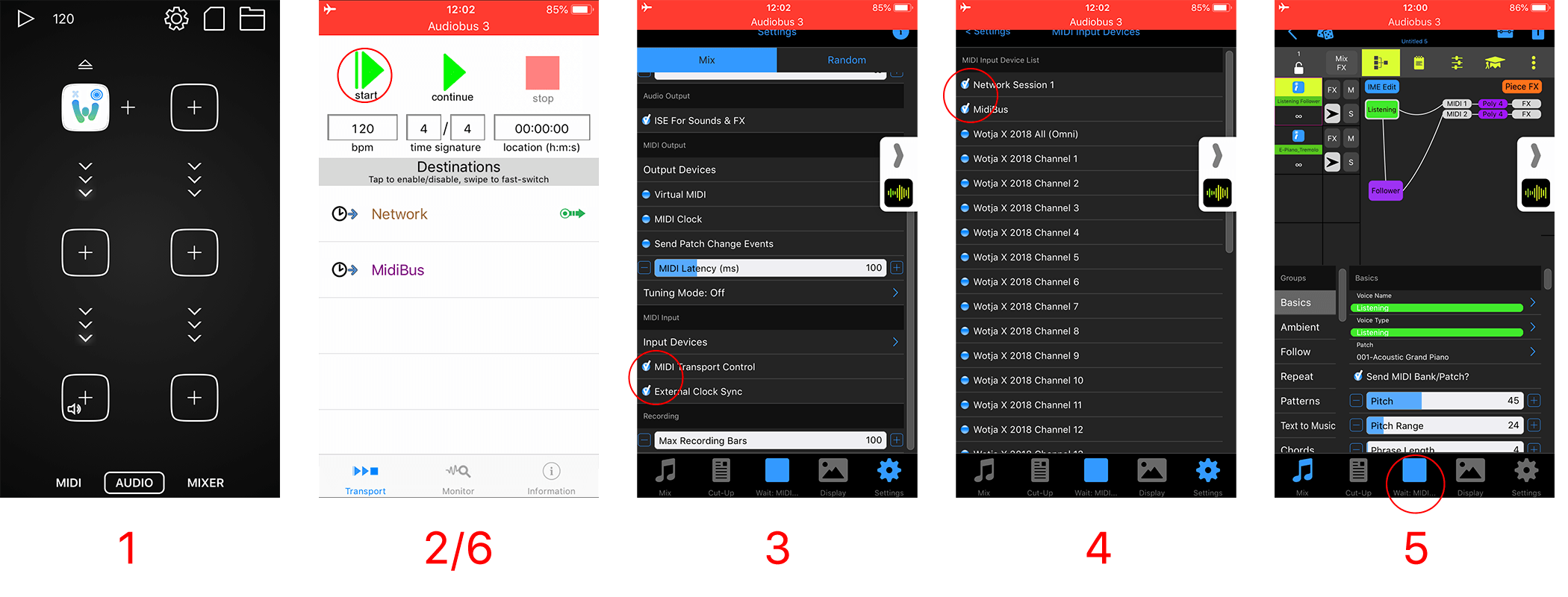
- Load Audiobus, add the Wotja app to it and then launch Wotja
- Ensure you have your MTC app loaded, e.g. MidiBus. In this app you must ensure that "Network" is selected as a destination.
- In Wotja, go to Settings and in the MIDI Input section check on "MIDI Transport Control" and "External Clock Sync" (if you also want the tempo synced).
- In the MIDI Input section then tap "Input Devices" and ensure that both "Network Session 1" (this is how iOS [CoreMIDI] refers to the name of the network MIDI device) and "MidiBus" are checked (or whatever MTC app you are using), possibly even Audiobus 3. Note that these may not appear at the top of the list, you might have to scroll to the bottom.
- In the Wotja Music Mode screen, tap the play button as if to start the mix, and the wording under the button changes to "Wait: MIDI". You will only see this if you have the "MIDI Transport Control" option checked on.
- Go to your MTC app, e.g. MidiBus, and press the start/play button. This should then start Wotja playing. Press stop to stop it playing. Sometimes you may need to allow a few seconds between pressing Stop and Play for the transport command to work correctly.
Wotja and AUM
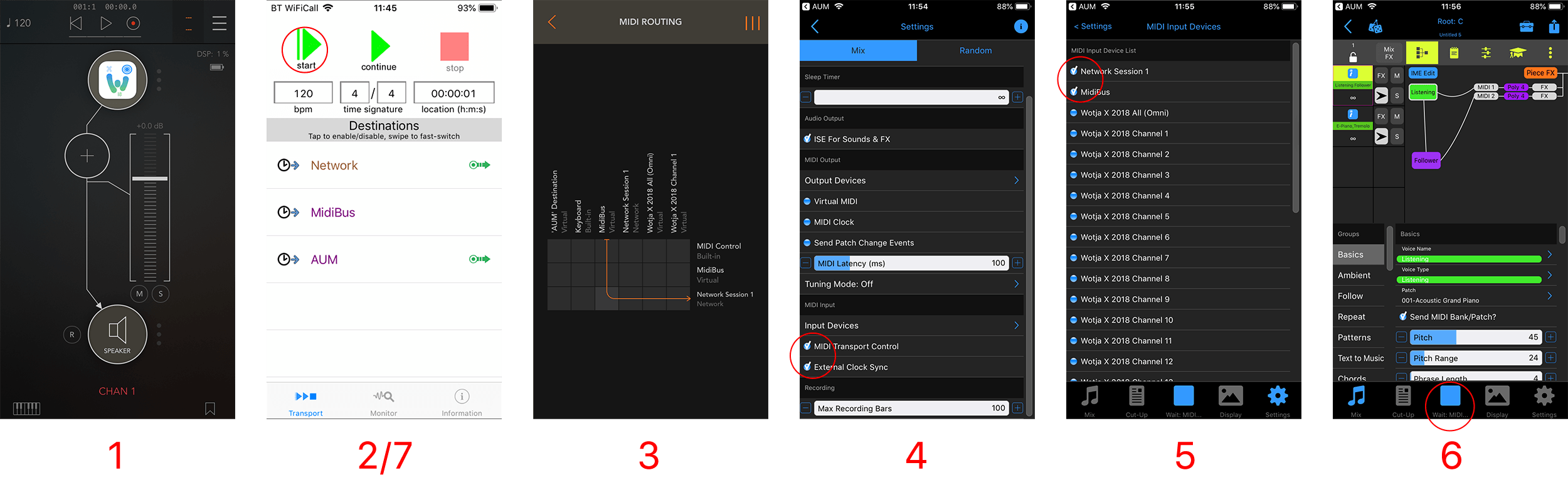
- Load AUM, add the Wotja app to it and then launch Wotja
- Ensure you have your MTC app loaded, e.g. MidiBus. In this app you must ensure that "AUM" is selected as a destination, as well as "Network".
-
- Alternative 1 (shown):
In AUM, go to its Menu and select the MIDI Routing screen. In this ensure that you have your MTC app, e.g. "MidiBus", connected through to "Network Session 1" (which is Wotja in this case, see below). - Alternative 2:
In AUM, A) tap the bottom Wotja channel button (shown in image 1 as text "Chan 1" then B) in the pop-up menu tap the top left Mixer button and C) in the pop-up menu tap the MIDI Sources button then D) select your MTC app e.g. MidiBus and back out of the menus; E) If you go to the MIDI Routing screen shown in Alternative 1 you will see a setup where your MTC app (e.g. MidiBus) is connnected to MIDI Control built-in, which will work just fine.
- Alternative 1 (shown):
- In Wotja, go to Settings and in the MIDI Input section check on "MIDI Transport Control" and "External Clock Sync" (if you also want the tempo synced).
- In the MIDI Input section then tap "Input Devices" and ensure that both "Network Session 1" (this is how iOS [CoreMIDI] refers to the name of the network MIDI device) and "MidiBus" are checked (or whatever MTC app you are using), possibly even AUM. Note that these may not appear at the top of the list, you might have to scroll to the bottom.
- In the Wotja Music Mode screen, tap the play button as if to start the mix, and the wording under the button changes to "Wait: MIDI". You will only see this if you have the "MIDI Transport Control" button checked on.
- Go to your MTC app, e.g. MidiBus, and press the start/play button. This should then start Wotja playing. Press stop to stop it playing. Sometimes you may need to allow a few seconds between pressing Stop and Play for the transport command to work correctly.
Got stuck?
OK, lets try it another way (you can still refer to the relevant images above).
First, launch MIDIbus and e.g.Audiobus so they are open and then add Wotja to Audiobus.
Launch Wotja (from Audiobus) and create a simple test piece based on a Fixed Pattern template (you can have made it before of course, in which case just open it). To do this, go into the Documents screen and select Add New then choose "Mix (Manual)" which creates an empty mix (probably called "Untitled or "Untitled 1" etc). Open this mix and tap on Cell 1 in Track 1 and select the "IME Voice Types" pan on the left of the Template list, then Fixed Pattern in the right and then top right "Load". Now save this mix.
Go back to Wotja and go into Settings, MIDI Input section and Input Devices and ensure that you have at least "Network Session 1" and "MidiBus" checked (you can also check "Audiobus 3" if you want). Also ensure that in Wotja Settings both MIDI Transport Control and External Clock sync are checked. Finally, in order to hear it in Wotja, ensure you have the "ISE for Sounds/FX" box checked. Press the play button in Wotja and you will see the "Wait: MIDI.." in the bottom toolbar.
Now, go into MidiBus and ensure that both "Network" and "Midibus" are checked (it may still work if just MidiBus is checked). If you press the MidiBus play button you should hear an ascending 4 note pattern. If not, press the MidiBus stop button, wait a few seconds and press the play button again (sometimes it does seem you need to wait for the MIDI transport command to get picked up).
Recordings
- In Wotja how do I make audio recordings of my wotjas?
- How do I record MIDI files?
- How can I use Wotja for iOS recordings in iMovie for iOS?
- On my iOS device the recording progress bar (in Recordings) goes to the end but recordings do not seem to be made?
^In Wotja how do I make audio recordings of my wotjas?
Recordings
Simply go to the Record screen, select the bars you to record for and the type of recording you want to make and then press record!
Here it is in more detail, step by step:
- Go to the Documents screen and open a mix file (.wotja).
- In the Music Mode tap the bottom Record Tab.
- Tap the top segment bar to select the type of recording you want to made (Audio, MIDI [as available], Video [as available]).
- In the Record slider below that select how long you want to record for. This has a default value that you can override if you have space to make especially long recordings (change the maximum value in Settings > General > Recording > Max Recording.
- Tap the bottom left "Record" button to start the recording and you will see a progress bar popup in the middle of the screen showing the progress of the recording, as well as the title bar changing to show the size of recording. Recordings are all saved to your Wotja Folder.
- Once Wotja has finished making the recording you should see it in the list of recordings which shows the recordings in your Wotja Folder, above. If you are using iCloud and are making long recordings, this can take some time and you might need to press the top "Refresh" button. See this FAQ.
- Once the recording shows in the list then if it is an Audio or MIDI recording you can tap it to start/stop it playing, or tap the Cogs icon for a popup meny where you can select how you want to open it, preview it, delete it etc.
- Tip: If you do not seem to be making recordings, first check to see if they are in your Wotja Folder. If they are not, then it is likely an iCloud related issue, in which case see this FAQ.
Recording in Audiobus/IAA 3rd party app
Wotja for iOS is Audiobus / Inter-App Audio enabled which means you can send an audio stream out through that and then record it with another suitable 3rd party app that supports Audiobus / Inter-App Audio and recording.
Audiobus / Inter-App Audio support is enabled by default and we make no charge for its use*.
Inter-App Audio
Please refer to the Apple website for information on how to use Inter-App Audio (and iOS 7+ system provided capability) with GarageBand. There are numerous IAA enabled apps.
Audiobus
Please refer to the Audiobus website for instructions on how to use Audiobus.
*To use Audiobus you will also beed to install the Audiobus app for iPhone, iPad and iPod touch This is a 3rd party paid for app.
See this FAQ on Audio Issues wrt Settings required.
^How do I record MIDI files?
Important: The making of MIDI recordings is only supported in the Wotja 'Pro' Feature Set, meaning the paid-for 'Pro' app or the Subscription version with an active Pro Subscription (see downloads). Without a 'Pro' feature set you either will not be able to see or use the MIDI recording tab mentioned below.
Making a MIDI Recording
- Go to the Record screen and select the MIDI tab.
- Adjust the Record slider at the top for the time/bars you want to record.
- Press the bottom left Record button and your recording will be made.
Note 1: MIDI file recordings can be made in the 'Pro' Feature Set whether or not your device supports MIDI Out (e.g. such as some Android devices).
Note 2: MIDI file recordings are saved as Type 1 files.
- Wotja V19+: There is a Setting that allows you to decide how you wish your MIDI file recordings to be made - see: Settings > MIDI File Track Grouping.
- Wotja V4-18: Type 1 MIDI recordings combine *all* MIDI from Cells in each Track onto one MIDI channel, irrespective of the MIDI assignments in that Cell. For example, if you have a mix with content/templates in both Cell 1 Track 1 and in Cell 1 Track 2 then all MIDI from the former is recorded to MIDI channel 1, and from the latter to MIDI Channel 2, etc. If you wish to record to a multi-channel Type 1 MIDI file you must therefore split your content up across Cells in different Tracks. i.e. if you had content in Cell 1 which generated MIDI on Channels 1 and 2, then remove the Channel 2 MIDI content and put that into Cell 2.
^How can I use Wotja for iOS recordings in iMovie for iOS?
Requirements:
- Inter-app Audio supporting Intermorphic iOS app: e.g. Mixtikl 6+, Noatikl 2.5+, Tiklbox 1.4+, Wotja 1.4+
- GarageBand 2+ for iOS
- iMovie 2+ for iOS
- iPad, iPhone, iPod touch
1) First record the Intermorphic app (as an Inter-App Audio instrument) in GarageBand. Please refer to this Apple Product Support doc for information on how to use Inter-App Audio with GarageBand: http://support.apple.com/kb/HT6038.
2) Then follow the instructions in Apple Product Support doc here: http://support.apple.com/en-gb/HT6040.
Note: What may not be 100% clear is that the Action button they refer to in step 2 is the top left "Share" button; and, on iPhone you cannot see the "Open in" option on the pop up screen unless you scroll that screen down. Once you have done that, everything else is straightforward!
^On my iOS device the Recording progress bar goes to the end but recordings do not seem to be made?
Tip: The first thing to check is if you have enough free storage available wherever you are saving your recording to, be that to iCloud or to your device. If you do not have enough space, the recording cannot be completed!
Assuming you do have enough storage available then it is likely because your version of Wotja (e.g. subs or paid-for) is getting confused as to where to save the recordings. Depending on whether you want recordings to be saved to iCloud or to your device you need to have BOTH settings below to be on or off, as the case may be.
The two places are to be found here:
- iOS Device > Settings > (scroll down the screen to find) Wotja > Wotja > Settings > Use iCloud (Toggle)
- iOS Device > Settings > Apple ID > iCloud > Apps Using iCloud > Wotja (Toggle)
See the images in the iCloud Settings section of User Guide.
iCloud
- How do I use Wotja with iCloud / iCloud Drive?
- How do I copy files (e.g. mix, Zip, SF2, WAV, MID etc.) into the Wotja iCloud folder from some other iCloud folder?
- How do I regenerate the Wotja iCloud folder after deletion?
^How do I use Wotja with iCloud / iCloud Drive?
VERY IMPORTANT: To use iCloud in Wotja on iOS you MUST have BOTH the relevant app's "Apps Using iCloud" and "iCloud Drive" settings toggled on or when you launch Wotja it can crash - see Wotja Settings > iCloud.
Intermorphic apps that directly support save to/load from Apple iCloud and Apple iCloud Drive folders:
iCloud Note: On first start up of an iCloud-supporting iOS app, if "iCloud" is selected in the pop up rather than "Local Storage", then any App Files that are stored in the Apps Device folder (including Zip Files) will be moved to iCloud. After that, no App Files or Other Content are saved here and App Files or Other Content that are copied here will NOT appear in the relevant App's Files screen.
- Wotja 4+ (iOS/macOS)
- Noatikl 3.0+ (iOS), Noatikl 3.1+ (macOS)
- Liptikl 2.0+ (iOS), Liptikl 2.0+ (macOS)
- Mixtikl 7.0+ (iOS)
- Wotja 3.2+ (iOS)
iCloud Drive Folder:
The iCloud Drive folder on macOS is found here:
~/iCloud Drive/Wotja/~/iCloud Drive/Noatikl/~/iCloud Drive/Mixtikl/~/iCloud Drive/Liptikl/
Why use iCloud / iCloud Drive?
We strongly recommend using iCloud / iCloud Drive wherever you can.
There are five main reasons for that:
- Backups: Files kept in iCloud are always backed up (unless you delete them - so be careful).
- File Synchronisation: Lets you easily create and edit on any device. For example, on an iOS device you create a file on device 1 and then edit it further on device 2, and then on macOS work on that file in the desktop version of that app, and vice versa.
- File Organisation: You can move files around on iOS with the iCloud Drive app or on desktop PC with Finder.
- Single copies of Zip files (Wotja 4+ only): If you Zip up additional content that you want your Wotja file to reference (e.g. SF2, WAV or OGG files) and you put that Zip File in the Wotja iCloud folder then you only need one copy of it (rather than a copy in the Intermorphic Folder of very device you use).
- Simplicity: You don't need to understand the intricacies of the "Wotja Folder" or "Intermorphic Folder" or Local Device folder.
iCloud Drive Subfolders:
Our iOS apps support "flat" folders meaning they will display all files under the root folder, including files in any subfolders.
Tip: If you want to limit what files are displayed in the iOS app, you need to move the files you don't want to see out of the main app folder, perhaps into a "Archived" folder under iCloud Drive.
Apple iCloud Drive FAQ:
See: iCloud Drive FAQ
How to display iCloud Drive on your iOS device home screen:
Why can't I see the relevant app folder in my Mac's iCloud Drive folder or in the iCloud Drive on icloud.com?
Tip: Even if you have Wotja for iOS installed on your device, to see the Wotja iCloud folder on Mac, we strongly suggest installing either Wotja for macOS.
If you have just installed one of our iCloud Drive supporting apps for the first time, then it seems it can take a while for the iCloud Drive synching to happen and for the folders/files to appear on your Mac. We know not why.... but a couple of suggestions to try are:
- Sign-in to your iCloud web account (icloud.com) and from the home page select the iCloud Drive icon when you will then be able to see all your iCloud Drive folders. It seems that doing this may cause the relevant app folder to appear soon on the Mac.
- It may be that the relevent folder is not showing in the above iCloud Drive folder, in which case we have found that if you connect your device to iTunes on your Mac and then perform an iTunes "Sync" for that device, it seems the folders/files then appear straight away under your Mac's iCloud Drive folder and in icloud.com.
^How do I copy files (e.g. mix, Zip, SF2, WAV, MID etc.) into the Wotja Folder from some other folder?
On a macOS/Windows/Android device: Copy or move files
For any of the files below simply copy or move the file(s) into the Wotja Folder using e.g. Finder/File Explorer.
On an iOS device: Copy files
Say you have one of the files below in the iOS Files app "Download" (iCloud) folder. Try one of the options below to move it into the Wotja Folder where it is an iCloud folder (if you are instead using Local file storage on your device see Note 1):
- .wotja, .wotjabox, .wotjalist, .noatikl, .mixtikl, .liptikl, .skd, .wotjarp, .tg, .fxm
- Note: For .wotjarp, .tg, .fxm files the following requires Wotja v20.11 or later.
- Tap the file to have it copied to the Wotja iCloud Folder, or;
- Force tap the file and in the pop-up menu select "Share" then select "Open in Wotja", or;
- Select a file, tap the Share button and in the pop-up menu select "Share" then select "Open in Wotja".
- .zip, .sf2, .wav, .mid
- Note: The following requires Wotja v20.11 or later.
- Force tap the file and in the pop-up menu select "Share" then select "Open in Wotja", or;
- Select a file, tap the Share button and in the pop-up menu select "Share" then select "Open in Wotja".
Note 1: Using the Files app on iOS there seems to be no way to move.zip, .sf2, .wav, .mid files into the Wotja iCloud folder (you can only copy them) and only one file can be copied at a time (some kind of iOS limitation we cannot find a workaround to). If you are instead using Local file storage on your iOS device then in the Files app select a file, tap the "Folders" button and select "On My Phone" and the Wotja folder under that (one that has a down arrow) and then the "Copy" button.
Note 2: Refer to the list of supported File Types for details on how they can be used in Wotja.
^How do I regenerate the Wotja iCloud folder after deletion?
There should be *no reason at all* that you need to delete the Wotja iCloud folder and we strongly recommend that you DO NOT delete it. By all means delete any files in that folder, but just not the folder. The folder itself will take up no storage space.
If, however, you do delete that folder then what you can do to get it back again is as follows:
Go to Settings > iCloud and find the iCloud Drive toggle. Turn it off, then turn it on again. Then, return to Wotja and create a new file and the Wotja iCloud folder will be created and the file added to it (you must of course be using iCloud in Wotja as follows, 1) Settings > iCloud > Wotja toggled on and 2) Settings > Wotja > Use iCloud toggled on).
Apple’s page on this is here: https://support.apple.com/en-gb/HT207689
They say "When you turn off an iCloud feature on a device, information stored only in iCloud for that feature is no longer available on the device."
iOS
- How to I copy out my Files and Audio, MIDI and Video recordings?
- I am using Wotja for iOS with Inter-App Audio/Audiobus and getting a lot of glitches. Why?
- When using Wotja with some apps via Inter-App Audio/Audiobus, e.g. Cubasis, Garageband, I am getting noise issues. Why?
- How do I copy files (e.g. mix, Zip, SF2, WAV, MID etc.) into the Wotja Folder from some other folder?
^How to I copy out my Files and Audio, MIDI and Video recordings?
You may be wondering how to copy our Wotja mixes and albums. You may also be in the Record screen and have selected the Action (cog) icon next to the recording you want to copy out it, selected where you want it to be copied to, and sometimes it does not work (it seems it won't work if you are not using iCloud with Wotja).
If you are using iCloud with Wotja here follows a foolproof way to copy out your files and recordings. NB: If you are not using iCloud, see Apple's docs on iTunes App File Transfer.
- Find the Wotja folder in the Apple Files App, and visually locate your file(s) or recording(s).
- In Files, tap the top "Select" menu item and select the files/recordings you want to copy out
- In Files, use the bottom toolbar Action button and then select where you want to copy them to (e.g. Dropbox, Mail, Message, WhatsApp etc. depending on what apps you have installed)
^I am using Wotja for iOS with Audiobus/Inter-App Audio and getting a lot of glitches. Why?
See this FAQ on Audio Issues wrt Settings required.
^When using Wotja with some apps via Inter-App Audio/Audiobus, e.g. Cubasis, Garageband, I am getting noise issues. Why?
This is likely because of an Audio Block size mismatch.
Wotja has a default Audio Block size of 1024. Some apps do not specify what they are using under the hood for this, instead referring obliquely to it as something like "Hardware Latency" (Cubasis; default value is "Medium"). Other apps (like Garageband) seem to make no reference to it at all, having it hard-coded somewhere. From our testing there is a good chance that the default or hard-coded value actually being used by such an app is actually 512. If it is, and you have Wotja using an Audio Block size of 1024, then you will get noise/glitching/artefacts.
Solution: Change the Wotja Audio Block size to 512 and restart it (to apply it) and then reconnect Wotja as an IAA. It is then likely to work just fine (provided that your Audio Sample rate settings ALSO match - see this FAQ).
Tip: If you still cannot figure out how to get it to work, try instead using Wotja in AUM and that sending the Wotja Audio output from AUM to your audio app.
macOS
- Wotja for macOS: How do I transition from V20.5.3 or earlier to V20.6.0+?
- I had a Subscription for Wotja for macOS: It's gone and has not auto-renewed - why?
- How do I quit Wotja for macOS?
- How do I use Wotja MIDI Out/In on macOS?
- How do I record Wotja MIDI out in Logic Pro X?
- How do I use VoiceOver in Wotja for macOS?
- How can I play Wotja via Bluetooth, AirPlay or AirPods (or other audio output device)?
^Wotja for macOS: How do I transition from V20.5.3 or earlier to V20.6.0+?
As of June 5th the 'old' V20.5.3 Wotja app for macOS and its In-App Subscriptions were removed from sale. This was part of a planned migration to 'dual' Subscriptions and so there is no need to panic (see here for the reason). This also means any existing Subscriptions for the 'old' app will not auto-renew.
The 'new' replacement Wotja app for macOS is available on the Mac App Store here: Wotja. This 'new' app is exactly the same as the 'old' one except for one thing. It now has the same App ID as the iOS version, meaning Subscriptions for one will work in the other and vice-versa.
How you make the transition all depends on whether or not you are using iCloud for your Wotja files.
Note: Even if you are using iCloud we recommend making regular backups of you precious Wotja files and content. See: What should I backup?
- Using iCloud:
- Backup your Wotja Files.
- Launch your existing Wotja (20.5.x or earlier) for macOS app.
- Go into its In-App Store and tap "Manage Subscriptions" (just below the Subcription Groups). If you have a Pro (macOS) or C1 (macOS) Subscription then unsubscribe from them. If you are unsure then don't worry, these Subscription(s) should lapse anyhow at its next renewal or no longer renew once we have removed this app from sale.
- Download/intall the new V20.6.0+ Wotja for macOS app this is the direct App Store link to that. Note: So that it does not overwrite the V20.3.5 version it may well install to a 'Wotja' folder in your Mac Applications folder, e.g.
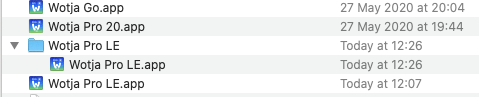
- Launch the new V20.6.0 Wotja for macOS app and go into its In-App Store: If you already had a Pro (iOS) Feature Set Subscription (now just called Pro) then DON'T delete that one as this now works with both the macOS and iOS versions :). If you don't yet have it, then why try not it? :)
- Go to the Documents screen and check that all the files you expect to see are there (they should be) and check a few open and play as expected (they should do).
- Delete the old v20.5.3 app (which will get no further updates), move the new V20.6.0 app to your Applications folder and then remove the empty Wotja folder.
- That's it!
- Not using iCloud (i.e. saving to device):
- Backup your Wotja Files as these may be deleted when you install the new app or uninstall the old one (we don't think they are but don't rely on that).
- Follow the same steps above but before you do step 6 copy/transfer to your Wotja Folder all the Wotja files you backed up in step 1.
^I had a Subscription for Wotja for macOS: It's gone and has not auto-renewed - why?
There is no need to panic and it is easy to resolve!
Background
Users requested that we find a way to let a Subscription work in both iOS and macOS versions of Wotja so that only one payment was needed - i.e. to let Subscriptions go "dual" as it were.
What we had to do
To do the above meant that both iOS and macOS versions of Wotja had to use the same App ID. As it had the most users, it made most sense that this should be the App ID of the iOS version.
So, we did two things after the V20.5.3 release of the macOS version:
- We removed from sale the macOS version with the "old" App ID and removed from sale all its In-App Subcriptions;
- We changed the App ID of the macOS version to be the same as that of the iOS App and then added that to the Mac App Store as a "new" app (but it was still exactly the same app).
For further background see the release notes here.
Solution
All you need to do is to get the "new" V20.6.0+ version (which now has the same App ID as the iOS version) and follow the transition instructions.
If you already had the iOS version and the corresponding Subscription in that, then those now work in the Mac version too!
If you did not have one of those iOS Subscriptions, then no worries, just take out another Subscription in the new version - the Subscriptions are the same cost as they were in the "old" Mac versions.
^How do I quit Wotja for macOS?
Before you can quit the app you need to save or discard changes to any Wotja files that are open, be they mix files (.wotja), albums (.wotjabox) or playlists (.wotjalist) [as relevant].
To do that, close each open file one at a time, saving or not as you wish via the pop-up menu. Once you have thus closed all files you can Quit the app.
Alternatively, Force Quit the app. None of your unsaved file changes will be saved.
Note: Free Mode has limitations on saving of changes.
^How do I use Wotja MIDI Out/In on macOS?
Refer also to the MIDI Out and MIDI In sections of the Wotja User Guide.
On macOS this is via Apple's Core MIDI Framework.
Apps that are Core MIDI enabled can take advantage of this. Refer to Apple's information, e.g.: "Set up audio devices on iMac (Mid 2014) and later", "Audio Midi Setup: Set up your MIDI devices" and "Audio MIDI Setup: How to test for MIDI function".
See also Apple's knowledge base article on Combine multiple audio interfaces by creating an Aggregate Device.
The following article on the Ableton website also gives some useful pointers on how to use Audio MIDI Setup on macOS: Sending and receiving MIDI messages using a virtual MIDI network.
^How do I record Wotja MIDI out in Logic Pro X?
For details on how to make recording in Logic Pro X refer to Apple's own knowledge base article: Logic Pro X: Get started with software instrument tracks. See also the FAQ links on How do I use Wotja MIDI Out on macOS?
That said, here is a quick set of steps to try:
- In Wotja Pro 20 or Wotja with a Pro Feature Set, go to Settings > MIDI Output and select a MIDI Output from the list, e.g. 'IAC Driver Bus 1' .
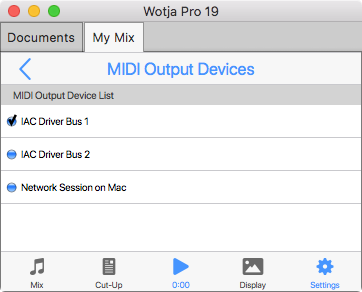
- In Logic, create a new project using a Software Instrument template.
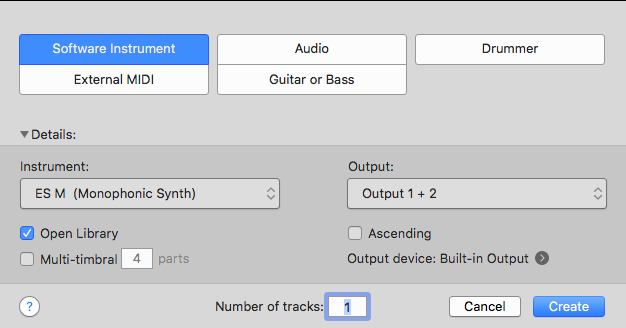
- Start Wotja playing your mix (Tip: start out simple, perhaps a single cell mix using something busy like Settings > Templates > BP0 Arps > Busy Marimba) and ensure you have Settings > Audio Output > ISE for Sounds & FX toggled on so you can hear it in Wotja (you can turn it off once you have figured out your MIDI recording workflow).
- In Logic, arm your track and then press the record button (you need to do BOTH) to start the recording. You should see something like that below (tap for larger image), which indicates that you are recording the MIDI in Logic.
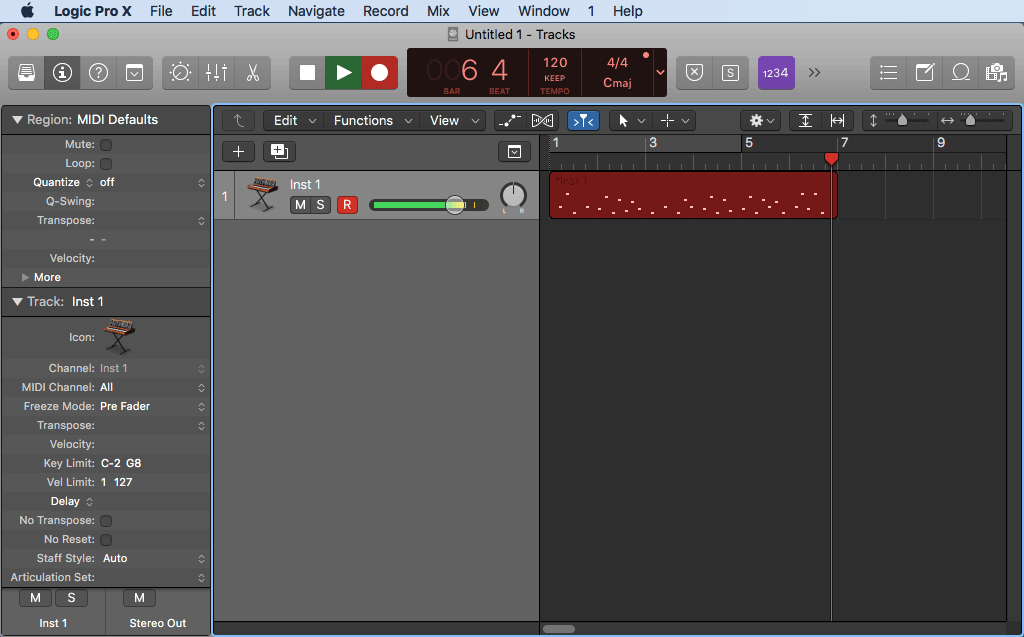
^How do I use VoiceOver in Wotja for macOS?
General Comments:
- System Preferences → Accessibility
- Select "VoiceOver" in left-hand panel
- Select "Enable VoiceOver" checkbox in right-hand panel
- Voice over is now working, but you don't have voice over tell you when then mouse pointer is "over" text labels for example (which is basically how iOS VoiceOver works).
You can enable this behaviour really easily, as follows:
- Press "Open VoiceOver Utility…" button in bottom right
- Select Navigation
- Change "Mouse pointer:" dropbox to "Moves VoiceOver cursor"
- Pop-up menu items – when the menu appears, you must then use the keyboard up/down keys to have VoiceOver tell you what each item says. Seems to be a feature of VoiceOver!
- If you don't start the app when VoiceOver already enabled, the playlist/album screen won't work with VoiceOver as expected.
Current minor limitations:
- IME Rules editor: the "Ove" etc. aren’t spoken at the moment
- Sliders: the +/- buttons aren't selectable with voiceover at the moment
^How can I play Wotja via Bluetooth, Airplay or Airpods (or other audio output device)?
Windows
- How do I exit Wotja for Windows?
- How do I use Wotja MIDI Out/In on Windows?
- I am getting audio glitching, what should I do?
- How can I play Wotja via Bluetooth (or other audio output device)?
^How do I exit Wotja for Windows?
Tip: Before you exit the app it is generally good practise to save or discard changes to any Wotja files that are open, be they mix files (.wotja), albums (.wotjabox) or playlists (.wotjalist) [as relevant].
These are the options you have:
Manually save changes to open documents, one at a time, then exit:
- Close each open file one at a time, saving or not as you wish via the pop-up menu ("Save" or "Discard changes" buttons).
- Close Wotja (e.g. select the top right X on the Wotja window, or the top left Wotja window icon and select Close, or File > Exit, or Ctrl+ Q, or press Alt+F4
Manually save changes to open documents, each one in turn, then exit:
- Select the top right X on the Wotja window, or the top left Wotja window icon and select Close, or press Alt+F4.
- Save or not as you wish via the pop-up menu ("Save" or "Discard changes" buttons).
- Select the "Quit without Saving" button in the final popup dialog (you will see this whether or not you have saved changes in the above step).
Quit the app without first saving changes (and without saving any changes):
- Press Ctrl+Q or from the Wotja top menu select File > Exit.
- Select the "Quit without Saving" button in the next popup dialog.
- Wotja closes and no changes are saved.
Force close Wotja e.g. if it crashes or will not quit for some reason:
- Press Control + Alt + Delete at the same time (or Control + Shift + Escape depending on keyboard)
- Select Task Manager
- Select the open Wotja app in the Task Manager list
- Select the 'End task' button
Note: LE Mode has limitations on saving of changes.
^How do I use Wotja MIDI Out/In on Windows?
Refer also to the MIDI Out and MIDI In sections of the Wotja User Guide.
Note: 'Lite Mode' will send/receive MIDI only on Channel 1; if you want to send/receive on multiple MIDI channels then you will need to get the Pro version of Wotja (see Wotja Downloads).
- We have found that loopMIDI is an easy to use virtual loopback MIDI cable. If you cannot seem to get MIDI Out working with your laptop Windows MIDI drivers, then give this a try!
- Once you have installed it you may well need to restart Wotja and/or your DAW. Then, in Wotja > Settings > Mix tab select MIDI Out > Devices and ensure that loopMIDI is selected.
- If you need a Network MIDI driver for Windows you might also wish to check out rptMIDI.
- See also the rptMIDI tutorial.
^I am getting audio glitching, what should I do?
Firstly, see this FAQ on Audio Issues. Have a look at the Windows default settings, the Desktop tips and also the general steps to follow. Also make sure that you do not inadvertently have have multiple Wotja files open (these can all play at the same time and so really load the processor).
Tip: We always recommend that before purchasing Wotja (i.e. the paid-for version) that you download the free version and ensure that is works correctly for you. Partly for this reason we make available a full featured save version for free, albeit with a Free Mode feature set (but that does not stop you making the necessary checks).
To check that Wotja performs correctly on Windows 10 we have tested setting the Speaker output (Primary Sound Driver) up to to 24 bit, 96 Khz and, even on a slowish machine, it seems to behave fine at that setting (note that you must restart Wotja after making any changes to Audio Output settings. See below and/or see this FAQ.
In our experience the most likely causes of any glitching is either because of an Audio Output Setings mismatch or that the Wotja content you are playing is simply working the processor too hard (less likely, but still possible especially if you are playing a simple one cell mix created from one template).
Tip: If you have the settings matched and are still experiencing glitching then we have had a customer report that they resolved it by going into the BIOS settings and "in the processor options turned off 'Hyperthreading' along with 'Intel Speedstep Technology' for good measure". They came across that by googling for an answer to "DAW crackling/popping issues". This is not advice from us, and only make changes like that if you know what you are doing - making changes is at your own risk!
Step by step on how to change the Wotja Audio Output Device on Windows 10:
- Go into the Wotja menu, select Options and then Output devices, you will see what is available to select. Our test machine shows two options, Speakers (Realtek) and Primary Sound Driver (selected), but yours may also show other audio device drivers you have installed.
- Next, go to Wotja Documents screen and tap the Settings icon. In the Settings screen, select the General tab and notice what the Audio Output is set to. This setting MUST match what your system and/or external audio device is set to run at. On our test system the Wotja Audio Sample is set to 48,000. NB: Wotja will generally auto select the audio output to match what your machine is set up to.
- Now go into Sound Control Panel, and select the Playback tab and then tap on Speakers (our test machine machine shows Realtek High Definition Audio Default Device).
- Select the bottom Properties button, which opens a Popup dialog called Speakers Properties.
- Select the Advanced tab and the look at the Default Format (which determines the sample rate and bit depth).
- We have our test machine set to 24 bit, 48000 Hz (Studio Quality) so try that to start. You will likely need to restart Wotja once you have done it, but then check the device you have Wotja using in Option Devices (above) and also check that the Wotja Audio Sample rate is set to match, i.e. 48000.
- Try playing one of the Built-In albums, e.g. Calm and Relax - these are quite low processing overhead and so are good to use for checking.
- If you still get the issue on SOME content, but not all, it will likely be related to the complexity of the content vs the audio output rate of your computer. If you set the audio output rate to 44100, 16 bit, then that requires less computational resources.
^How can I play Wotja via Bluetooth (or other audio output device)?
Android
See also: Amazon App Store & Google Play Store
- Can I copy audio (e.g. WAV), MIDI or other files to my Android Device for use in Wotja?
- How do I use Wotja MIDI Out/In on Android?
^Can I copy audio (e.g. WAV), MIDI or other files to my Android Device for use in Wotja?
Yes! Put them in the Wotja folder. See the Wotja Folder for Android below.
Wotja Folder
If you are using different versions/variants of Wotja (mobile/desktop) and you want to have e.g. mix files play consistently then we recommend putting your User Content (e.g. mix files, ZIPs, SF2 etc.) in the Wotja Folder, as below. Its location depends whether you are or are not using iCloud.
The Wotja folder is a flat folder and requires that *all content* (with the specific exception of zipped content, see below) must be at the top level of that folder or it will not be found i.e. content must not be put in a subdirectory under it.
Zips are the exception: To help keep content organised Wotja can find zipped content in a 'zips' folder under the relevant Wotja Folder.
Tip: If you are using an Archived App (e.g. Noatikl, Mixtikl or Liptikl) then instead see the Intermorphic Folder.
Tip: You can easily find the Wotja Folder when using Wotja Desktop; from the Main Menu select Options > Show Wotja data folder.
See also: "What should I backup?"
Wotja Folder for iOS/macOS:
- When using Wotja with iCloud enabled (recommended) the Wotja Folder is located as follows:
- iOS: See the Files app or https://www.icloud.com/iclouddrive/ where it is in the
Wotjafolder under that - Mac:
~/iCloud Drive/Wotja/
- iOS: See the Files app or https://www.icloud.com/iclouddrive/ where it is in the
- When using Wotja without iCloud enabled the Wotja Folder is located as follows:
- iOS: For details on how to copy files from iOS to/from Mac/PC and vice-versa (e.g. App Files and Other Content) see:
- macOS with Catalina: See Apple's docs on iTunes Apps File Sharing
- macOS prior to Catalina: See Apple's docs on iTunes Apps File Sharing (i.e. the section on "Copy files from your computer to your iOS or iPadOS app")
Note: Wotja saves files to the device itself when the Wotja iCloud Settings are turned off.
- Mac:
~/Music/Intermorphic/ - IMPORTANT: If using iCloud, Wotja will not look for files in either of the above places (as relevant)
- iOS: For details on how to copy files from iOS to/from Mac/PC and vice-versa (e.g. App Files and Other Content) see:
Wotja Folder for Windows:
Note: Wotja for Windows does not use the iCloud folder.
\Users\your-user-account\Documents\Wotja\
Wotja Folder for Android:
Note: Wotja for Android does not use the iCloud folder.
<storage>/Wotja/- Depending on whether you installed Wotja to internal or external storage (and allowing installation of apps on external storage e.g. SD Card is a device setting), this is a folder that is at the top level of that storage.
Example:
The free Pak AL Collections 1-3 zip file would be placed in the relevant Wotja Folder as below.
- iOS/macOS (iCloud): https://www.icloud.com/iclouddrive/ and
Wotjafolder or Mac:~/iCloud Drive/Wotja/ - iOS/macOS (no iCloud):
~/Music/Intermorphic/zips/IMTPALLoopEssentials1.zip - Windows:
\Users\your-user-account\Documents\Wotja\IMTPALLoopEssentials1.zip - Android:
<storage>/Wotja/IMTPALLoopEssentials1.zip
~/Music/Intermorphic/zips/IMTPALLoopEssentials1.zip
^How do I use Wotja MIDI Out/In on Android?
Refer also to the MIDI Out and MIDI In sections of the Wotja User Guide.
Note: 'Free Mode' will send/receive MIDI only on Channel 1; if you want to send/receive on multiple MIDI channels then you will need to get the Pro version of Wotja (see Wotja Downloads).
- On Android devices we refer to Wotja MIDI Out as an experimental feature because we require it to be supported in the OS AND by the device manufacturer, but this is not always the case. We expect that most devices running Android 8+ should support MIDI Out in the OS, but some devices using Android 6+ may also support MIDI Out (e.g. some Samsung / Google devices). There seems to be no public list of such MIDI enabled Android devices but you can at least check that it works on your device in the free version of Wotja.
- When it is supported it will let you control external MIDI devices via a suitable USB MIDI Interface (e.g. Roland UM-One mk2). If you just want to make MIDI file recordings on Android, see this FAQ.
- Getting it working:
- BEFORE loading Wotja, plug into your Android device your USB MIDI Interface (e.g. Roland UM-One mk2; we know this works as we have tried it); you will likely also need a Micro USB Male to USB Female OTG Adapter cable to be able do that.
- Load the Wotja app, go into Wotja Settings, find the MIDI Output section and tap the "Output Devices" selector.
- In the MIDI Output Devices screen that then displays, you should see your MIDI Interface in the MIDI Output Device List (e.g. Roland UM-ONE).
- Tap the checkbox to the left to select it (you will see the checkbox show a green dot).
- Create or load a Wotja mix and start it playing; you should see your MIDI Interface show that it is receiving MIDI notes.
- You should then be all set!
