Wotja 3 is now retired. Get the latest version of Wotja!
Wotja 3 (Archived)
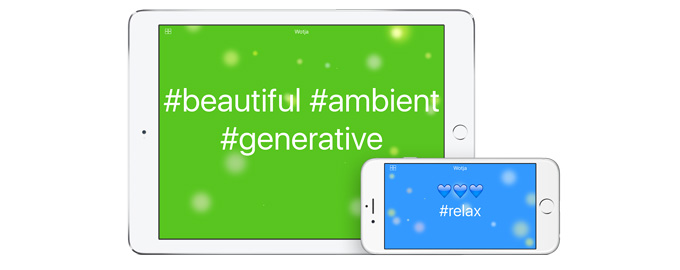
Generative Music Writer
& Reflective Music Publishing System
Wotja is a chilled-out music creativity app for relaxation, reflection, experimentation and peace.
Add some text or emoji and it will create beautiful evolving melodies with a selection of live ambient generative music backings. Users say "it does exactly what it says".
If you've a few minutes to spare then why not take a short creative break and relax with Wotja? It's regularly updated and is quick and easy to use. It makes a refreshing change from other kinds of entertainment such as playing a game!
Personalize:
Use the Main screen "Shuffle" button to quickly try out different sounds and settings; or, if you prefer, manually change the ones you want to. Settings include: 22 high quality player sounds, 9 relaxing generative music backings, tempo, root, display themes, visualiser, melody composition factors and text to speech. You can also use a background image if you wish and even import your own custom Noatikl Players and Backing.
Melody Experiments:
It's great fun to experiment with the various melody composition factors: Start, Length, Repeats, Phrasing, Spacing and Interval. These allow you to change the density and spacing of your generated melody and, if you have the Improvise after Tune toggle set to on, set how often it repeats before it can improvise.
Generative Music Publishing:
With Wotja 3 you can deep-level customise your wotja by importing Noatikl* pieces as Players and Backing tracks. This turns Wotja (with a free player, Wotja FREE) into a powerful generative music publishing system. Be creative, be clever; see how far you can take a wotja as an art form.
Sharing:
You can easily share your wotja as a file by email, or as a Wotja URL via a tweet, facebook post, instant message or email. Go ahead, express yourself…
MIDI & Audio for power users:
Via Core MIDI / Virtual MIDI / MIDI Clock*, use Wotja as a music generator to drive other MIDI synths for e.g. ideas and live performance. Inter-App Audio and Audiobus are also supported in Wotja.
Wotja Watch App:
Wotja includes the elegant Wotja Watch App, the world's first generative music app for Apple Watch. The Wotja Watch App lets you play a wotja, shuffle its settings, change the Sleep Timer and even enter emoji or text (via Siri). It also lets you change your wotja's Player, Backing and Tempo as well as its Melody parameters - all from your wrist on a paired Apple Watch!
How to play a wotja:
On your iOS device either open a wotja email attachment, visit a "Wotja URL" (try this one: http://goo.gl/8o5q6X)** or use Open/Save to open a wotja file.
Playback requires a user to have Wotja or Wotja FREE installed.
If you make and share a wotja make sure you don't infringe the copyright of others!
* 3rd party apps not included, available separately.
** A "Wotja URL" is a URL that includes the various Wotja 3 settings and any emoji used in the wotja (but nothing else). It can be played using the wotja.com service by using your iOS browser to visit the URL. See Website TOS.
It all started with Vector Audio
One of the fun things in Wotja is that you can export your wotja (including all settings necessary to create the sounds and FX) as shareable URL-based "Wotja URL", a capability that draws on aspects of work on "vector audio" that we pioneered at SSEYO in 2000.
New in Wotja 3
Summary
Wotja 3 is a major release for the Wotja Reflective Music System. Wotja 3 includes the same updated Partikl Sound Engine 3 (PSE 3) that is in Noatikl 3 and Mixtikl 7, meaning Wotja can generate even cooler-sounding ambient music.
We didn't stop there, we added to Wotja the ability to import / export custom Noatikl 3 Players and Backing tracks - this means Wotja (with a free player, Wotja FREE) becomes a powerful "inmo" generative music publishing system in its own right. And, in Wotja 3.2 we added iCloud/iCloud Drive support with a new Files screen to make file creation / opening much easier.
If you love exploring and sharing and want to try to take this new personal artistic creative expression ("peace") artform to a whole other creative level, then get Noatikl 3 and deep-level customise your wotja.
Here's what's new for Wotja 3:
- Gorgeous new Players and Backings for more enjoyment
- Improved sounds with revamped, integral, PSE 3 (Partikl Sound Engine 3, as is in Noatikl 3 / Mixtikl 7)
- Custom colour that lets you set your own preferred background / text colour for your wotja - enhanced personsalisation!
- Ability to Import/Export "Custom" Noatikl 3 Players and Backings means you can create/share wotjas with totally custom generative music & sounds - great for creative expression! When sharing as Wotja URLs these are tagged with "WotjaPro" (Noatikl 3 not included, available separately)
- iCloud/iCloud Drive support with new Files screen for easier file creation / opening
- New Melody Composition factors - Start and Length - gives you more control over playback of the melody created by your text
- New "Show Text?" toggle so that you can enjoy your wotja without seeing text
- When exporting to Twitter or Facebook the background image use by your wotja (if any) is appended to the message
- Simpler, cleaner Full Screen mode and now easier to enter/leave it (tap Wotja in Edit Mode to enter it)
- Improved randomisation of Players and Backing tracks
- Improved display of background image when autopan toggle is off
- Improved Change screen layout
- Play/Stop button now works in Player/Backing selector screens
- Now English language only (we hope to reintroduce localisation at some later time)
- Reverb and Delay FX (where used) are now included in the Players/Backing
- New icon
- Other minor improvements / changes
- Many bug fixes
Music Examples
Below are 1-2 minute (medium quality) MP3 recordings of some wotjas. They're snapshots of reflective music creations that can play for hours!
See also the Noatikl demos and Mixtikl demos provided as Wotja files / Music URLs using Custom Backing tracks.
Reading this on iOS device? If you've got Wotja (if not, get Wotja FREE 3) then click the right hand Wotja URL [WJURL] icon to play it live!
| Wotja File (see FAQ) / Recording | WJURL |
|---|---|
| "Peace on monday 160215! #RemixMe 🐠" |
|
| "Summer. Love it!" |
|
| "Looking out to sea" |
|
| "Solid theory building" |
|
| "There was a time..." |
|
| "Ah, the beauty" |
|
| "Born favourite..." |
|
| "I may have been..." |
Videos
Below are a couple of 1 - 2 minute videos of Wotja 3 for iPad (iPhone version is the same, just smaller!) where we do a very quick visual tour of some of the features and using Custom content. More videos will be added soon.
Getting Started (1 min)
Customising a Noatikl Player (2 mins)
Creating & Using a Custom Noatikl Backing (3 mins)
Creating a Noatikl Piece and sharing via Wotja (4 mins)
Other Videos
| Subject | Link |
|---|---|
| "Looking out to Sea" A wotja featuring a background image |
|
| Our Apple Watch First! The first ever generative music piece made on Apple Watch |
|
| General Intermorphic Channel All Intermorphic videos |
Downloads
| iOS | App Version | Download |
| Wotja FREE 3 7 Oct 16 - 3.3.2 iOS 8.2+ |
No longer available See Wotja |
|
| Wotja 3 7 Oct 16 - 3.3.2 iOS 8.2+ Wotja 3 includes Wotja Watch App for Apple Watch |
No longer available See Wotja |
|
| All | User Guide | Download |
| Wotja 3 User Guide 3.3.2 A - 30 Dec 16 |
||
Notes & Requirements
- See Wotja Release History
- See the Online User Guide or PDF manual
- iOS Device Requirements: iOS 8.2 or later; iPhone, iPod touch, iPad. Paired Apple Watch required for the Wotja Watch App. Wotja for iOS is a universal binary and supports standard and retinal displays for iPhone and iPad.
FAQ
First ensure that Wotja or Wotja FREE is installed on your iOS device (iOS is the only platform currently supported).
If you don't already have it, either download Wotja FREE or get Wotja.
Wotja URL (web link)
- Safari iOS: Visit the link and it will be loaded into Wotja and play.
- Twitter iOS app: Select the Wotja URL and it will either be loaded into Wotja and play or, depending on what version of the iOS Twitter client you have, you will see a webpage and then either:
- a popup message something like
"Open URL"or"Twitter" wants to open "Wotja / Wotja FREE"; select"Open"and it will load and play in Wotja (once you have done this one you may not see this popup again); or, - no popup, in which case select the bottom right blue
"Action"button (arrow pointing up) and then from the pop up Action sheet select"Open in Safari"and it will be loaded into Wotja and then play.
- a popup message something like
- Facebook iOS app: Select the Wotja URL and it will load and play in Wotja.
- Email: Select the Wotja URL and it will load and play in Wotja.
- WhatsApp iOS app: Select the Wotja URL and it will load and play in Wotja.
- WeChat iOS app: Select the Wotja URL and it will display a window showing the Wotja website. Select the right hand "open" button in the top Toolbar and then select "Open in Safari". It will then load and play in Wotja.
- SnapChat iOS app: TBA - Select the Wotja URL and it will load and play in Wotja.
First ensure that Wotja or Wotja FREE is installed on your iOS device (iOS is the only platform currently supported).
If you don't already have it, either download Wotja FREE or get Wotja.
Wotja File
- Email attachment (iOS Mail app): The wotja will show as e.g. "YourFile.wotja" at the bottom of the email. Tap / hold on this and from the iOS pop up menu, and select
"Open in Wotja / Wotja FREE". - Dropbox:
It is actually quite easy once you know how and have got the hang of it! These instructions assume you have Wotja 3 / Wotja FREE 3 already installed on your device. If not, get it now!
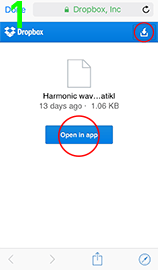
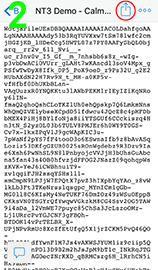
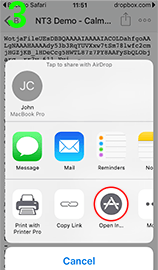
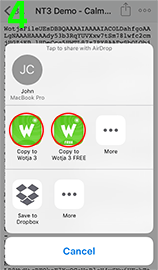
There are three main cases:
Mobile device with free Dropbox App installed (Wotja; recommended for all others)
Note: You do not need to have a Dropbox account or to be signed in to it for you to use this method, but you must have the Dropbox app installed!
- Select the Dropbox file link.
- IMG 1: If you see this then from the displayed Dropbox page select
Open in Appand then from a popup dialogOpen in "Dropbox"selectOpen. - IMG 2: The Dropbox App will load and you will see a page of text starting like e.g
WotjaFile...(Wotja File) ornoatikl://ptk3....(Noatikl file). Select the top right action button (arrow pointing up). - IMG 3: In the pop up action sheet select
"Open in"(found in the bottom row, you may need to scroll). - IMG 4: In the list of apps that is shown, select the relevant app for this file e.g.
"Copy to Wotja FREE 3"or"Copy to Wotja 3". - The app opens and the file is loaded into it, ready for you to use.
Mobile device without Dropbox App installed (Noatikl / Mixtikl / Liptikl only)
Note: This method only works for apps that have an import facility, e.g. Noatikl, Mixtikl or Liptikl. It does not work for Wotja which has no file import facility.
- Select the Dropbox file link and a Dropbox webpage will display.
- IMG 1: Select the top right "Download" button and then select "Direct download".
- If you see a Dropbox popup account creation dialog select "No thanks, continue to download".
- IMG 2: You will see a page of text starting like
noatikl://ptk3....(Noatikl file). . Double tap the text and then select all of it and then "Copy" from the pop up control which will copy it to the clipboard. - Open the relevant app e.g. Noatikl (Wotja does not support importing of wotjas from clipboard) and from the relevant screen in that app select "Import".
- The file is loaded into it, ready for you to use.
Desktop PC
- Select the Dropbox file link.
- In the Dropbox webpage that displays, select the download button which will download the file to your computer and save it as a
.txtfile; e.g. themyfile.noatiklNoatikl file would be saved asmyfile.noatikl.txt. - Remove the .txt extension so that the file becomes e.g. a
.noatiklfile.
- This page has twitter feeds from our Wotja account and we will be sharing some wotjas from there.
- Check out the Noatikl Demos and Mixtikl Demos that have been expored as Custom wotjas.
It is very easy!
- First, open the Wotja app.
- In the Edit screen tap the center area to go to the Text screen.
- Type or paste in text (up to 101 characters will used for the melody generation) and then press the top right "Done" menu item.
- You are back in the Edit screen, where you can press the bottom left play/stop toolbar button.
- Use the Shuffle button to create some quick variants and then use Change to make any manual adjustments, and you are done!
- From the Action screen you can share the share your wotja as a "Wotja URL" via Messages, Facebook, Twitter, Email or Instant Messaging, or as a wotja file via an Email attachment (not supported in Wotja FREE) .
It is very easy!

- First, create your wotja
- In the Play screen select the Action button (to the right of the bottom toolbar).
- Select "Messages (URL)" or "Instant Message (URL)".
- If you selected "Messages (URL)" then the Wotja URL will be entered into a Messages widget Open, alternatively, if you selected "Instant Message (URL)" then open your IM app (e.g. WhatsApp, WeChat [and SnapChat when it supports IM] etc) and paste in the Wotja URL.
- That's it. All your friend has to do is to visit the URL (and they need Wotja installed, too!).
If you do not hear anything, try the following:
- Check to see your device volume is turned up.
- If you have not already done, enter some text in the Text screen (e.g. 6 chars or more). Text is what feeds the melody generator in Wotja no notes are generated without it (other than any made my the backing track).
- In the Change screen check to make sure the volume sliders for Player and Backing are not set to 0. Try setting these to maximum.
- In the Change screen check that the Player is not set to "None" in which case no music will be generated.
- In the Change screen check that the Backing Track is not set to "None" in which case no backing will be generated. Try also changing the Backing to be one of the "Beats", as these can be easier to hear.
- Check that Wotja is actually playing (use the play/stop button in the Edit screen). Note: Wotja FREE will stop playing after 2 minutes and require that you to press the play button again to restart the music. You can keep the music playing if you interact with it at least once per minute.
- In the Change screen check the Repeats/Phrasing/Spacing and Interval settings. The Spacing/Range and/or Interval/Range settings create space. If these are very large then notes will play only sporadically (it is how Wotja can create some really cool ambient music). If the Improvise toggle is off, then the Repeats value determines how many times the original tune is played.
- In the Change screen try pressing the Reset button at the bottom. This resets all the parameter values back to default settings (but it does not change the volume settings).
- Finally, if none of the above seem to work, then try closing and restarting Wotja.
- If you still cannot get any sound out of it, please contact us so that we have a chance to try to figure out what the issue is.
When you import into Wotja 3 a Noatikl file or Mixtikl content cell exported to the clipboard, we strip out all patterns except Rhythm patterns (e.g. those of the form <100 R ...>.
The reason for this is that Wotja generates its tune patterns from text input only.
If you are authoring content for importing into Wotja (e.g. Noatikl file), either for use as a custom player or backing, we therefore recommend that if you want to use Fixed Patterns in your generators/voices, you limit that use to Rhythm patterns only. You can still do a great deal with those!
This can happen if you are trying to tweet a wotja that has a very complex Custom Player and/or Backing. The reason is the URL can be just too long to send. The solution is to export to Instant Message, copy the goo.gl shortened URL and then paste that into your Tweet instead (removing the longer URL). Alternatively, share it as a Wotja file.
Yes, from Mixtikl 7 you can export a Noatikl 3 file to the clipboard and then import that into Wotja as a Custom Player or Backing. You perform the export from a Mixtikl Mixer Cell via the Export button. Note that you cannot use Audio Loops in Wotja.
For further information on Custom Players/Backing see here.
iOS
Intermorphic apps that directly support save to/load from Apple iCloud and Apple iCloud Drive folders:
- Wotja 4+ (iOS/macOS)
- Noatikl 3.0+ (iOS), Noatikl 3.1+ (macOS)
- Liptikl 2.0+ (iOS), Liptikl 2.0+ (macOS)
- Mixtikl 7.0+ (iOS)
- Wotja 3.2+ (iOS)
iCloud Drive Folder:
The iCloud Drive folder on macOS is found here:
~/iCloud Drive/Wotja/~/iCloud Drive/Noatikl/~/iCloud Drive/Mixtikl/~/iCloud Drive/Liptikl/
Why use iCloud / iCloud Drive?
We strongly recommend using iCloud / iCloud Drive wherever you can.
There are five main reasons for that:
- Backups: Files kept in iCloud are always backed up.
- File Synchronisation: Lets you easily create and edit on any device. For example, on an iOS device you create a file on device 1 and then edit it further on device 2, and then on macOS work on that file in the desktop version of that app, and vice versa.
- File Organisation: You can move files around on iOS with the iCloud Drive app or on desktop PC with Finder.
- Single copies of Zip files (Wotja 4+ only): If you Zip up additional content that you want your Wotja file to reference (e.g. SF2, WAV or OGG files) and you put that Zip File in the Wotja iCloud folder then you only need one copy of it (rather than a copy in the Intermorphic Folder of very device you use).
- Simplicity: You don't need to understand the intricacies of the "Wotja Folder" or "Intermorphic Folder" or Local Device folder.
iCloud Drive Subfolders:
Our iOS apps support "flat" folders meaning they will display all files under the root folder, including files in any subfolders.
Tip: If you want to limit what files are displayed in the iOS app, you need to move the files you don't want to see out of the main app folder, perhaps into a "Archived" folder under iCloud Drive.
Apple iCloud Drive FAQ:
See: iCloud Drive FAQ
How to display iCloud Drive on your iOS device home screen:
Why can't I see the relevant app folder in my Mac's iCloud Drive folder or in the iCloud Drive on icloud.com?
Tip: Even if you have Wotja for iOS installed on your device, to see the Wotja iCloud folder on Mac, we strongly suggest installing either Wotja for macOS.
If you have just installed one of our iCloud Drive supporting apps for the first time, then it seems it can take a while for the iCloud Drive synching to happen and for the folders/files to appear on your Mac. We know not why.... but a couple of suggestions to try are:
- Sign-in to your iCloud web account (icloud.com) and from the home page select the iCloud Drive icon when you will then be able to see all your iCloud Drive folders. It seems that doing this may cause the relevant app folder to appear soon on the Mac.
- It may be that the relevent folder is not showing in the above iCloud Drive folder, in which case we have found that if you connect your device to iTunes on your Mac and then perform an iTunes "Sync" for that device, it seems the folders/files then appear straight away under your Mac's iCloud Drive folder and in icloud.com.
Audio
Wotja is Audiobus / Inter-App Audio enabled which means you can send an audio stream out through that and then record it with another suitable 3rd party app that supports Audiobus / Inter-App Audio and recording.
Audiobus / Inter-App Audio support is enabled by default and we make no charge for its use *.
Wotja FREE: Being ad supported, Audiobus / Inter-App Audio is only supported when it is in the foreground.
Inter-App Audio
Please refer to the Apple website for information on how to use Inter-App Audio (and iOS 7+ system provided capability) with GarageBand. There are many other IAA enabled apps, such as Multitrack DAW and Thumbjam.
Audiobus
Please refer to the Audiobus website for instructions on how to use Audiobus.
* To use Audiobus you will also beed to install the Audiobus app for iPhone, iPad and iPod touch.
MIDI
Wotja is a very powerful MIDI application and supports Core MIDI and Virtual MIDI. You can record it with another suitable 3rd party app that supports Core MIDI / Virtual MIDI and MIDI recording.
Wotja FREE: MIDI out and related settings are not supported.
You might want to do this if iOS updates to a new version and you do not or are unwilling to do that or you have removed Wotja and the new version of Wotja is no longer available for your version of iOS (we use Apple tools to build our apps, and Apple updates to these tools change which versions of iOS we can build for). So, how do you restore the last version of Wotja available for your version of iOS?
See Apple's instructions on how to do this or an AppleInsider article. Alternatively, you might try restoring from a device or even TimeMachine backup.
We try as hard as we can to make our apps stable. To that end we now include in our apps either HockeyApp or Crashlytics that informs us whenever there is a crash. So, rest assured we will have been alerted to it and we will be trying to fix it.
We make a number of apps! See the links here.
Apple Watch
Sure! All you need to say to your Apple Watch is "Hey Siri, launch Wotja". However, you need to make sure you pronounce Wotja as "wohja" or "woatja" or "woatya" etc. We pronounce Wotja as "Whatja", but Siri does not seem to recognise that!
