| List | Learn |
Edit Cut-up Text
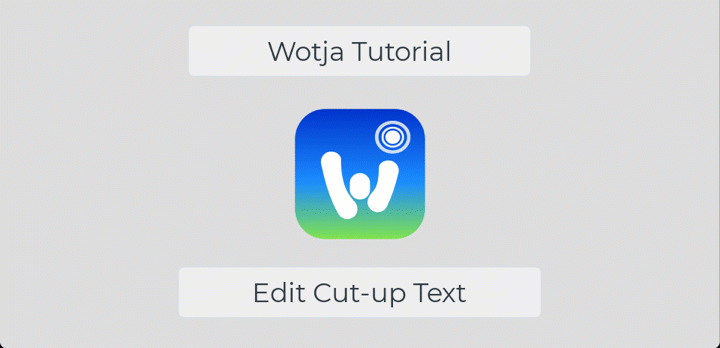
(tap image -> full size); Watch as video
Starting with an empty mix, this quick tutorial shows how to edit & generate cut-up text.
- Text > Cutup
- Create Button to generate cut-up
- Text Alternatives bar for alternative words
- Unlock or Lock words by tapping them
- Edit Text button to manually edit the cut-up
- Edit Rules button to select Cut-up Rule to be used etc.
- Use Words button to select where the word pool comes from
- Word Mix Control to adjust the balance of how/where cut-up words are selected from
- Text Sources tab to add source text for use with cut-up
- Saved Text tab to save/append text sections
- Cut-up Mode button to choose which kind of Cut-up/Text mode you want to use
- Text Properties tab for various properties for Text to Speech, display etc.
- Action Button for menu with Lock All / Unlock All, export cut-up etc.
Learn Wotja 21 © 2021 Intermorphic. All rights reserved. Privacy Policy | Terms of Use | Wotja 21 EULA | Sitemap